Vue多布局模式实现方法详细讲解
目录
- 1、目标效果
- 2、原理分析
1、目标效果
源码地址:multipal-layout-demo: vue2实现多布局+暗黑模式
默认布局:头部宽度100%,侧边栏、内容区
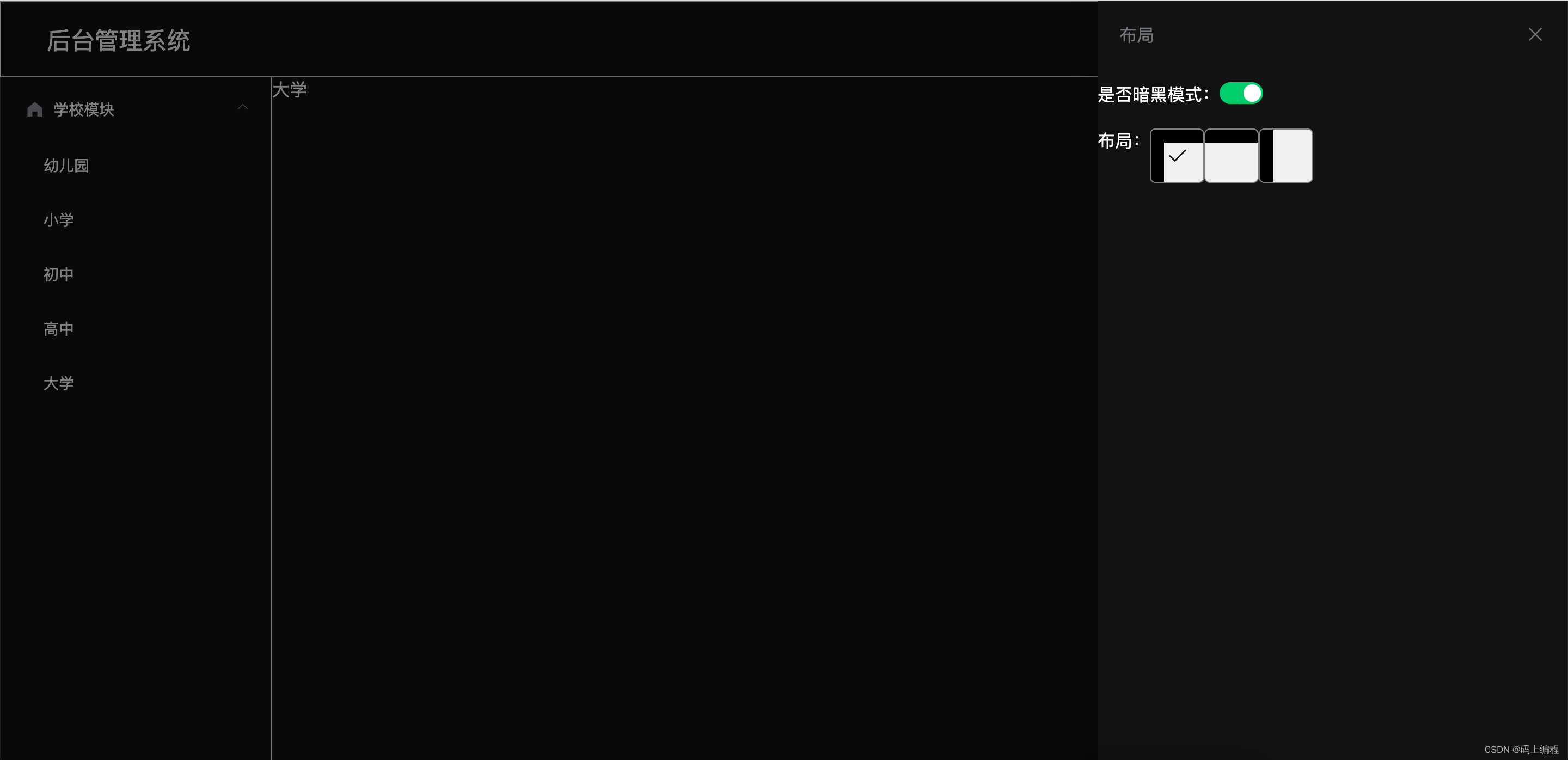
顶部布局:头部宽度100%,内容区
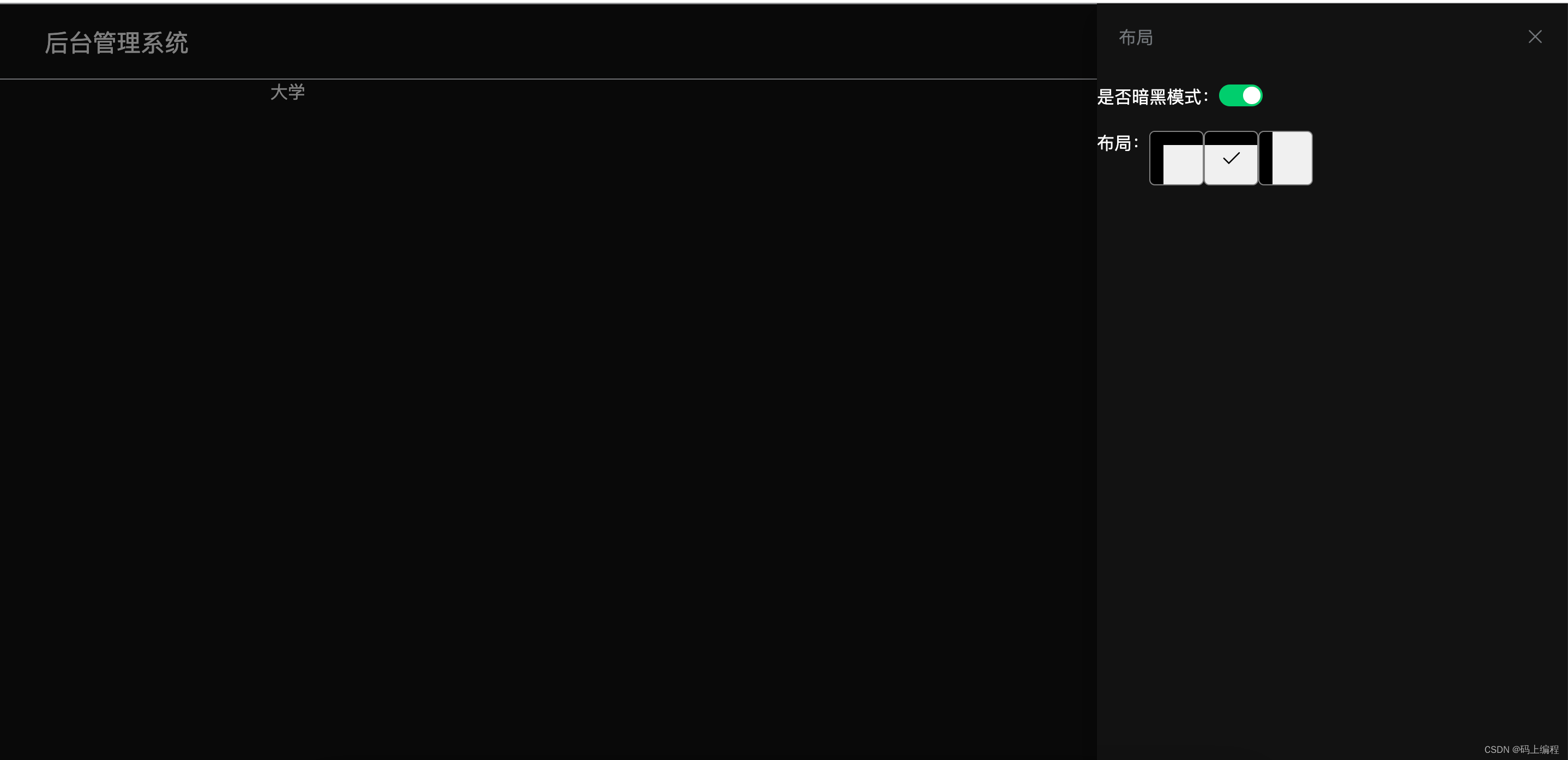
侧边栏布局:侧边栏高度100%,头部、内容区
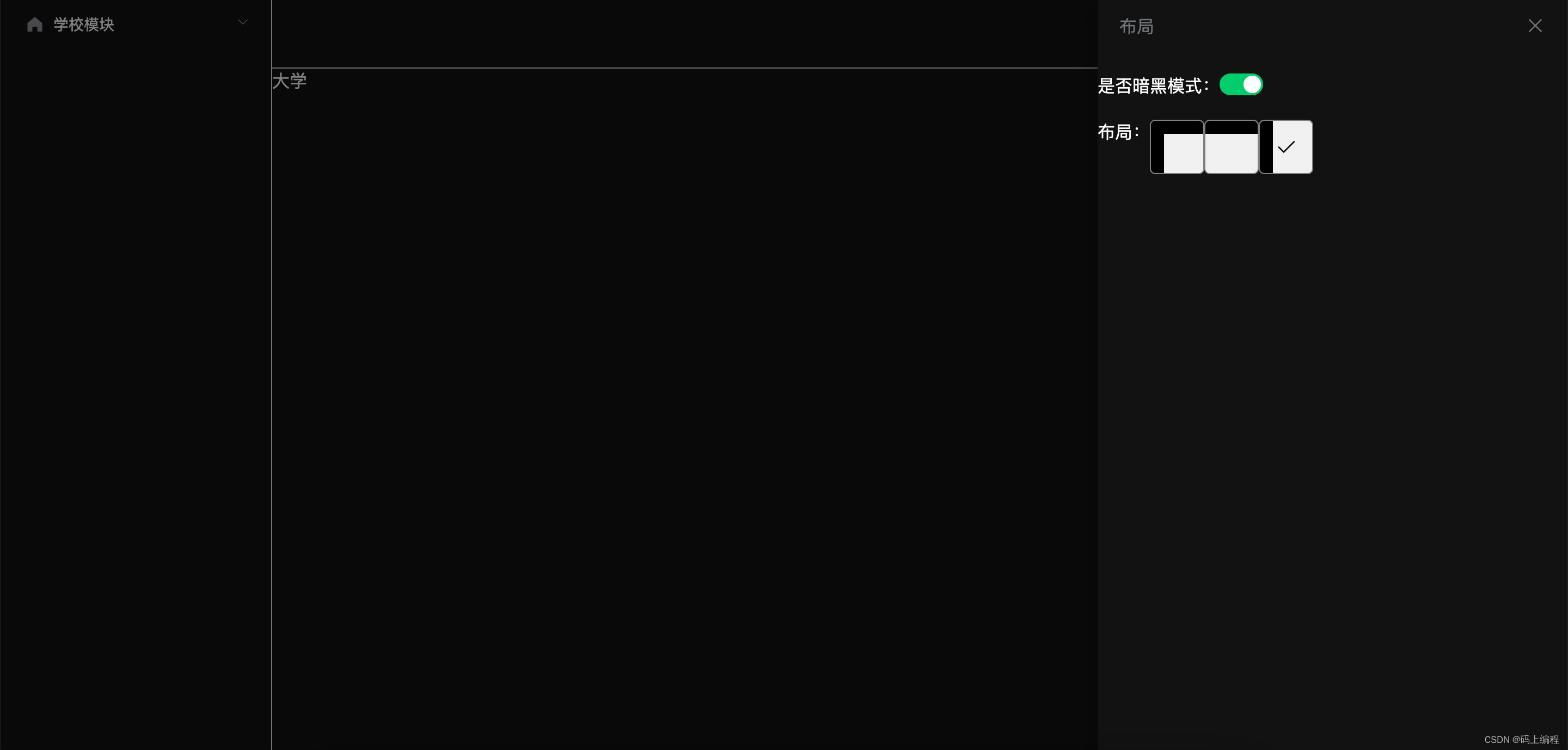
2、原理分析
(1)vuex文件
import Vue from "vue"import Vuex from "vuex"Vue.use(Vuex)export default new Vuex.Store({ state: { // 暗黑模式 isDark: false, // 布局类型 layoutType: "default" }, mutations: { // 修改暗黑模式 set_is_dark(state, val) { state.isDark = val }, // 修改布局类型 set_layout_type(state, val) { state.layoutType = val } }, actions: { }, modules: { }})(2)布局缩略图如何实现?用div + css 手动实现布局样式
父组件传递一个布局类型数组,遍历此组件;用一个变量保存索引值,点击不同的布局类型项时切换索引并在vuex修改当前选中的布局类型
将缩略图封装成组件:Thumbnail.vue
<template> <!-- 缩略图 --> <div><div v-for="(item, index) in layouts" @click="changeCheck(item, index)"> <template v-if="item.type == "default""><div :style="{ background: isDark ? "black" : "#fff" }"></div><div :style="{ background: isDark ? "black" : "#fff" }"></div> </template> <template v-if="item.type == "top""><div :style="{ background: isDark ? "black" : "#fff" }"></div> </template> <template v-if="item.type == "slide""><div></div><div :style="{ background: isDark ? "black" : "#fff" }"></div> </template> <i v-show="checked == index"></i></div> </div></template><script>import { mapState } from "vuex"export default { props: {// 布局类型数组layouts: { type: Array, default: () => []} }, data() {return { // 当前选中值 checked: 0,} }, computed: {// 获取是否是暗黑模式,从而缩略图实现暗黑效果...mapState(["isDark"]) }, methods: {// 切换选中值changeCheck(item, index) { this.checked = index this.$store.commit("set_layout_type", item.type)} }}</script><style lang="less" scoped>.thumbnail { display: flex; width: 100%; .layout {position: relative;width: 50px;height: 50px;border: 1px solid gray;overflow: hidden;background: #f0f0f0;border-radius: 5px;cursor: pointer;.top { position: absolute; left: 0; top: 0; width: 100%; height: 25%;}.left { position: absolute; left: 0; top: 0; bottom: 0; width: 25%; height: 100%;}.el-icon-check { position: absolute; left: 50%; top: 50%; transform: translate(-50%, -50%); font-size: 20px;} }}</style>(3)建立多个不同类型的布局文件:
侧边栏布局 :src/views/layout/SlideLayout.vue
<template> <!-- 侧边栏布局 --> <div> <Sliderbar></Sliderbar> <Header></Header> <div> <router-view /> </div> </div></template><script>import Sliderbar from "@/components/Sliderbar.vue"import Header from "@/components/Header.vue"export default { components: { Header, Sliderbar, },}</script><style lang="less" scoped></style>默认布局布局:src/views/layout/DefaultLayout.vue
<template> <!-- 默认布局 --> <div> <Header></Header> <Sliderbar></Sliderbar> <div> <router-view /> </div> </div></template><script>import Header from "@/components/Header.vue"import Sliderbar from "@/components/Sliderbar.vue"export default { components: { Header, Sliderbar },}</script><style lang="less" scoped></style>顶部布局:src/views/layout/TopLayout.vue
<template> <!-- 顶栏布局 --> <div> <Header></Header> <div> <router-view /> </div> </div></template><script>import Header from "@/components/Header.vue"export default { components: { Header, },}</script><style lang="less" scoped></style>(4)首页组件 Home.vue,Home.vue下面渲染二级路由
<template> <!-- vuex获取选中的布局类型 --> <div><defaultLayout v-show="layoutType == "default""></defaultLayout><slideLayout v-show="layoutType == "slide""></slideLayout><topLayout v-show="layoutType == "top""></topLayout> </div></template><script>import defaultLayout from "./layout/DefaultLayout.vue"import slideLayout from "./layout/SlideLayout.vue"import topLayout from "./layout/TopLayout.vue"import { mapState } from "vuex"export default { components: { defaultLayout, slideLayout, topLayout }, computed: {...mapState(["layoutType"]) },}</script><style lang="less" scoped></style>(5)暗黑模式、布局类型变量都是保存在vuex中,因为多个组件之间进行数据通信比较方便!通过mapState取出vuex数据,然后通过computed接受mapState值,但如果想要直接修改mapState中的值则会报以下的错误:
computed property "isDark" was assigned to but it has no setter.
这是因为computed为只读的。不能直接修改computed的数据,要想修改则使用set
computed: { ...mapState(["isDark"]), // computed property "isDark" was assigned to but it has no setter. 这是因为computed为只读的。不能直接修改computed的数据,要想修改则使用set darkMode: { get() {return this.isDark }, set(val) {this.$store.commit("set_is_dark", val)// 获取html根元素标签let html = document.documentElementif (val) { // html添加class="dark"选择器 html.classList.add("dark")} else { // html移除class="dark"选择器 html.classList.remove("dark")} } } },到此这篇关于Vue多布局模式实现方法详细讲解的文章就介绍到这了,更多相关Vue多布局模式内容请搜索以前的文章或继续浏览下面的相关文章希望大家以后多多支持!

 网公网安备
网公网安备