一款功能强大的markdown编辑器tui.editor使用示例详解
目录
- 简介
- 安装使用
- 安装
- 初始化
- 官方插件
- 功能拓展
- 实现源码
简介
最近在捯饬自己的个人网站,想找一款类似于掘金的markdown编辑器,主要诉求包含实时预览、语法高亮、自动生成目录索引。对比了市面上主流的几款编辑器,最后采用了@toast-ui/editor。选择的主要原因就是开箱即用,内置一些实用的插件,如表格并且支持合并单元格、语法高亮、图形展示、uml绘制等;支持自定义插件扩展,因为这款编辑器是基于prosemirror,前身即codemirror,编辑器本身是偏底层的,提供了丰富的api供我们自定义开发,这也大大增强了编辑器的灵活性,如果想加一个目录索引,我们完全可以自定义开发一个插件使用。
在初次使用过程中,也遇到一些注意点,本文以vue3为例,简单介绍@toast-ui/editor的使用过程。
安装使用
安装
npm install @toast-ui/editor -S
初始化
import Editor from "@toast-ui/editor"import "@toast-ui/editor/dist/toastui-editor.css"import "@toast-ui/editor/dist/i18n/zh-cn";export default { mounted () { const editor = new Editor({el: this.$refs.editor,language: "zh-CN",initialEditType: "markdown",previewStyle: "vertical", }); } }通过以上两步,我们就能得到一个简易的编辑器了,如下图所示:
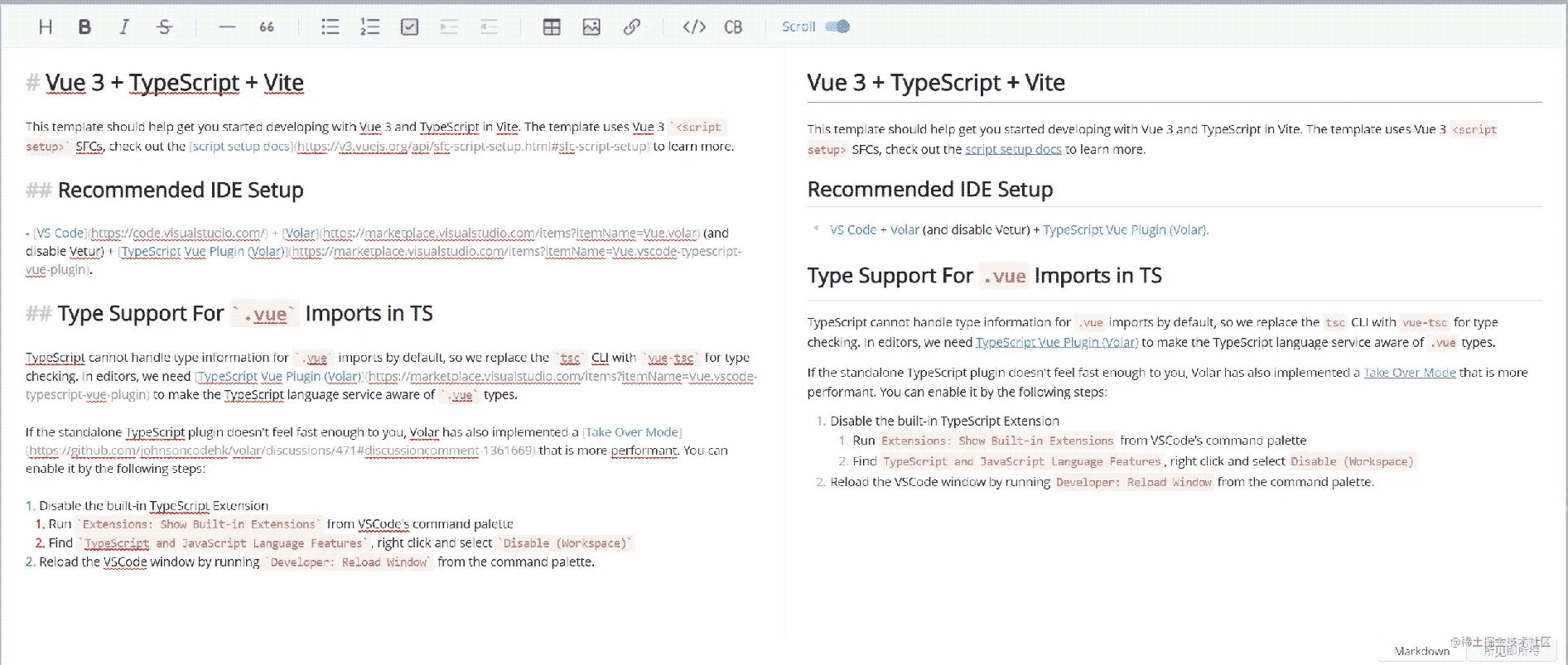
显然我们的目的不仅如此,markdown编辑器还缺少语法高亮、目录栏,接下来我们看下如何扩展tui
官方插件
官方内置了以下插件:
@toast-ui/editor-plugin-chart图形渲染@toast-ui/editor-plugin-code-syntax-highlight语法高亮@toast-ui/editor-plugin-color-syntax文本添加颜色@toast-ui/editor-plugin-table-merged-cell合并单元格@toast-ui/editor-plugin-uml渲染UML接下来我们配置代码语法高亮。
- 安装插件
npm install @toast-ui/editor-plugin-code-syntax-highlight
- 使用
import "prismjs/themes/prism.css";import "@toast-ui/editor-plugin-code-syntax-highlight/dist/toastui-editor-plugin-code-syntax-highlight.css";import Editor from "@toast-ui/editor";// 支持所有语言语法高亮import codeSyntaxHighlight from "@toast-ui/editor-plugin-code-syntax-highlight/dist/toastui-editor-plugin-code-syntax-highlight-all.js";const editor = new Editor({ // ... plugins: [codeSyntaxHighlight]});功能拓展
目前编辑器包含了语法高亮,如果需要添加目录索引,可以监听文档编辑的change事件,获取markdown文档内容,通过正则表达式解析即可。具体实现如下:
const editor = new Editor({ // ... events: { change: this.handleContentChange.bind(this) },});methods: { handleContentChange () { const mdText = this.editor.mdEditor.getMarkdown() this.parseMdTitle(mdText) }, parseMdTitle (mdText) { // 解析markdown title const pattern = /^(#+)\s+(.+)/mg let result = mdText.match(pattern) if (!result) return const catalogList = result.map((vv, index) => { const levelText = vv.match(/^(#+)/) return {level: levelText[0].length, // 目录级别index,cls: `heading-${levelText[0].length}`,content: vv.slice(levelText[0].length).trim(), // 内容 } }) this.catalogList = catalogList }}以上仅仅是一些基础的使用。markdown基础语法无法满足我们需要时、需要手动修改渲染样式等需求,tui.editor也提供相应的能力。如需要修改标题的默认渲染样式,我们可以使用customHTMLRenderer,这一块官方文档较少,可以从源码看出默认书写规则,内置schema位置详见源码libs\toastmark\src\html\baseConvertors.ts。
new Editor({ // ... customHTMLRenderer: { heading (node, { entering }) { const spec = {type: entering ? "openTag" : "closeTag",tagName: `h${node.level}`,outerNewLine: true, }; // 给每个header添加class if (entering) spec.attributes = {"class": `heading${node.level}` } return spec } }})最新3.0版本的编辑器是基于Prosemirror,有兴趣的小伙伴可以去看下,功能十分强大,也是level1级富文本编辑器的典型代表。
编辑器最终效果图如下:
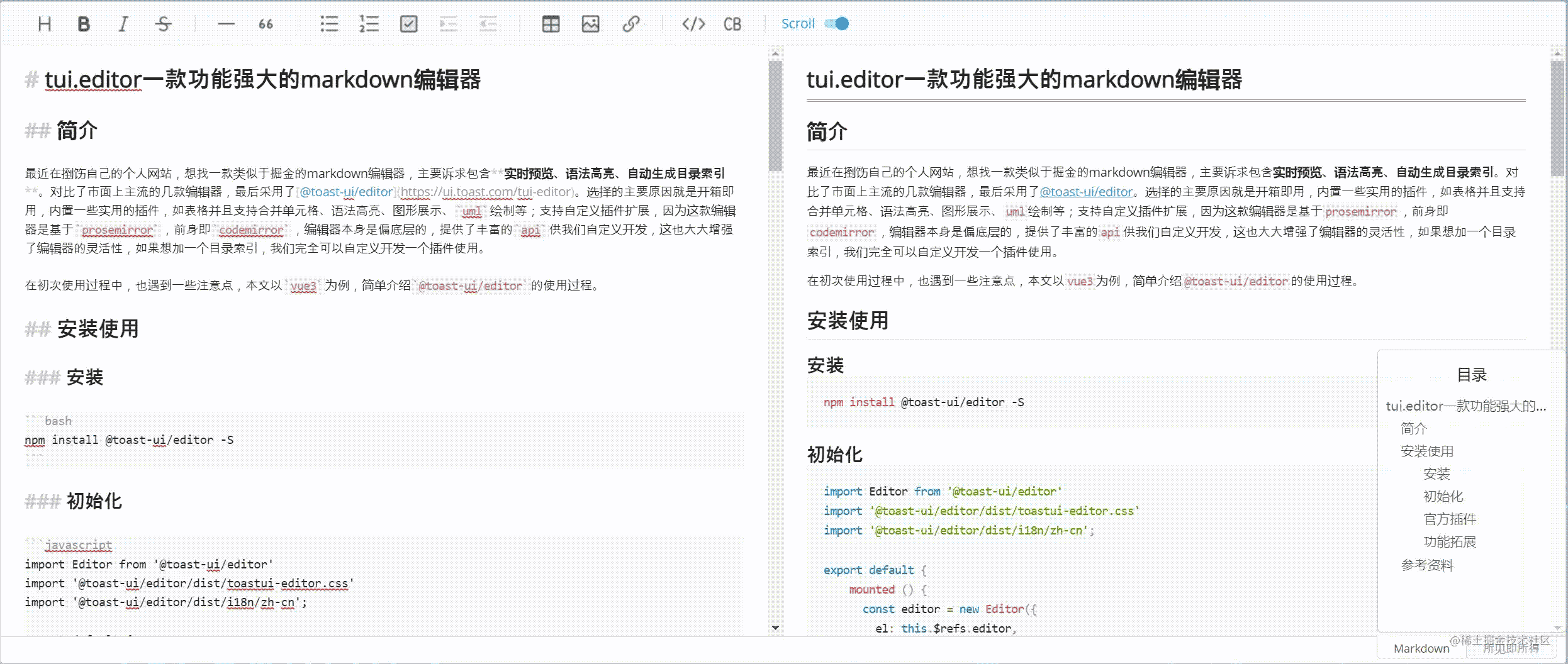
实现源码
<template> <div> <div ref="editor"></div> <div v-if="catalogList.length > 0"> <div>目录</div> <template v-for="(item, index) in catalogList" :key="index"><div :class="item.cls"> <a :href=""#heading" + (index + 1)" rel="external nofollow" >{{item.content}}</a></div> </template> </div> </div></template><script> import Editor from "@toast-ui/editor" import "@toast-ui/editor/dist/toastui-editor.css" import "@toast-ui/editor/dist/i18n/zh-cn"; import "prismjs/themes/prism.css"; import "@toast-ui/editor-plugin-code-syntax-highlight/dist/toastui-editor-plugin-code-syntax-highlight.css"; import codeSyntaxHighlight from "@toast-ui/editor-plugin-code-syntax-highlight/dist/toastui-editor-plugin-code-syntax-highlight-all.js"; import "@toast-ui/editor-plugin-table-merged-cell/dist/toastui-editor-plugin-table-merged-cell.css"; import tableMergedCell from "@toast-ui/editor-plugin-table-merged-cell"; export default { data () { return {catalogList: [] } }, mounted () { this.editor = new Editor({el: this.$refs.editor,language: "zh-CN",initialEditType: "markdown",previewStyle: "vertical",placeholder: "请输入内容",plugins: [codeSyntaxHighlight, tableMergedCell],events: { change: this.handleContentChange.bind(this)},customHTMLRenderer: { heading (node, { entering }) { const spec = { type: entering ? "openTag" : "closeTag", tagName: `h${node.level}`, outerNewLine: true, }; // 添加自定义属性 if (entering) spec.attributes = { "class": `heading${node.level}` } return spec }} }) }, methods: { handleContentChange () {const mdText = this.editor.mdEditor.getMarkdown()this.parseMdTitle(mdText) }, parseMdTitle (mdText) { // 解析markdown titleconst pattern = /^(#+)\s+(.+)/mglet result = mdText.match(pattern)if (!result) returnconst catalogList = result.map((vv, index) => { const levelText = vv.match(/^(#+)/) return { level: levelText[0].length, // 目录级别 index, cls: `heading-${levelText[0].length}`, content: vv.slice(levelText[0].length).trim(), // 内容 }})this.catalogList = catalogList } } }</script><style scoped> .full { position: relative } .catalog-container { box-sizing: border-box; position: absolute; right: 0; bottom: 32px; width: 200px; height: 300px; padding: 16px 0; background-color: rgba(255, 255, 255, .65); border: 1px solid #ccc; border-radius: 4px; } .catalog-title { text-align: center; padding-bottom: 12px; } .catalog-item { overflow: hidden; text-overflow: ellipsis; white-space: nowrap; padding: 4px 8px; font-size: 14px; user-select: none; } .catalog-item a { color: rgba(0, 0, 0, .65); text-decoration: none; } .heading-2 { padding-left: 24px; } .heading-3 { padding-left: 48px; } .catalog-item a:hover { color: cadetblue; } .markdown-editor { height: 100% !important; background: #fff; border-radius: 4px; }</style>参考资料
- toastui/editor
- tui.editor
以上就是一款功能强大的markdown编辑器tui.editor使用示例详解的详细内容,更多关于markdown编辑器tui.editor的资料请关注其它相关文章!

 网公网安备
网公网安备