Android图像视图ImageView实现图像拉伸效果
本文实例为大家分享了Android图像视图ImageView实现图像拉伸效果的具体代码,供大家参考,具体内容如下
在layout调整属性src指定图形来源。Activity中setScaleType设置图形的拉伸类型。
MainActivity
package com.example.junior; import android.os.Bundle;import androidx.appcompat.app.AppCompatActivity;import android.view.View;import android.widget.ImageView; // 页面类直接实现点击监听器的接口View.OnClickListenerpublic class ScaleActivity extends AppCompatActivity implements View.OnClickListener { private ImageView iv_scale; // 声明一个图像视图的对象 @Override protected void onCreate(Bundle savedInstanceState) {super.onCreate(savedInstanceState);setContentView(R.layout.activity_scale);// 从布局文件中获取名叫iv_scale的图像视图iv_scale = findViewById(R.id.iv_scale);// 下面通过七个按钮,分别演示不同拉伸类型的图片拉伸效果findViewById(R.id.btn_center).setOnClickListener(this);findViewById(R.id.btn_fitCenter).setOnClickListener(this);findViewById(R.id.btn_centerCrop).setOnClickListener(this);findViewById(R.id.btn_centerInside).setOnClickListener(this);findViewById(R.id.btn_fitXY).setOnClickListener(this);findViewById(R.id.btn_fitStart).setOnClickListener(this);findViewById(R.id.btn_fitEnd).setOnClickListener(this); } @Override public void onClick(View v) { // 一旦监听到点击动作,就触发监听器的onClick方法if (v.getId() == R.id.btn_center) { // 将拉伸类型设置为“按照原尺寸居中显示” iv_scale.setScaleType(ImageView.ScaleType.CENTER);} else if (v.getId() == R.id.btn_fitCenter) { // 将拉伸类型设置为“保持宽高比例,拉伸图片使其位于视图中间” iv_scale.setScaleType(ImageView.ScaleType.FIT_CENTER);} else if (v.getId() == R.id.btn_centerCrop) { // 将拉伸类型设置为“拉伸图片使其充满视图,并位于视图中间” iv_scale.setScaleType(ImageView.ScaleType.CENTER_CROP);} else if (v.getId() == R.id.btn_centerInside) { // 将拉伸类型设置为“保持宽高比例,缩小图片使之位于视图中间(只缩小不放大)” iv_scale.setScaleType(ImageView.ScaleType.CENTER_INSIDE);} else if (v.getId() == R.id.btn_fitXY) { // 将拉伸类型设置为“拉伸图片使其正好填满视图(图片可能被拉伸变形)” iv_scale.setScaleType(ImageView.ScaleType.FIT_XY);} else if (v.getId() == R.id.btn_fitStart) { // 将拉伸类型设置为“保持宽高比例,拉伸图片使其位于视图上方或左侧” iv_scale.setScaleType(ImageView.ScaleType.FIT_START);} else if (v.getId() == R.id.btn_fitEnd) { // 将拉伸类型设置为“保持宽高比例,拉伸图片使其位于视图下方或右侧” iv_scale.setScaleType(ImageView.ScaleType.FIT_END);} }}
layout
<?xml version='1.0' encoding='utf-8'?><LinearLayout xmlns:android='http://schemas.android.com/apk/res/android' android:layout_width='match_parent' android:layout_height='match_parent' android:orientation='vertical'> <ImageViewandroid: android:layout_width='match_parent'android:layout_height='200dp'android:layout_marginTop='10dp'android:src='https://www.haobala.com/bcjs/@drawable/apple1' /> <LinearLayoutandroid:layout_width='match_parent'android:layout_height='wrap_content'android:layout_marginTop='10dp'android:orientation='horizontal'> <Button android: android:layout_width='0dp' android:layout_height='wrap_content' android:layout_weight='1' android:text='fitCenter' android:textColor='#000000' android:textSize='11sp' /> <Button android: android:layout_width='0dp' android:layout_height='wrap_content' android:layout_weight='1' android:text='centerCrop' android:textColor='#000000' android:textSize='11sp' /> <Button android: android:layout_width='0dp' android:layout_height='wrap_content' android:layout_weight='1' android:text='centerInside' android:textColor='#000000' android:textSize='11sp' /> </LinearLayout> <LinearLayoutandroid:layout_width='match_parent'android:layout_height='wrap_content'android:layout_marginTop='10dp'android:orientation='horizontal'> <Button android: android:layout_width='0dp' android:layout_height='wrap_content' android:layout_weight='1' android:text='center' android:textColor='#000000' android:textSize='11sp' /> <Button android: android:layout_width='0dp' android:layout_height='wrap_content' android:layout_weight='1' android:text='fitXY' android:textColor='#000000' android:textSize='11sp' /> <Button android: android:layout_width='0dp' android:layout_height='wrap_content' android:layout_weight='1' android:text='fitStart' android:textColor='#000000' android:textSize='11sp' /> <Button android: android:layout_width='0dp' android:layout_height='wrap_content' android:layout_weight='1' android:text='fitEnd' android:textColor='#000000' android:textSize='11sp' /> </LinearLayout> </LinearLayout>
result
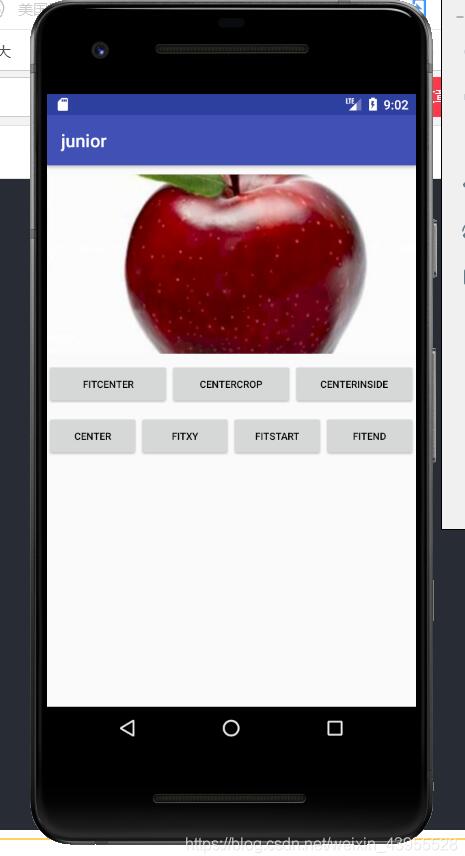
以上就是本文的全部内容,希望对大家的学习有所帮助,也希望大家多多支持好吧啦网。
相关文章:
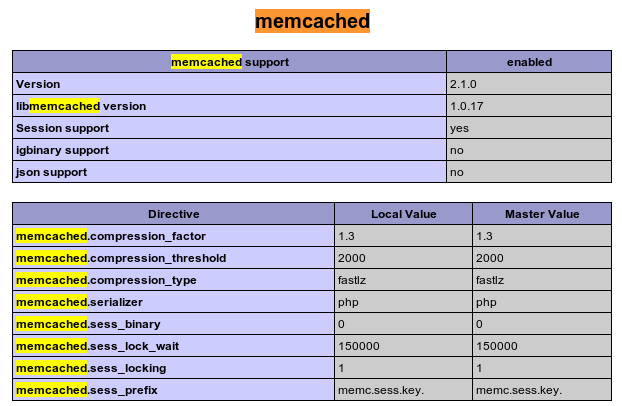
 网公网安备
网公网安备