Android实现画板功能(一)
本文实例为大家分享了Android实现画板功能的具体代码,供大家参考,具体内容如下
前言最近看到了一些Android手写相关的功能,比如说:
钉钉手写签名功能,输入法手写功能,笔记类App的手写记录功能等。最近在工作中也遇到了类似的需求,其实实现画板功能并不复杂,所以我就打算在这里简单记录一下。实现画板功能比较常用的方法有两种,一是自定义view的方式在canvas上画轨迹,另一个是在imageview上画bitmap。今天就讲一下第一种方式吧。
效果图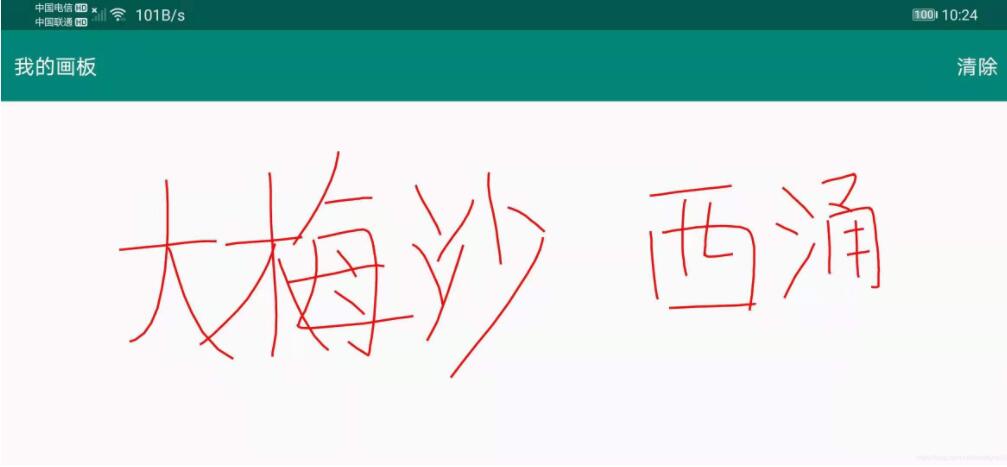
<RelativeLayout xmlns:android='http://schemas.android.com/apk/res/android' xmlns:tools='http://schemas.android.com/tools' android:layout_width='match_parent' android:layout_height='match_parent' tools:context='.MainActivity'> <RelativeLayoutandroid:layout_width='match_parent'android:layout_height='55dp'android:background='@color/colorPrimary'><TextView android:layout_width='wrap_content' android:layout_height='wrap_content' android:text='我的画板' android:layout_marginStart='10dp' android:layout_centerVertical='true' android:textColor='@android:color/white' android:textSize='16sp'/><TextView android: android:layout_width='wrap_content' android:layout_height='wrap_content' android:text='清除' android:layout_alignParentEnd='true' android:layout_marginEnd='10dp' android:layout_centerVertical='true' android:textColor='@android:color/white' android:textSize='16sp'/> </RelativeLayout> <com.example.drawline.LineViewandroid: android:layout_marginTop='55dp'android:layout_width='match_parent'android:layout_height='match_parent'> </com.example.drawline.LineView></RelativeLayout>
代码是用kotlin写的,但是实现方法和java是一样的。新建一个自定义view类,继承自View。kotlin不需要写View的三个重载方法。只需把三个参数传给父类即可。
然后是初始化Paint,Path,设置画笔颜色等。
关键代码是在onTouchEvent里面,这里需要获取到手指的位置。在移动手指时调用Path的lineTo(x,y)方法记录一下轨迹,然后调用invalidate()方法实时更新画面即可,invalidate()方法会调用onDraw方法,onDraw方法里面调用Canvas的drawPath方法就可以画出手指划过的轨迹了。
清除轨迹要调用reset()方法,调用invalidate()方法。
自定义view类package com.example.drawlineimport android.annotation.SuppressLintimport android.content.Contextimport android.graphics.*import android.util.AttributeSetimport android.view.MotionEventimport android.view.Viewclass LineView @JvmOverloads constructor( context: Context, attrs: AttributeSet? = null, defStyleAttr: Int = 0) : View(context, attrs, defStyleAttr) { private val defaultPath: Path private val defaultPaint: Paint init {defaultPath = Path()defaultPaint = Paint(Paint.ANTI_ALIAS_FLAG or Paint.DITHER_FLAG)defaultPaint.style = Paint.Style.STROKEdefaultPaint.strokeWidth = 5fdefaultPaint.color = Color.RED } override fun onDraw(canvas: Canvas) {super.onDraw(canvas) canvas.drawPath(defaultPath, defaultPaint) } @SuppressLint('ClickableViewAccessibility') override fun onTouchEvent(event: MotionEvent): Boolean {val x = event.xval y = event.ywhen (event.action) { MotionEvent.ACTION_DOWN -> defaultPath.moveTo(x, y) MotionEvent.ACTION_MOVE -> defaultPath.lineTo(x, y) MotionEvent.ACTION_UP -> defaultPath.lineTo(x, y)}invalidate()return true } fun clear(){defaultPath.reset()invalidate() }}
MainActivity
class MainActivity : AppCompatActivity() { override fun onCreate(savedInstanceState: Bundle?) {super.onCreate(savedInstanceState)setContentView(R.layout.activity_main)text_clear.setOnClickListener { lineView.clear() } }}
本篇文章中介绍了自定义view的一些基础知识,适合刚学习自定义view的同学们。后面几篇文章中将会继续深入讲解Android自定义view相关知识。
以上就是本文的全部内容,希望对大家的学习有所帮助,也希望大家多多支持好吧啦网。
相关文章:
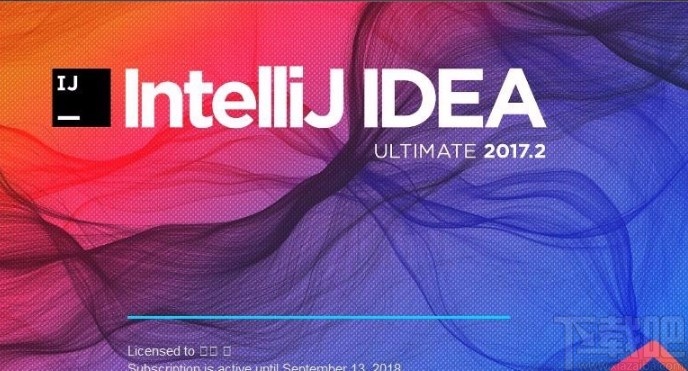
 网公网安备
网公网安备