文章详情页
vue2+elementUI实现下拉树形多选框效果实例
浏览:8日期:2022-06-13 13:32:54
目录效果如图所示:1.新建el-select-tree.vue组件2.页面引入组件使用总结效果如图所示:

到此这篇关于vue2+elementUI实现下拉树形多选框效果的文章就介绍到这了,更多相关vue2+elementUI下拉树形多选框内容请搜索好吧啦网以前的文章或继续浏览下面的相关文章希望大家以后多多支持好吧啦网!
标签:
JavaScript
排行榜
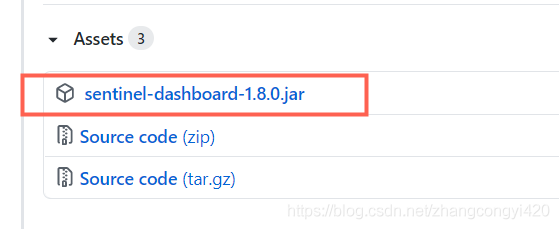
 网公网安备
网公网安备