Android实现简易计算器(可以实现连续计算)
发一个库存程序,好像是几个礼拜之前写的吧,是一个用安卓实现的简易的计算器,写这个小程序之前,看了很多人写的计算器,觉得使用一个 EditText,并将它设置为不可编写,是比较好的解决方案。
设计思路主要是: 根据用户的点击,在一个 EditText 中显示用户输入的运算步骤,例如 1 * 5 + 8 - 5 , 这个运算步骤首先是字符串类型的,然后在经过系列步骤将字符串解析成为相应的实数计算,最终得出结果
我是用了两个 EditText ,第一个显示运算步骤(字符串类型),第二个专门用了保存要参与运算的数字,并实时对这个数字进行更新;
对于: “操作数 操作运算符 操作数”,可以定义一个数组来保存这两操作数,进行运算之后,将结果存储到数组的第一个元素,方便进行连续运算,然后下一个操作数存储到数组的第二个元素,‘’‘’ 这样就实现了连续运算
在实现的过程当中,多处用到了类型转换,从字符串转换成浮点数,从浮点数转换成字符串等,进行类型转换是要特别小心,我就是因为类型转换是写错了,查bug查了老半天
效果图就是这样滴:
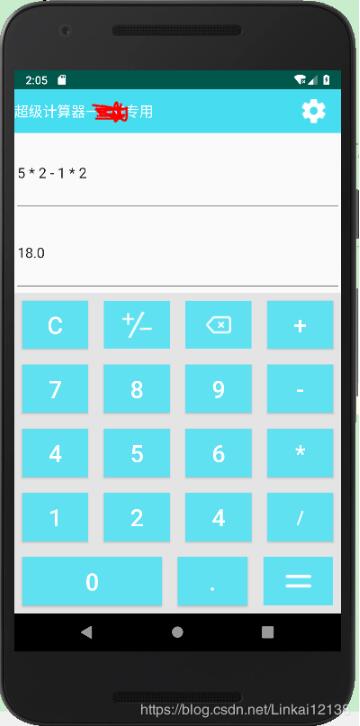
有几个小bug带修复:
1.运算没有优先级,完全是按用户输入的步骤来进行运算2.连续按两次运算操作符会闪退,刚开始是按操作符也会闪退3.其中的正负数转换按钮还没实行
由于最近要期中考试了,所以这几个小bug过一段时间再来修复,到时再更新
下面是代码:
MainActivity.java 文件
package com.example.calculator;import android.content.Intent;import android.support.v7.app.ActionBar;import android.support.v7.app.AppCompatActivity;import android.os.Bundle;import android.view.View;import android.widget.Button;import android.widget.EditText;import android.widget.ImageButton;import android.widget.TextView;public class MainActivity extends AppCompatActivity implements View.OnClickListener{ getResult2 result2 = new getResult2(); Button button0; Button button1; Button button2; Button button3; Button button4; Button button5; Button button6; Button button7; Button button8; Button button9; Button button_point; //小数点 Button button_clear; //清空 //2个imageButton Button button_plus; Button button_minus; Button button_mutiply; Button button_divide; ImageButton button_equal; //等于 ImageButton button_delete; //删除(退格) EditText edit_input; //输入框 EditText editText2; @Override protected void onCreate(Bundle savedInstanceState) { super.onCreate(savedInstanceState); setContentView(R.layout.activity_main); ActionBar actionBar = getSupportActionBar(); if (actionBar != null) { actionBar.hide(); } ImageButton imageButton1 = (ImageButton) findViewById(R.id.title_imageButton1); imageButton1.setOnClickListener(new View.OnClickListener() { @Override public void onClick(View v) { Intent intent = new Intent(MainActivity.this, SetActivity.class); startActivity(intent); } }); //实例化按钮 button0 = (Button) findViewById(R.id.button0); button1 = (Button) findViewById(R.id.button1); button2 = (Button) findViewById(R.id.button2); button3 = (Button) findViewById(R.id.button3); button4 = (Button) findViewById(R.id.button4); button5 = (Button) findViewById(R.id.button5); button6 = (Button) findViewById(R.id.button6); button7 = (Button) findViewById(R.id.button7); button8 = (Button) findViewById(R.id.button8); button9 = (Button) findViewById(R.id.button9); button_point = (Button) findViewById(R.id.button_point); button_clear = (Button) findViewById(R.id.button_clear); button_plus = (Button) findViewById(R.id.button_plus); button_minus = (Button) findViewById(R.id.button_minus); button_mutiply = (Button) findViewById(R.id.button_mutiply); button_divide = (Button) findViewById(R.id.button_divide); button_equal = (ImageButton) findViewById(R.id.button_equal); button_delete = (ImageButton) findViewById(R.id.button_delete); edit_input = (EditText) findViewById(R.id.main_ediText); editText2 = (EditText) findViewById(R.id.edtiText2); //设置点击事件 button0.setOnClickListener((View.OnClickListener) this); button1.setOnClickListener((View.OnClickListener) this); button2.setOnClickListener((View.OnClickListener) this); button3.setOnClickListener((View.OnClickListener) this); button4.setOnClickListener((View.OnClickListener) this); button5.setOnClickListener((View.OnClickListener) this); button6.setOnClickListener((View.OnClickListener) this); button7.setOnClickListener((View.OnClickListener) this); button8.setOnClickListener((View.OnClickListener) this); button9.setOnClickListener((View.OnClickListener) this); button_point.setOnClickListener((View.OnClickListener) this); button_clear.setOnClickListener((View.OnClickListener) this); button_plus.setOnClickListener((View.OnClickListener) this); button_minus.setOnClickListener((View.OnClickListener) this); button_mutiply.setOnClickListener((View.OnClickListener) this); button_divide.setOnClickListener((View.OnClickListener) this); button_equal.setOnClickListener((View.OnClickListener) this); button_delete.setOnClickListener((View.OnClickListener) this); button_clear.setOnClickListener((View.OnClickListener) this); } @Override public void onClick(View v) { //str用来保存第一个EditText中的字符串 String str = edit_input.getText().toString(); //str2用来保存第二个EditText中的字符串 String str2 = editText2.getText().toString(); switch (v.getId()) { case R.id.button0: case R.id.button1: case R.id.button2: case R.id.button3: case R.id.button4: case R.id.button5: case R.id.button6: case R.id.button7: case R.id.button8: case R.id.button9: case R.id.button_point: edit_input.setText(str + ((Button) v).getText()); editText2.setText(str2 + ((Button) v).getText()); break; // + - * / 对应的值依次为 1 2 3 4,将值传入setOperation中,就执行相应的运算 case R.id.button_plus: result2.setNumber(editText2.getText().toString()); //设置操作数 result2.getResult(); result2.setOperation(1); edit_input.setText(str + ' ' + ((Button) v).getText() + ' '); //加上空格更美观 str2 = ''; editText2.setText(str2); //清空textView break; case R.id.button_minus: result2.setNumber(editText2.getText().toString()); //设置操作数 result2.getResult(); result2.setOperation(2); edit_input.setText(str + ' ' + ((Button) v).getText() + ' '); //加上空格更美观 str2 = ''; editText2.setText(str2); //清空textView break; case R.id.button_mutiply: result2.setNumber(editText2.getText().toString()); //设置操作数 result2.getResult(); result2.setOperation(3); //设置操作符 edit_input.setText(str + ' ' + ((Button) v).getText() + ' '); //加上空格更美观 str2 = ''; editText2.setText(str2); //清空textView break; case R.id.button_divide: result2.setNumber(editText2.getText().toString()); //设置操作数 result2.getResult(); result2.setOperation(4); edit_input.setText(str + ' ' + ((Button) v).getText() + ' '); //加上空格更美观 str2 = ''; editText2.setText(str2); //清空textView break; case R.id.button_delete: if (str != null && !str.equals('')) { //substring用来截取字符串的长度 if (str.substring(str.length() - 1, str.length()) == ' ') { //如果最后一个字符是空格,则删除最后两个字符,且eidtText2中字符串不发生变化 edit_input.setText(str.substring(0, str.length() - 2)); } else { //如果最后一个字符是数字 edit_input.setText(str.substring(0, str.length() - 1)); //将EditText2中的字符取出,去掉最后一个字符之后再存入 String c2 = editText2.getText().toString(); String c3 = c2.substring(0, c2.length() - 1); editText2.setText(c3); } } break; case R.id.button_clear: result2.setDoubleA1(0); result2.setDoubleA2(0); result2.setA1(' '); result2.setA2(' '); edit_input.setText(''); editText2.setText(''); break; case R.id.button_equal: result2.setNumber(editText2.getText().toString()); double r = result2.getResult(); String r2 = String.valueOf(r); editText2.setText(r2); result2.setA1(' '); result2.setA2(' '); str2 = ''; break; } }
activity_main.xml 文件:
这里我用的是线性布局,同样也可以用网格布局
<?xml version='1.0' encoding='utf-8'?><LinearLayout xmlns:android='http://schemas.android.com/apk/res/android' xmlns:tools='http://schemas.android.com/tools' android:orientation='vertical' android:layout_width='match_parent' android:layout_height='match_parent'> <include layout='@layout/title'/> <EditText android: android:editable='false' android:layout_weight='1' android:layout_width='match_parent' android:layout_height='0dp' /> <EditText android: android:editable='false' android:layout_weight='1' android:layout_width='match_parent' android:layout_height='0dp' /> <LinearLayout android: android:orientation='vertical' android:layout_width='match_parent' android:layout_height='0dp' android:layout_weight='4' android:background='#e4e4e4'> <LinearLayout android:layout_width='match_parent' android:layout_height='0dp' android:layout_weight='1' android:background='#e4e4e4' tools:ignore='Suspicious0dp'> <Button android: android:text='C' android:textSize='30sp' android:textColor='#fff' android:background='#5fe1f2' android:layout_gravity='center' android:layout_marginTop='10dp' android:layout_marginRight='10dp' android:layout_marginLeft='10dp' android:layout_marginBottom='10dp' android:layout_weight='1' android:layout_width='0dp' android:layout_height='match_parent' /> <ImageButton android: android:scaleType='center' android:src='https://www.haobala.com/bcjs/@drawable/imag1' android:background='#5fe1f2' android:layout_marginTop='10dp' android:layout_marginRight='10dp' android:layout_marginLeft='10dp' android:layout_marginBottom='10dp' android:layout_weight='1' android:layout_width='0dp' android:layout_height='match_parent' /> <ImageButton android: android:src='https://www.haobala.com/bcjs/@drawable/imag2' android:textSize='24sp' android:layout_gravity='center' android:background='#5fe1f2' android:layout_marginTop='10dp' android:layout_marginRight='10dp' android:layout_marginLeft='10dp' android:layout_marginBottom='10dp' android:layout_weight='1' android:layout_width='0dp' android:layout_height='match_parent' /> <Button android: android:text='+' android:textSize='30sp' android:textColor='#fff' android:layout_gravity='center' android:gravity='center' android:background='#5fe1f2' android:layout_marginTop='10dp' android:layout_marginRight='10dp' android:layout_marginLeft='10dp' android:layout_marginBottom='10dp' android:layout_weight='1' android:layout_width='0dp' android:layout_height='match_parent' /> </LinearLayout> <LinearLayout android:background='#e4e4e4' android:layout_weight='1' android:layout_width='match_parent' android:layout_height='0dp'> <Button android: android:text='7' android:textSize='30sp' android:textColor='#fff' android:background='#5fe1f2' android:layout_marginTop='10dp' android:layout_marginRight='10dp' android:layout_marginLeft='10dp' android:layout_marginBottom='10dp' android:layout_weight='1' android:layout_width='0dp' android:layout_height='match_parent' /> <Button android: android:textSize='30sp' android:textColor='#fff' android:text='8' android:background='#5fe1f2' android:layout_marginTop='10dp' android:layout_marginRight='10dp' android:layout_marginLeft='10dp' android:layout_marginBottom='10dp' android:layout_weight='1' android:layout_width='0dp' android:layout_height='match_parent' /> <Button android: android:text='9' android:textColor='#fff' android:textSize='30sp' android:background='#5fe1f2' android:layout_marginTop='10dp' android:layout_marginRight='10dp' android:layout_marginLeft='10dp' android:layout_marginBottom='10dp' android:layout_weight='1' android:layout_width='0dp' android:layout_height='match_parent' /> <Button android: android:text='-' android:textColor='#fff' android:textSize='30sp' android:gravity='center' android:background='#5fe1f2' android:layout_marginTop='10dp' android:layout_marginRight='10dp' android:layout_marginLeft='10dp' android:layout_marginBottom='10dp' android:layout_weight='1' android:layout_width='0dp' android:layout_height='match_parent' /> </LinearLayout> <LinearLayout android:background='#e4e4e4' android:layout_weight='1' android:layout_width='match_parent' android:layout_height='0dp'> <Button android: android:text='4' android:textSize='30sp' android:textColor='#fff' android:background='#5fe1f2' android:layout_marginTop='10dp' android:layout_marginRight='10dp' android:layout_marginLeft='10dp' android:layout_marginBottom='10dp' android:layout_weight='1' android:layout_width='0dp' android:layout_height='match_parent' /> <Button android: android:text='5' android:textSize='30sp' android:textColor='#fff' android:background='#5fe1f2' android:layout_marginTop='10dp' android:layout_marginRight='10dp' android:layout_marginLeft='10dp' android:layout_marginBottom='10dp' android:layout_weight='1' android:layout_width='0dp' android:layout_height='match_parent' /> <Button android: android:text='6' android:textSize='30sp' android:textColor='#fff' android:background='#5fe1f2' android:layout_marginTop='10dp' android:layout_marginRight='10dp' android:layout_marginLeft='10dp' android:layout_marginBottom='10dp' android:layout_weight='1' android:layout_width='0dp' android:layout_height='match_parent' /> <Button android: android:text='*' android:textColor='#fff' android:textSize='30sp' android:background='#5fe1f2' android:layout_marginTop='10dp' android:layout_marginRight='10dp' android:layout_marginLeft='10dp' android:layout_marginBottom='10dp' android:layout_weight='1' android:layout_width='0dp' android:layout_height='match_parent' /> </LinearLayout> <LinearLayout android:background='#e4e4e4' android:layout_weight='1' android:layout_width='match_parent' android:layout_height='0dp'> <Button android: android:text='1' android:textSize='30sp' android:textColor='#fff' android:background='#5fe1f2' android:layout_marginTop='10dp' android:layout_marginRight='10dp' android:layout_marginLeft='10dp' android:layout_marginBottom='10dp' android:layout_weight='1' android:layout_width='0dp' android:layout_height='match_parent' /> <Button android: android:text='2' android:textSize='30sp' android:textColor='#fff' android:background='#5fe1f2' android:layout_marginTop='10dp' android:layout_marginRight='10dp' android:layout_marginLeft='10dp' android:layout_marginBottom='10dp' android:layout_weight='1' android:layout_width='0dp' android:layout_height='match_parent' /> <Button android: android:text='4' android:textSize='30sp' android:textColor='#fff' android:background='#5fe1f2' android:layout_marginTop='10dp' android:layout_marginRight='10dp' android:layout_marginLeft='10dp' android:layout_marginBottom='10dp' android:layout_weight='1' android:layout_width='0dp' android:layout_height='match_parent' /> <Button android: android:text='/' android:textColor='#fff' android:textSize='24sp' android:background='#5fe1f2' android:layout_marginTop='10dp' android:layout_marginRight='10dp' android:layout_marginLeft='10dp' android:layout_marginBottom='10dp' android:layout_weight='1' android:layout_width='0dp' android:layout_height='match_parent' /> </LinearLayout> <LinearLayout android:layout_weight='1' android:layout_width='match_parent' android:layout_height='0dp'> <Button android: android:text='0' android:textSize='30sp' android:textColor='#fff' android:background='#5fe1f2' android:layout_marginTop='10dp' android:layout_marginRight='10dp' android:layout_marginLeft='10dp' android:layout_marginBottom='10dp' android:layout_weight='2' android:layout_width='0dp' android:layout_height='match_parent' /> <Button android: android:text='.' android:textSize='30sp' android:textColor='#fff' android:background='#5fe1f2' android:layout_marginTop='10dp' android:layout_marginRight='10dp' android:layout_marginLeft='10dp' android:layout_marginBottom='10dp' android:layout_weight='1' android:layout_width='0dp' android:layout_height='match_parent' /> <ImageButton android: android:src='https://www.haobala.com/bcjs/@drawable/imag8' android:background='#5fe1f2' android:layout_marginTop='10dp' android:layout_marginRight='10dp' android:layout_marginLeft='10dp' android:layout_marginBottom='10dp' android:layout_weight='1' android:layout_width='0dp' android:layout_height='match_parent' /> </LinearLayout> </LinearLayout></LinearLayout>
getResult2.java 文件
还有一个getResult2 类,用来获得运算之后的结果
package com.example.calculator;public class getResult2 { private String a1; //第一位操作数 private double doubleA1; //实际参与运算 private String a2; //第二位操作数 private double doubleA2; //实际参与运算 private int operation; //运算符 double result; //结果 //构造函数 getResult2() { a1 = ' '; a2 = ' '; operation = 0; } void setA1(String A1) { a1 = A1; } void setA2(String A2) { a2 = A2; } void setDoubleA1(double x) { doubleA1 = x; } void setDoubleA2(double y) { doubleA2 = y; } //设置操作数,同时将字符串转换成数字,如果带小数点,转换成浮点数,否则转换成整数 public void setNumber(String x) { if (a1.equals(' ')) { a1 = x; if (a1.contains('.')) { doubleA1 = Double.parseDouble(a1); } else { doubleA1 = Integer.parseInt(a1); } } else { a2 = x; if (a2.contains('.')) { doubleA2 = Double.parseDouble(a2); } else { doubleA2 = Integer.parseInt(a2); } } } public void setOperation(int i) { operation = i; } //进行运算,得到结果,同时将结果赋值给第一位操作数 public double getResult() { if (operation == 1) { if (!a1.equals(' ') && a2.equals(' ')) { return 0; } else { result = doubleA1 + doubleA2; a1 = String.valueOf(result); doubleA1 = result; a2 = ' '; } } else if (operation == 2) { if (!a1.equals('') && a2.equals('')) { return 0; } else { result = doubleA1 - doubleA2; a1 = String.valueOf(result); doubleA1 = result; a2 = ' '; } } else if (operation == 3) { if (!a1.equals(' ') && a2.equals(' ')) { return 0; } else { result = doubleA1 * doubleA2; a1 = String.valueOf(result); doubleA1 = result; a2 = ' '; } } else if (operation == 4) { if (!a1.equals(' ') && a2.equals(' ')) { return 0; } else { result = doubleA1 / doubleA2; a1 = String.valueOf(result); doubleA1 = result; a2 = ' '; } } return result; }}
更多计算器功能实现,请点击专题: 计算器功能汇总 进行学习
关于Android计算器功能的实现,查看专题:Android计算器 进行学习。
以上就是本文的全部内容,希望对大家的学习有所帮助,也希望大家多多支持好吧啦网。
相关文章:

 网公网安备
网公网安备