Android Studio 3.5格式化布局代码时错位、错乱bug的解决
更新到3.5版本后,格式化布局文件代码,会自动给排序元素,导致界面布局错乱
解决办法:
设置 > code style > XML 右上角 Set from然后选择Predefined Style...>Android即可
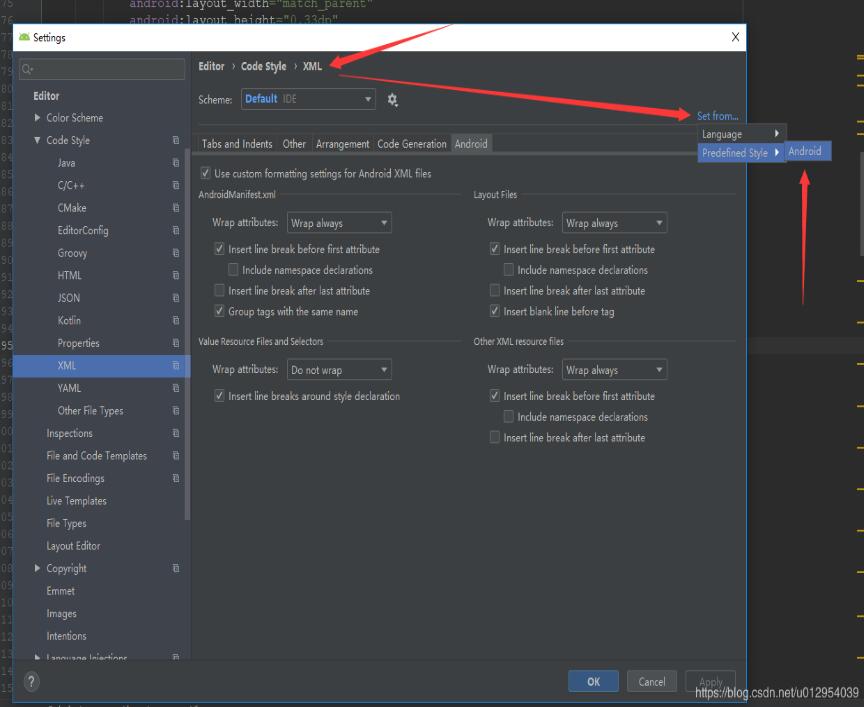
补充知识:Android Studio:Reformat Code格式化Xml布局代码后控件顺序错乱
Android Studio升级3.5之后,遇到个奇葩问题,在布局xml文件中格式化代码后,控件的顺序都变了,这不是我们想要的结果,网上搜了一下,确实是AS3.5的锅,每次升级都会遇到不同的问题,先记录一下吧,以后有时间再研究为什么做的调整。
<?xml version='1.0' encoding='utf-8'?><LinearLayout xmlns:android='http://schemas.android.com/apk/res/android' xmlns:tools='http://schemas.android.com/tools' android:layout_width='match_parent' android:layout_height='match_parent' android:orientation='vertical' android:padding='16dp' tools:context='sun.geoffery.mvpdemo.MainActivity'> <TextView android: android:layout_width='match_parent' android:layout_height='0dp' android:layout_weight='1' android:text='点击按钮获取网络数据' /> <Button android: android:layout_width='match_parent' android:layout_height='wrap_content' android:text='获取数据【成功】' /> <Button android: android:layout_width='match_parent' android:layout_height='wrap_content' android:text='获取数据【失败】' /> <Button android: android:layout_width='match_parent' android:layout_height='wrap_content' android:text='获取数据【异常】' /></LinearLayout>
这个简单的布局界面大致如下图所示:
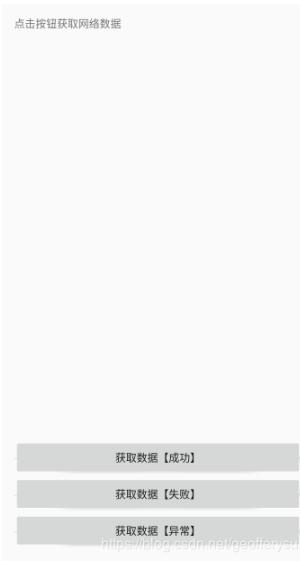
走你,Ctrl+Shift+F,格式化一把,再看我们的代码:
<?xml version='1.0' encoding='utf-8'?><LinearLayout xmlns:android='http://schemas.android.com/apk/res/android' xmlns:tools='http://schemas.android.com/tools' android:layout_width='match_parent' android:layout_height='match_parent' android:orientation='vertical' android:padding='16dp' tools:context='sun.geoffery.mvpdemo.MainActivity'> <Button android: android:layout_width='match_parent' android:layout_height='wrap_content' android:text='获取数据【成功】' /> <Button android: android:layout_width='match_parent' android:layout_height='wrap_content' android:text='获取数据【失败】' /> <Button android: android:layout_width='match_parent' android:layout_height='wrap_content' android:text='获取数据【异常】' /> <TextView android: android:layout_width='match_parent' android:layout_height='0dp' android:layout_weight='1' android:text='点击按钮获取网络数据' /></LinearLayout>
原本最顶部的TextView被格式化到了最下面,一脸懵逼,界面如下:
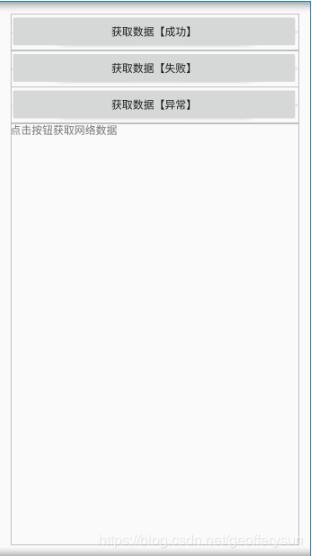
具体解决方法如下:
Settings?>Editor?> Code Style?>XML
点击右上角的Set from->Predefined Style选择Android后点击OK保存,Perfect!
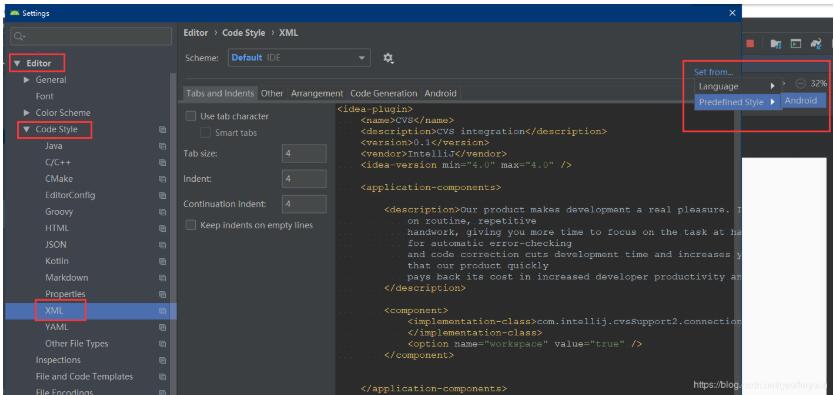
再格式化代码,就是我们想要的效果了
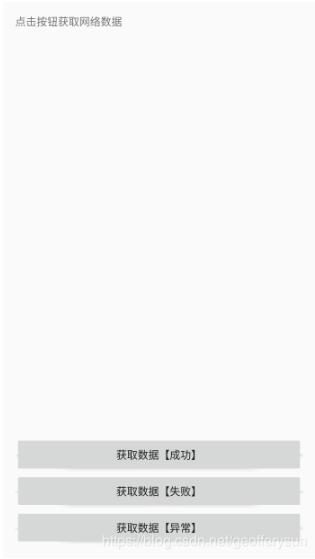
以上这篇Android Studio 3.5格式化布局代码时错位、错乱bug的解决就是小编分享给大家的全部内容了,希望能给大家一个参考,也希望大家多多支持好吧啦网。
相关文章:
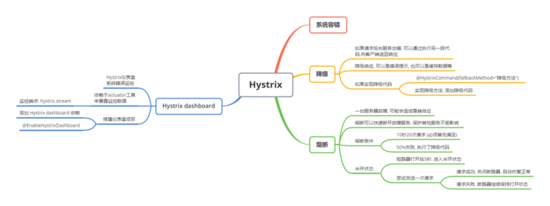
 网公网安备
网公网安备