vue实现图片切换效果
本文实例为大家分享了vue实现图片切换效果的具体代码,供大家参考,具体内容如下
1)v-if/v-show
二者都可以实现让元素隐藏和显示。但是实现原理不同:v-if 是通过将元素从dom树中移除和添加来实现元素的隐藏和显示效果。v-show 是通过修改元素的displace值来实现元素的隐藏和显示效果。
2)v-bind
v-bind可以对元素的属性值进行修改。基于这些背景知识,下面来实现图片切换实例。
功能需求1)点击左边按钮,显示前一张图片;如果图片是第一张,则隐藏该按钮2)点击右边按钮,显示后一张图片;如果图片是最后一张,则隐藏该按钮
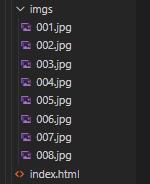
<!DOCTYPE html><html> <head><meta charset='utf-8' /><title>图片切换效果</title><style> #test{position: absolute; } #left{position: absolute;top: 134px;z-index: 99;width: 24px;height: 32px;background-color: black;color: white;font-size: 24px;opacity: 0.6;cursor: pointer; } #right{position: absolute;right: 0;top: 134px;z-index: 99;width: 24px;height: 32px;background-color: black;color: white;font-size: 24px;opacity: 0.6;cursor: pointer; } img{width: 500px;height: 300px; } </style> </head> <body><div > <div @click = 'changeleft' v-if='lefttt'> < </div> <img v-bind:src = 'https://www.haobala.com/bcjs/’imgs/00’+num+’.jpg’'/><br> <div @click = 'changeright' v-show='righttt'> > </div> </div> </body> <!-- 开发环境版本,包含了有帮助的命令行警告 --> <script src='https://cdn.jsdelivr.net/npm/vue/dist/vue.js'></script> <script type='text/javascript'> var dated = new Vue({ //挂载点 el: '#test', //数据 data: {num: 1,lefttt:false,righttt:true, }, methods: { changeleft : function (){ if(this.num <= 2){this.lefttt=false;this.num = 1; }else{this.lefttt=true;this.num--; }this.righttt=true; }, changeright : function (){ if(this.num >= 7){this.righttt=false;this.num = 8; }else{this.righttt=true;this.num++; }this.lefttt=true; } } });</script></html>效果
1)显示第一张图片时
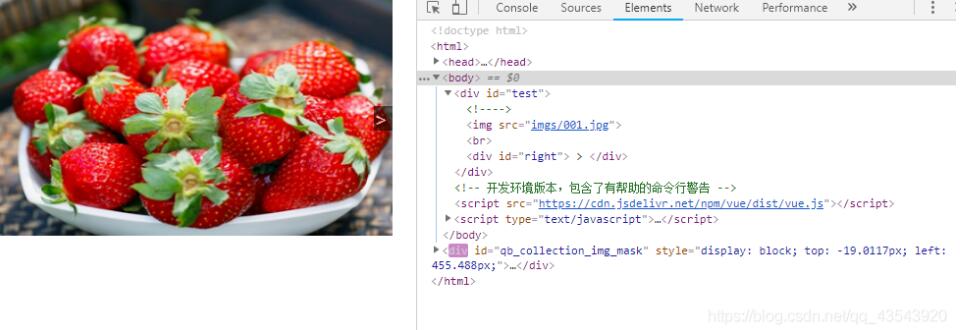
2)显示最后一张图片时

3)显示其他张图片时
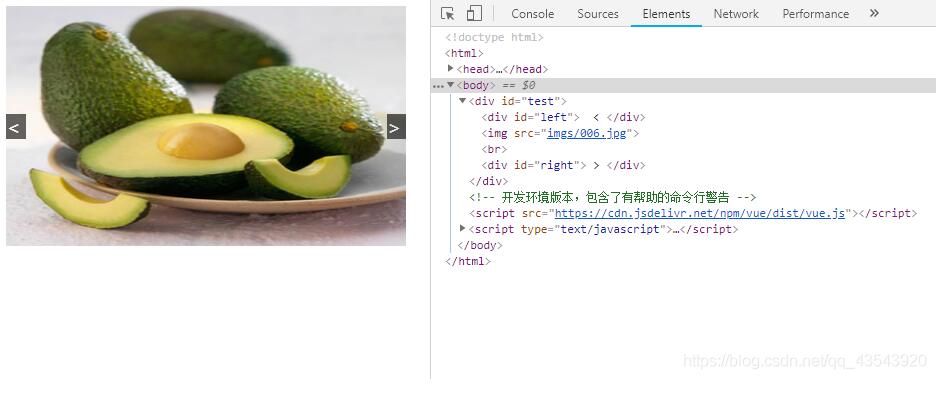
以上就是本文的全部内容,希望对大家的学习有所帮助,也希望大家多多支持好吧啦网。
相关文章:
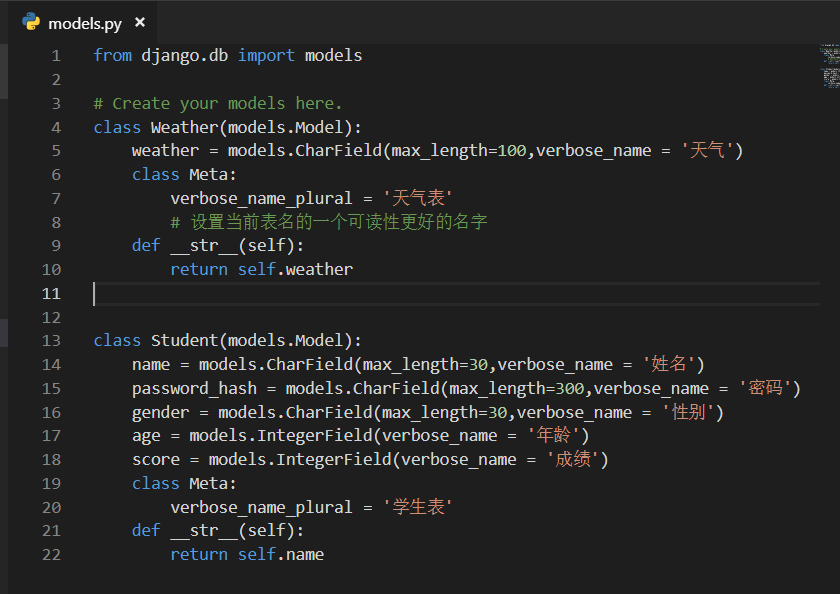
 网公网安备
网公网安备