基于Vue2实现移动端图片上传、压缩、拖拽排序、拖拽删除功能
用Vue2实现移动端图片上传、压缩、拖拽排序、拖拽删除功能 图片上传图片压缩拖拽排序、拖拽删除 之前在公司开发过一段时间的移动端H5页面,有个功能就是要上传图片+压缩。参考了一下网上的方法,外加自己摸索的过程,最终实现了这个功能。后面在家闲的时候又加多了个长按选中图片,并且可以拖拽排序、拖拽到指定位置删除的功能。
github地址:代码地址
下面直接进入正题:
图片上传图片上传用的是HTML的input标签实现的。核心就是把获取到的文件通过FileReader转换成图片,代码如下:
<input type='file' accept='image/*' capture='camera' @change='selectFile'>selectFile(event:any){ this.showAlert = false if (event.target.files && event.target.files.length > 0) { this.isLoading = true let file:any = event.target.files[0] let fr:any = new FileReader() fr.readAsDataURL(file) fr.onload = (imgObj:any) => { let img:any = new Image() img.src = imgObj.target.result img.onload = (e:any) => { // 这里就可以获取到上传的图片了 }) } } }}图片压缩
图片压缩用的是canvas重绘的方法实现的,具体代码如下:
// 省略上面的代码fr.onload = (imgObj:any) => {// 获取到图片文件后 let img:any = new Image() img.src = imgObj.target.result img.onload = (e:any) => { Compress(img,e.path[0].height,e.path[0].width,(newImg:any) => { this.imgList.push(newImg) this.isLoading = false // 待添加拖拽功能 }) }}/** * 图片压缩 * @param img 图片对象 */export function Compress(img:any,height:number,width:number,callback:Function) { let canvas:any = document.createElement(’canvas’) let context:any = canvas.getContext(’2d’) canvas.width = width canvas.height = height context.clearRect(0,0,width,height) context.drawImage(img,0,0,width,height) callback(canvas.toDataURL('image/jpeg', 0.75))}拖拽排序、拖拽删除
拖拽排序、拖拽到指定位置删除是通过监听touch事件来实现的。核心思路:1、获取到图片dom元素,给图片dom元素添加ontouchstart、ontouchend、ontouchmove 方法。2、在ontouchstart方法中new一个时间节点,在ontouchend中也new一个时间节点,通过判断两个时间节点之间的时间间隔判断是点击事件还是长按事件。3、ontouchstart中设置settimeout方法是延时判断是点击方法还是长按方法,如果是长按方法的则获取图片的所在页面中的位置,设置图片的位置为点击屏幕的位置,改变图片的布局方式,在ontouchmove方法中设置图片的位置跟随触摸屏幕的位置变化。4、移动图片后松开手时,触发ontouchend方法,判断手指离开后,图片所在的位置是否处在删除的区域当中,如果在则删除图片,并且重新渲染图片列表,重新添加touch方法。如果不在删除的区域中,则进行图片位置排序,排序后还原图片样式。并强制重新渲染图片列表。
代码如下:
Compress(img,e.path[0].height,e.path[0].width,(newImg:any) => { this.imgList.push(newImg) this.isLoading = false // 在这里给加入方法 setTimeout(() => { this.addTouchEvent() });})addTouchEvent(){ let domList:any = document.querySelectorAll(’.show-img’) if (domList) { let domMoveFlag:boolean = true domList.forEach((item:any,index:any) => { item.ontouchstart = null item.ontouchmove = null item.ontouchend = null item.ontouchstart = (startEvent:any) => { startEvent.preventDefault() console.log(startEvent) this.touchStartTime = new Date() setTimeout(() => { if (domMoveFlag) {console.log(’执行元素位置操作过程’) this.showDeleteArea = true let domClient:any = item.getBoundingClientRect() console.log(domClient) this.firstPosition = { x:startEvent.changedTouches[0].pageX, y:startEvent.changedTouches[0].pageY } item.style.position = ’fixed’ item.style.height = domClient.height + ’px’ item.style.width = domClient.width + ’px’ item.style.top = domClient.top + ’px’ item.style.left = domClient.left + ’px’ item.style.padding = 0 item.style.zIndex = 9 // 添加拖拽事件 item.ontouchmove = (moveEvent:any) => { // console.log(moveEvent) item.style.top = moveEvent.changedTouches[0].pageY - this.firstPosition.y + domClient.top + ’px’ item.style.left = moveEvent.changedTouches[0].pageX - this.firstPosition.x + domClient.left + ’px’ } } }, 600); } item.ontouchend = (endEvent:any) => { let time:any = new Date() console.log(time - this.touchStartTime) if (time - this.touchStartTime <= 400) { domMoveFlag = false item.click() setTimeout(() => { this.addTouchEvent() }); } else { let newItemCenter:any = item.getBoundingClientRect() let centerY:any = newItemCenter.top + newItemCenter.height / 2 let centerX:any = newItemCenter.left + newItemCenter.width / 2 let deleteDom:any = document.querySelector('.deleteImg') let deleteArea:any = deleteDom.getBoundingClientRect() if (centerY >= deleteArea.top) { let _imgList = JSON.parse(JSON.stringify(this.imgList)) let currentImg:any = _imgList.splice(index,1) this.imgList = [] this.showDeleteArea = false setTimeout(() => { this.imgList = _imgList setTimeout(() => {this.addTouchEvent()}); }); return } this.showDeleteArea = false // 计算所有图片元素所在页面位置 let domParentList:any = document.querySelectorAll(’.imgCtn’) domParentList && domParentList.forEach((domParent:any,cindex:any) => { let domPos:any = (domParent.getBoundingClientRect()) if (centerY >= domPos.top&& centerY <= domPos.bottom&& centerX >= domPos.left && centerX <= domPos.right ) { // 重新排序 console.log(’在目标区域内,重新排序’) let _imgList = JSON.parse(JSON.stringify(this.imgList)) let currentImg:any = _imgList.splice(index,1) _imgList.splice(cindex,0,...currentImg) this.imgList = [] setTimeout(() => {this.imgList = _imgListsetTimeout(() => { this.addTouchEvent() }); }); } }); // 还原样式 item.style.position = ’absolute’; item.style.height = ’100%’ item.style.width = ’100%’ item.style.top = ’0’ item.style.left = ’0’ item.style.padding = ’10px’ } } }) }}
至此,图片的上传、压缩、拖拽排序、拖拽删除功能就已经完成了。
到此这篇关于基于Vue2实现移动端图片上传、压缩、拖拽排序、拖拽删除功能的文章就介绍到这了,更多相关vue实现图片上传拖拽排序内容请搜索好吧啦网以前的文章或继续浏览下面的相关文章希望大家以后多多支持好吧啦网!
相关文章:
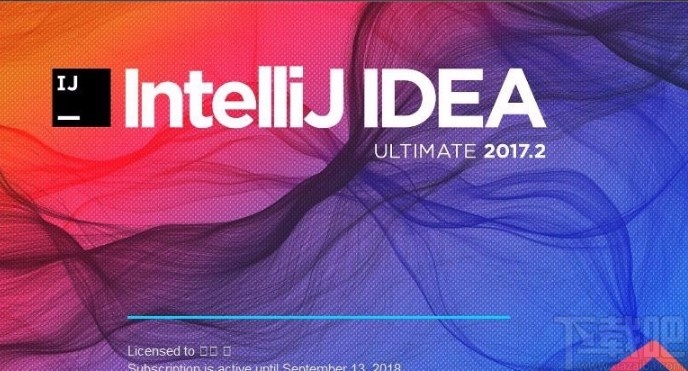
 网公网安备
网公网安备