Vue实现菜单切换功能
本文实例为大家分享了VUE实现菜单内容切换功能,供大家参考,具体内容如下
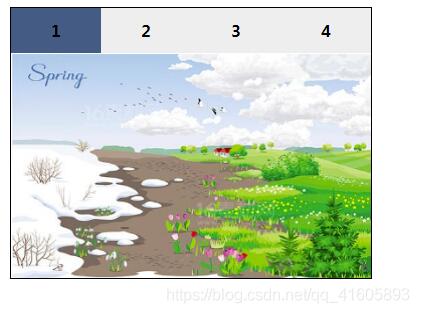

完整代码
<!DOCTYPE html><html> <head> <meta charset='UTF-8'> <title></title> <style type='text/css'> *{ margin: 0px auto; padding: 0px; } #app{ margin-top: 50px; width:400px; height:300px; border: 1px solid #000000; } li{ list-style: none; float: left; width: 100px; height:50px; line-height:50px; font-size: 18px; font-weight: bold; background: #EEeeee; text-align: center; cursor: pointer; } #wear div{ width: 400px; height: 250px; line-height: 250px; font-size: 20px; font-weight: bold; text-align: center; } #wear img{ width: 400px; height: 250px; } .active{ background: #405c83; } </style> </head> <body> <div id='app'> <ul> <li v-on:click='searId=1' v-bind:class='{active:searId==1}'>1</li> <!--v-bind可以省略--> <li @click='searId=2' :class='{active:searId==2}'>2</li> <li @click='searId=3' :class='{active:searId==3}'>3</li> <li @click='searId=4' :class='{active:searId==4}'>4</li> </ul> <div id='wear'> <div v-show='searId==1' ><img src='https://www.haobala.com/img/chun.png'></div> <div v-show='searId==2'><img src='https://www.haobala.com/img/xia.png'></div> <div v-show='searId==3'><img src='https://www.haobala.com/img/qiu.png'></div> <div v-show='searId==4'><img src='https://www.haobala.com/img/dong.png'></div> </div> </div> </body> <script src='https://www.haobala.com/js/vue.js' type='text/javascript' charset='utf-8'></script> <script type='text/javascript'> new Vue({ el:'#app', data:{ searId:1 //第一个为默认 } }) </script></html>
关于vue.js组件的教程,请大家点击专题vue.js组件学习教程进行学习。
更多vue学习教程请阅读专题《vue实战教程》
以上就是本文的全部内容,希望对大家的学习有所帮助,也希望大家多多支持好吧啦网。
相关文章:

 网公网安备
网公网安备