vue+canvas实现拼图小游戏
利用 vue+canvas 实现拼图小游戏,供大家参考,具体内容如下
思路步骤
一个拼图拼盘和一个原图参照 对原图的切割以及随机排序 通过W/A/D/S或上下左右进行移动 难度的自主选择 对拼图是否完成的判定JS实现部分
数据分析
row:拼图的总行数;column:拼图的总列数。 (用来设置拼图难度,也是每个拼图块宽高的设置规则) pic[{x,y,row,column,index}]:小拼图的集合,其内元素为小拼图的数据结构。 (x、y:拼图块在canvas的绘制规则,初始化后不会进行改变;row、column:对原图进行切割并绘制的规则;index:用来判定是否完成拼图的规则之一,绘制空白块的规则,其中空白块的index=-1) num:随机排列的次数。 sign:空白块在拼图集合 pic 中的索引。 (数字类型,用来定位空白块,跟随空白块的移动而变化,是进行移动的规则之一;默认为:15) isWin:用来判断是否完成拼图的条件。 (布尔类型,默认为false) step:表示移动的有效步数。 (数字类型,默认为0,重新游戏及完成游戏会清零) maskShow: 编辑游戏 的判定条件。 (布尔类型,用来显示与隐藏编辑游戏的对话框,默认为false)方法分析
拼图集合 pic 的初始化及随机排列
randomHandler() { // pic的初始化 for(let i=0;i<this.row*this.column;i++) { // 设置切割后每个小图片的位置 let row = parseInt(i/this.row); let column = i - row*this.column; // 对在canvas的排列进行初始化,后续不会进行改变 let x = parseInt(i/this.row); let y = i - x*this.column; this.pic[i] = {...this.pic[i],x:x,y:y,row:row,column:column,index:i}; // 设置最后一个元素为空白块,index = -1 if(i == (this.row*this.column-1)) { this.pic[i] = {...this.pic[i],row:row,column:column,index:-1}; } } // 随机排列 pic集合 for(let i=0;i<this.num;i++) { let ran1,ran2,temp={}; // 随机获取0-14 ran1 = parseInt((this.row*this.column-1)*Math.random()) ran2 = parseInt((this.row*this.column-1)*Math.random()) temp.row = this.pic[ran1].row temp.column = this.pic[ran1].column this.pic[ran1] = {...this.pic[ran1],row:this.pic[ran2].row,column:this.pic[ran2].column} this.pic[ran2] = {...this.pic[ran2],...temp} }}
拼图的绘制 (根据得到的随机 pic 集合进行绘制)
drawHandler() { // 获取 canvas DOM元素 let canvas = this.$refs.can; let ctx = canvas.getContext(’2d’); canvas.width = 400; canvas.height = 400; ctx.clearRect(0,0,400,400); // 每个小拼图的宽高,根据canvas的宽高和拼图行数row列数column来动态设置 // 是进行难度动态设置的唯一方式 let width = canvas.width/this.column; let height = canvas.width/this.row; // 必须通过 Image 构造函数动态创建,若是通过获取 DOM 节点,则onload只执行一次,无法进行移动 let img = new Image(); img.src = require(’../../public/image/test.png’); img.onload = () => { for(let i=0;i<this.row*this.column;i++) { // 绘制到canvas的各元素的起始坐标 let dx = this.pic[i].y * width; let dy = this.pic[i].x * height; // 对图片进行切割的起始点坐标 let cx = this.pic[i].column * width; let cy = this.pic[i].row * height; // 参数:img图片,切割的起始点坐标,切割的宽高,绘制的起始点坐标,绘制的宽高 ctx.drawImage(img,cx,cy,width,height,dx,dy,width,height); if(this.pic[i].index == -1) { this.sign = i; ctx.clearRect(dx,dy,width,height); } } }}
其中 img 必须通过 Image 构造函数动态创建
拼图的移动
// 在 mounted 钩子进行键盘的监听事件mounted() { this.newGame(); document.onkeydown = (event) => { let key = event.keyCode; if(key==38 || key==87) this.moveHandler(’up’); else if (key==40 || key==83 ) this.moveHandler(’down’); else if (key==37 || key==65 ) this.moveHandler(’left’); else if (key==39 || key==68 ) this.moveHandler(’right’); } }methods: { moveHandler(dir) { // re:空白块根据方向最终需移动到的位置索引 let re,temp = {}; if(dir == ’up’ && this.pic[this.sign].x>0) { // 根据空白块的row和column推算出上面一块图片的序号 // 在将两个图片快进行互换位置,及交换row、column、index // 重新赋值this.sign(标志着空白块的序号:默认15) re = (this.pic[this.sign].x-1) * this.row + this.pic[this.sign].y; temp.row = this.pic[re].row; temp.column = this.pic[re].column; temp.index = this.pic[re].index; this.pic[re] = {...this.pic[re],row:this.pic[this.sign].row,column:this.pic[this.sign].column,index:this.pic[this.sign].index}; this.pic[this.sign] = {...this.pic[this.sign],...temp}; this.step = this.step + 1; } else if(dir == ’down’ && this.pic[this.sign].x<this.row-1) { re = (this.pic[this.sign].x+1) * this.row + this.pic[this.sign].y; temp.row = this.pic[re].row; temp.column = this.pic[re].column; temp.index = this.pic[re].index; this.pic[re] = {...this.pic[re],row:this.pic[this.sign].row,column:this.pic[this.sign].column,index:this.pic[this.sign].index}; this.pic[this.sign] = {...this.pic[this.sign],...temp}; this.step = this.step + 1; } else if(dir == ’left’ && this.pic[this.sign].y>0) { re = (this.pic[this.sign].x) * this.row + this.pic[this.sign].y-1; temp.row = this.pic[re].row; temp.column = this.pic[re].column; temp.index = this.pic[re].index; this.pic[re] = {...this.pic[re],row:this.pic[this.sign].row,column:this.pic[this.sign].column,index:this.pic[this.sign].index}; this.pic[this.sign] = {...this.pic[this.sign],...temp}; this.step = this.step + 1; } else if(dir == ’right’ && this.pic[this.sign].y<this.column-1) { re = (this.pic[this.sign].x) * this.row + this.pic[this.sign].y+1; temp.row = this.pic[re].row; temp.column = this.pic[re].column; temp.index = this.pic[re].index; this.pic[re] = {...this.pic[re],row:this.pic[this.sign].row,column:this.pic[this.sign].column,index:this.pic[this.sign].index}; this.pic[this.sign] = {...this.pic[this.sign],...temp}; this.step = this.step + 1; } // 重新绘制拼图,也可以通过计算只重新绘制移动的部分区域 this.drawHandler(); }}
完成拼图的判定
isWinHandler() { // 通过比较所有元素的x、y和row、column是否相等即可,也可以通过index来判断 for(let i=0;i<this.row*this.column;i++) { if(this.pic[i].x == this.pic[i].row && this.pic[i].y == this.pic[i].column) { // 显示成功的状态以及清空步数 this.isWin = true; this.step = 0; } }}
重新游戏
newGame() { // 在 mounted 钩子进行 // 隐藏完成状态,清空步数,获取随机排列,绘制拼图模块 this.isWin = false; this.step = 0; this.randomHandler(); this.drawHandler(); }
JS总合
<script>export default { data() { return { // row:拼图的总行数,column:拼图的总列数 row:2, column:2, // 随机打乱的次数 num:100, // pic:拼图的所有子集和; // 元素:index:子图片的位置编号 // row/column:对原图分割后的横纵编号 // x/y:在canvas中的坐标位置(不会改变) pic:[{x:0,y:0,row:0,column:0,index:0}], sign:15, isWin: false, step:0, maskShow:false } }, mounted() { 代码在拼图移动模块中 }, methods: { // 判断是否完成拼图 isWinHandler() { ... }, // 移动的函数方法 moveHandler(dir) { ... }, // 绘制拼图 drawHandler() { ... }, // 获取随机排序 randomHandler() { ... }, newGame() { ... }}</script>
HTML部分
<template> <div class='index'> <div class='contain'> <canvas ref='can'></canvas> <!-- 完成拼图的状态显示 --> <div v-if='isWin' class='win'>游戏胜利!</div> <div class='btns'> <span @click='newGame'>重新游戏</span> <span @click='maskShow = true'>编辑游戏</span> <span @click='isWinHandler'>检验</span> <span>{{step}}</span> </div> <!-- 点击编辑游戏的弹出框 --> <div v-show='maskShow' class='mask'> 行:<input type='text' v-model='row' placeholder='请输入行数'> 列:<input type='text' v-model='column' placeholder='请输入列数'> <button @click='maskShow = false'>完成</button> </div> </div> <img ref='img' src='https://www.haobala.com/public/image/test.png' alt='error'> </div></template>
CSS部分
<style scoped>/* 编辑的弹出框 */.mask { width: 200px; height: 200px; background-color: rosybrown; position: absolute; left: 510px; top: 0;}/* 按钮样式 */.btns > span { display: inline-block; width: 80px; font-size: 12px; height: 24px; text-align: center; line-height: 24px; margin-bottom: 5px; background-color: thistle; cursor: pointer;}/* 右侧按钮区 */.btns { width: 80px; height: 400px; border: 1px solid tan; border-radius: 5px; background-origin: border-box; padding: 5px; position: absolute; left: 412px; top: 0;}/* 完成拼图的状态 */.win { width: 402px; height: 402px; line-height: 402px; text-align: center; font: 24px; opacity: 0.5; background-color: paleturquoise; position: absolute; top: 0; left: 0;}.img { display: inline-block;}/* canvas */.can { border: 1px solid teal;}/* canvas容器 */.contain { position: relative;}</style>
最终的完成结果图
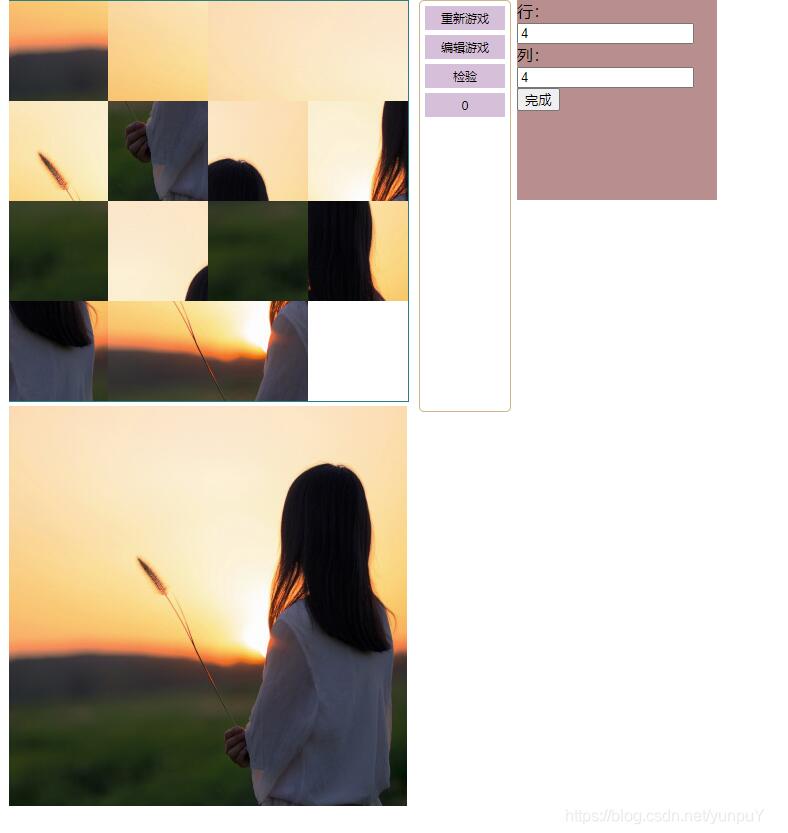
代码地址:拼图游戏
以上就是本文的全部内容,希望对大家的学习有所帮助,也希望大家多多支持好吧啦网。
相关文章:
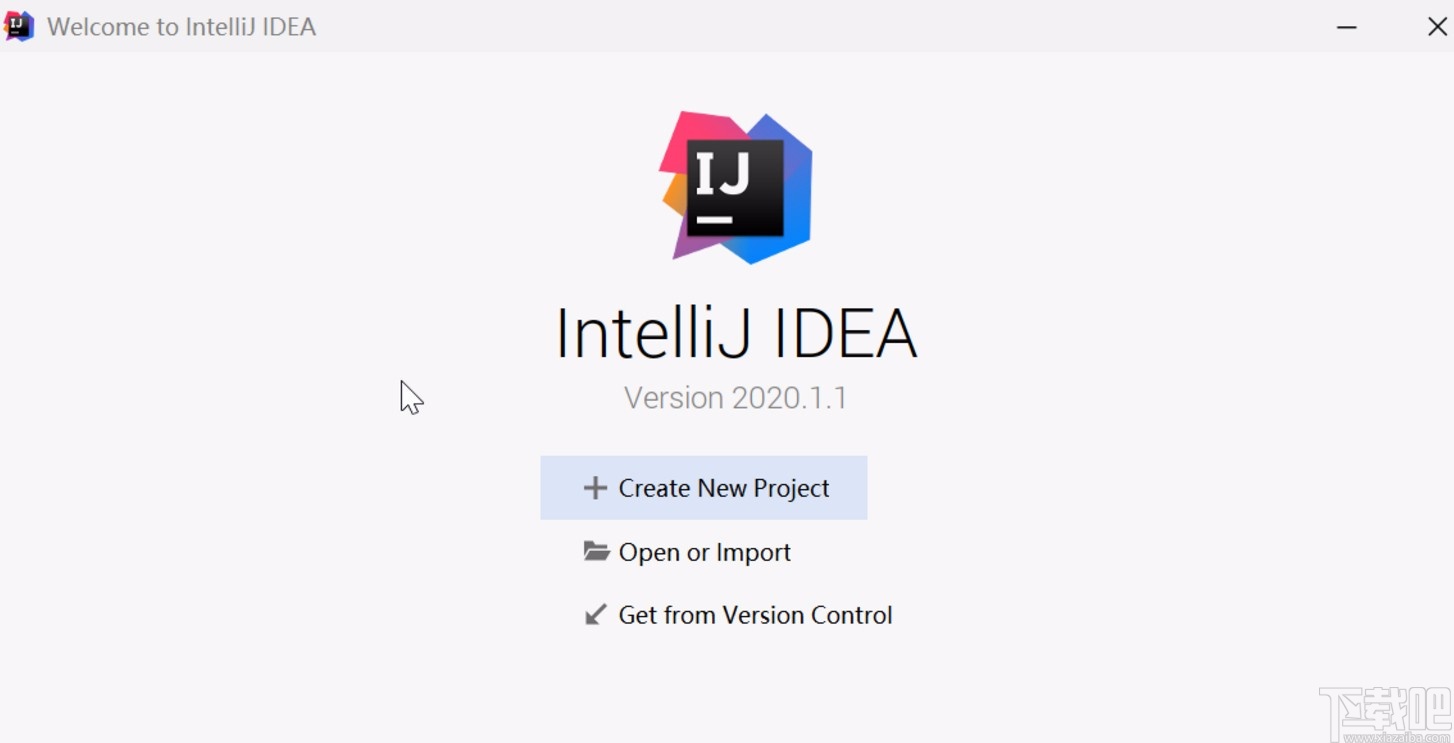
 网公网安备
网公网安备