React 实现具备吸顶和吸底功能组件实例
目录
- 背景
- 实现
- 结语
背景
现在手机应用经常有这样一个场景:
页面上有一个导航,导航位置在页面中间位置,当页面顶部滚动到导航位置时,导航自动吸顶,页面继续往下滚动时,它就一直在页面视窗顶部显示,当往上滚动时,经过最初位置时,导航自动复原,不再吸顶。
效果就如京东超市首页的导航栏一样:

下面我们就来具体实现这样一个 React 组件,实现后还会再扩展延伸一下 吸底 功能,因为 吸底 场景也不少。
具体要求:
- 需要可以设置是
吸顶还是吸底。 吸顶可以设置距离视窗顶部的位置,吸顶可以设置距离视窗底部的位置。- 可以对正常组件都生效,不影响组件自身的样式。
实现
组件主要是为了 吸顶 或者 吸底 功能,那么就命名为 AutoFixed 。
主要实现逻辑:需要判断自身在视窗内的位置与设置的 吸顶 或者 吸底 位置是否匹配,匹配上了则可以进行 吸顶 或者 吸底。
获取自身位置一般可以用 滚动的位置 和 自身距离页面顶部 的位置来判断,但实现起来会麻烦一些,IntersectionObserver也很好用,而且性能会更好,因此这里将直接使用 IntersectionObserver 来处理。
下面,我们先实现一个基于 IntersectionObserver 实现的判断位置的 hook。
定义 props 类型:
import { RefObject } from "react";type Props = { el: React.RefObject<Element>; options?: IntersectionObserverInit;};可接受参数:
el: React 的 ref 实例,被判断判断位置的 DOM 元素。 options: IntersectionObserver 构造函数的初始化参数。
具体实现:
import React, { useEffect, useState } from "react";export function useIntersection(props: Props): boolean { const { el, options } = props; // 是否到了指定位置区域 const [intersection, setIntersection] = useState(true); useEffect(() => { if (!el.current) return; // 初始化 IntersectionObserver 实例 const intersectionObserver = new IntersectionObserver( function (entries) {setIntersection(entries[0].intersectionRatio === 1); }, { ...options, threshold: [1] } ); // 开始监听 intersectionObserver.observe(el.current); return (): void => { // 销毁 intersectionObserver.disconnect(); }; }, [el.current]); return intersection;}现在实现了一个可以根据传入的参数来控制否到了指定位置区域的 hook :useIntersection。
useIntersection 只是对 IntersectionObserver 的简单封装,并没有复杂实现,具体作用就是用于判断某个元素是否进入了 可视窗口,想了解更多可以点击去查看它的MDN文档。
下面再来实现我们要实现的具备吸顶和吸底功能的组件:AutoFixed。
参数定义:
export type AutoFixedProps = React.ImgHTMLAttributes<HTMLDivElement> & { /** 吸顶距离 */ top?: string; /** 吸底距离 */ bottom?: string; /** 是否一直吸顶或者吸底 */ alwaysFixed?: boolean; zIndex?: number; children: React.ReactNode; /** 元素框高度 */ height: number | string; /** 相对的目标元素,因为是用的 fixed 定位,记得做相应处理。 */ root?: Element | Document | null; /** 固定的时候才有的className */ fixedClassName?: string; /** 固定的时候才有的样式 */ fixedStyle?: React.CSSProperties; /** fixed状态改变时调用 */ onFixedChange?: (isFixed: boolean) => void;};可接受参数 基于 React.HtmlHTMLAttributes<HTMLDivElement> ,也就是继承了 div 的默认属性。
其他自定义参数说明:
top吸顶距离,元素顶部距离视窗顶部小于等于top时,进行吸顶。bottom吸底部距离,元素底部距离视窗底部大于等于bottom时,进行吸底。注意逻辑是和吸顶相反。alwaysFixed,用于支持默认就要一直吸顶或者吸底的情况,需要配合top和bottom来使用。zIndex控制吸顶或者吸底时的样式层级。childrenchildren元素是正常的 React 组件即可。height被包裹元素的高度.也就是children元素 的高度。root,相对视窗的目标元素,也就是可以控制在某个区域内进行吸顶和吸底,但因为这里是用的fixed定位,如果需要设置root时,需要改变成absolute定位。fixedClassName吸顶和吸底的时候需要动态添加的className。fixedStyle吸顶和吸底的时候需要动态添加的样式。onFixedChange吸顶和吸底的时候告诉外界。
具体实现:
import React, { useRef, useEffect } from "react";import { useIntersection } from "../../components/hooks/use-intersection";export const AutoFixed = (props: AutoFixedProps) => { const { alwaysFixed, top, bottom, style, height, root, zIndex = 100, children, className, fixedClassName, fixedStyle, onFixedChange, ...rest } = props; // `bottom` 值存在时,表面要悬浮底部 const isFiexdTop = !bottom; const wrapperRef = useRef<HTMLDivElement>(null); // 设置监听参数控制:top 为吸顶距离,bottom 为吸底距离 const options = { rootMargin: isFiexdTop ? `-${top || "0px"} 0px 1000000px 0px` : `0px 0px -${bottom || "0px"} 0px`, // 设置root root, } as IntersectionObserverInit; // 是否悬浮 const intersection = useIntersection({ el: wrapperRef, options }); const shouldFixed = alwaysFixed ? true : !intersection; useEffect(() => { // 通知外部 onFixedChange?.(shouldFixed); }, [shouldFixed, onFixedChange]); return ( <div style={{ ...style, height }} {...rest} className={`${className}${shouldFixed ? " fixedClassName" : ""}`} ref={wrapperRef} > <divstyle={{ height, position: shouldFixed ? "fixed" : "initial", top: isFiexdTop ? top || 0 : undefined, bottom: isFiexdTop ? undefined : bottom || 0, zIndex: zIndex, ...(shouldFixed ? fixedStyle : {}),}} >{children} </div> </div> );};实现逻辑:
- 使用了
alwaysFixed判断是否一直悬浮。 - 默认悬浮顶部,
bottom值存在时,表明要悬浮底部。 - 给
useIntersection传入监听位置控制参数。 - 根据
useIntersection的结果来判断是否应该吸顶或吸底。 - 做了
style样式和className传入处理的问题,以及 zIndex 层级问题。 - 吸顶时,不进行设置
bottom,吸底时,不进行设置bottom。
主要核心逻辑是第 3 点:
const options = { rootMargin: `-${top || "0px"} 0px -${bottom || "0px"} 0px`,};rootMargin 中:-${top || "0px"} 为吸顶距离,-${bottom || "0px"} 为吸底距离。一定要是负的,正数表示延伸到了视窗外的距离,负数表示距离视窗顶部或者底部的距离。
使用方式:
<AutoFixed // 距离顶部为 20px 吸顶 top="20px" // 占位高度,也就是 children 的高度 height="20px" // fixed状态改变时 onFixedChange={(isFixed) => { console.log(`isFixed: ` + isFixed); }} // fixed状态需要添加的className fixedClassName="hello" // fixed状态需要添加的style fixedStyle={{ color: "red" }}> <div>我是悬浮内容,高度 20px, 距离顶部为 20px 吸顶 </div></AutoFixed>实现效果:

可以看出 一直吸顶 、滚动到设定位置吸顶 、 一直吸底 、滚动到设定位置吸底 四个功能都可以正常工作。
滚动到设定位置吸底 指的是,从底部向上滚动的时候,这个功能就是为了在划出屏幕区域的时候显示在底部。
大家也可以打开 示例 自己去体验一下。
结语
这是之前在比较多的页面会用到的一个功能点,然后写了几次后,发现每次实现这个功能都有点复杂,于是封装了 吸顶 组件,本次写文章,就想着刚好可以完善一下,把 吸底 功能也开发出来,因为后续也有用到过不少次。
以上就是React 实现具备吸顶和吸底功能组件实例的详细内容,更多关于React吸顶吸底功能的资料请关注其它相关文章!
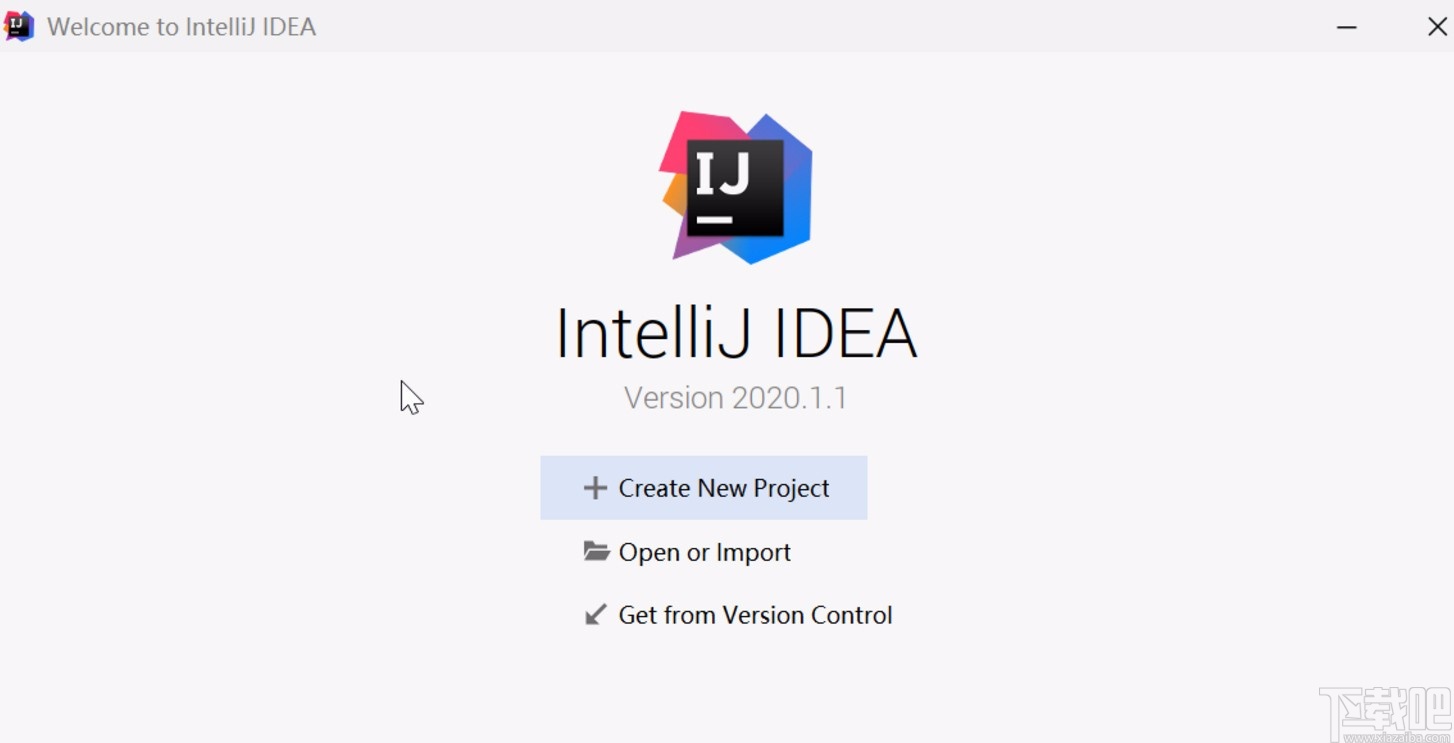
 网公网安备
网公网安备