vue实现简易图片左右旋转,上一张,下一张组件案例
项目需求,嵌到elementUi里的小组件,写得不好,不喜勿喷,谢谢
父组件代码
<template> <div> <see-attachment :filesLists=’files’ :file=’imgFile’ v-if='showmask' @hideMask=’showmask=false’></see-attachment> </div></template><script> import seeAttachment from './seeAttachment.vue'; export default { data() { return { showmask: false, imgFile: {} }; }, components: { seeAttachment }, methods: { lookImg(f) { this.showmask = true; this.imgFile = f; }, } };</script>
子组件代码
<template> <div> <div @click='hideMask'> <div class='img_box'> <img :src='https://www.haobala.com/bcjs/imgPath' : : @click='stopEvent' id=’img’ /> </div> </div> <div class='handleImg_box'> <div @click='prevOne'><img src='https://www.haobala.com/static/img/prev.png' /></div> <div @click='rotate(0)'><img src='https://www.haobala.com/static/img/turn_left.png' /></div> <div @click='rotate(1)'><img src='https://www.haobala.com/static/img/turn_right.png' /></div> <div @click='nextOne'><img src='https://www.haobala.com/static/img/next.png' /></div> </div> </div></template><script> export default { name: ’seeAttachment’, props: [’filesLists’, ’file’], data: function() { return { imgPath: ’’, width: 0, height: 0, imgIndex: 0 } }, mounted() { this.getImgIndex(); this.seeAttachment(this.imgIndex); }, computed: { //去掉不是图片的附件 imgList() { const ARR = ['png', 'PNG', 'jpeg', 'JPEG', 'bmp', 'BMP', 'jpg', 'JPG', 'gif', 'GIF']; let arrs = ’’; let suffix = ’’; let type = ’’; let newList = []; this.filesLists.forEach((item) => { arrs = item.name.split(’.’); suffix = arrs[arrs.length - 1]; type = item.type ? item.type : item.raw ? item.raw.type : suffix; ARR.some(items => { if (type.includes(items)) { newList.push(item) } }) }) return newList; } }, methods: { //通过父组件传入的file获取当前查看的图片index getImgIndex() { let that = this; that.imgList.forEach((item, index) => { if(that.file.id == item.id){ that.imgIndex = index; } }) }, //?藏查看?D片 hideMask() { this.$emit(’hideMask’, false); }, stopEvent(event) { //阻止冒泡事件 //取消事件冒泡 let e = event; //若省略此句,下面的e改为event,IE运行可以,但是其他浏览器就不兼容 if (e && e.stopPropagation) { e.stopPropagation(); } else if (window.event) { window.event.cancelBubble = true; } }, //上一?? prevOne() { if (this.imgIndex == 0) { return false; } let img = document.getElementById(’img’) img.style.transform = ’rotate(0deg)’; this.imgIndex = this.imgIndex - 1; this.seeAttachment(this.imgIndex); }, //下一?? nextOne() { let listLength = this.imgList.length - 1; if (this.imgIndex >= listLength) { return false; } let img = document.getElementById(’img’) img.style.transform = ’rotate(0deg)’; this.imgIndex = this.imgIndex + 1; this.seeAttachment(this.imgIndex); }, //右转 rotate(t) { let img = document.getElementById(’img’) var reg = /(rotate([-+]?((d+)(deg))))/i; var wt = img.style[’-webkit-transform’], wts = wt.match(reg); var $3 = RegExp.$3; var current = $3 ? parseInt($3) : 0; if (t == 0) { current = current == 0 ? 360 : current; current = (current - 90) % 360; } else { current = (current + 90) % 360; } img.style.transform = ’rotate(’ + current + ’deg)’; }, seeAttachment(index = 0) { if (this.imgList.length == 0) { return false; } let that = this; let basePath = 'http://' + (process.env.OSS_PATH.indexOf('test') == -1 ? 'opyx-mtds-pro' : 'opyx-mtds-test') + '.oss-cn-shenzhen.aliyuncs.com/'; that.imgPath = basePath + that.imgList[index][’path’]; let img_url = basePath + that.imgList[index][’path’]; // 创建对象 var img = new Image(); // 改变图片的src img.src = img_url; // 定时执行获取宽高 var check = function() { // 只要任何一方大于0 // 表示已经服务器已经返回宽高 if (img.width > 0 || img.height > 0) { let wdt = document.body.offsetWidth; let hgt = document.body.offsetHeight; let ratio = 1; if (img.width > img.height && img.width > wdt * ratio) { img.height = img.height * wdt * ratio / img.width; img.width = wdt * ratio; console.log(’宽大于高’, img) } else if (img.height > img.width && img.height > hgt * ratio) { img.width = img.width * hgt * ratio / img.height; if (img.width > wdt) { img.width = wdt; } img.height = hgt * ratio; console.log(’高大于宽’, img) } else { img.height = img.height * wdt * ratio / img.width img.width = wdt * ratio console.log(’正常’, img) } that.width = img.width; that.height = img.height; clearInterval(set); } }; var set = setInterval(check, 40); }, } }</script><style lang='scss' scoped> .handleImg_box { position: fixed; bottom: 0; left: 50%; z-index: 100; margin-left: -150px; width: 300px; padding: 1rem 0; display: flex; align-items: center; justify-content: space-around; } .handleImg_box div { font-size: 0; } .handleImg_box div img { width: 3rem; }</style>
补充知识:vue图片放大、缩小、旋转等。仅需要两行代码!!!
效果图
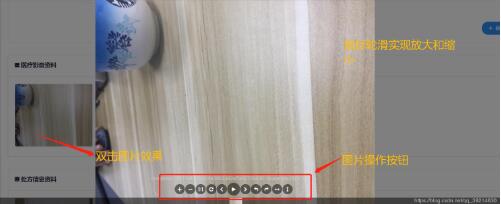
实现步骤:
1.下载Viewer组件
npm install v-viewer --save
2.在图片显示的页面引用 viewer组件(一个js文件,一个css样式文件)
import Viewer from '@/assets/js/viewer.min.js';
import ’@/assets/css/viewer.min.css’;
3.再需要点击图片的标签添加点击事件@click
<img : :src='https://www.haobala.com/bcjs/item.publicFileURL' @click='aaa(item)' >
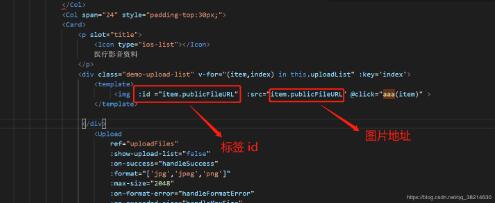
说明:因为我的图片是在集合中存的需要动态的点击放大(点哪个放大哪个)----id很重要 aaa()方法中要用
4.@click='aaa(item)'方法
aaa(item) { var viewer = new Viewer(document.getElementById(item.publicFileURL), { url: item.publicFileURL, }); },
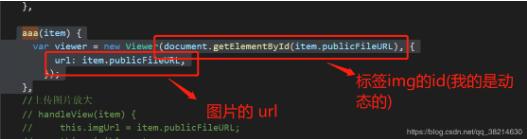
以上这篇vue实现简易图片左右旋转,上一张,下一张组件案例就是小编分享给大家的全部内容了,希望能给大家一个参考,也希望大家多多支持好吧啦网。
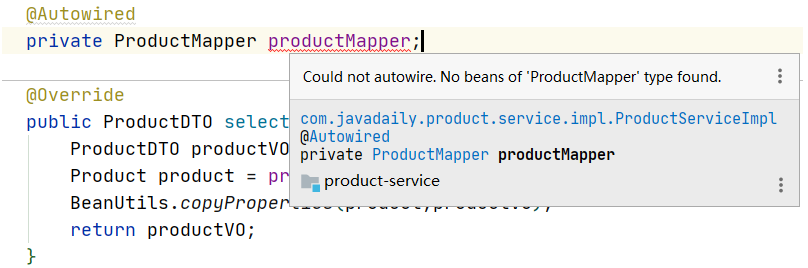
 网公网安备
网公网安备