Vue实现仿iPhone悬浮球的示例代码
悬浮球插件简单的效果图:
很遗憾,没找到太好的视频转gif的软件,压缩出来的大小超过了限制,就不放图了
可以参考其他人的图,效果一致:
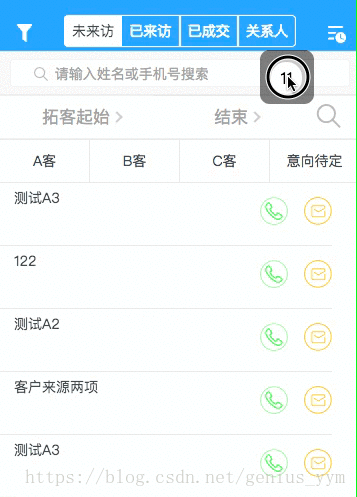
简单实用案例:
<!-- 给定一个初始位置position,插槽中填写想滑动的部分 --><xuanfuqiu :position='position'><d-add-button @click='addPigFarm' add-item='猪场'></d-add-button></xuanfuqiu>
原理示意图
请结合代码注释来理解

悬浮球插件代码如下:
<template> <div> <div : @mousedown='down' @touchstart='down' @mousemove='move' @touchmove='move' @mouseup='end' @touchend='end'> <slot></slot> </div> </div></template><script>export default { name: '', components: {}, props: { // 通过position来设置初始定位 position: { type: Object, default: function() {return { top: '32.25rem', left: '18.34375rem'} } }, // 通过fixed来禁用自由移动 fixed: { type: Boolean, default: false } }, data() { return { flags: false, positionTemp: { x: 0, y: 0 }, // 记录手指点击的位置 nx: ’’, ny: ’’, dx: ’’, dy: ’’, xPum: ’’, yPum: ’’, } }, watch: {}, computed: {}, methods: { // 实现移动端拖拽 down(){ if (this.fixed) {return } this.flags = true; var touch; // 该if判断是用touch还是mouse来移动 if (event.touches) {touch = event.touches[0]; } else {touch = event; } this.positionTemp.x = touch.clientX; // 手指点击后的位置 this.positionTemp.y = touch.clientY; this.dx = moveDiv.offsetLeft; // 移动的div元素的位置 this.dy = moveDiv.offsetTop; // console.log('moveDiv.offsetLeft', moveDiv.offsetLeft) // console.log('touch.clientX', touch.clientX) }, move(){ if(this.flags) {var touch ;if(event.touches){ touch = event.touches[0];}else { touch = event;}this.nx = touch.clientX - this.positionTemp.x; // 手指移动的变化量this.ny = touch.clientY - this.positionTemp.y;this.xPum = this.dx + this.nx; // 移动后,div元素的位置this.yPum = this.dy + this.ny;let windowWidth = document.documentElement.clientWidthlet windowHeight = document.documentElement.clientHeight// console.log('window.clientWidth', windowWidth)// console.log(this.xPum)// console.log(' moveDiv.clientWidth', moveDiv.clientWidth)if (this.xPum > 0 && (this.xPum + moveDiv.clientWidth < windowWidth)) {// movediv的左右边,未出界 moveDiv.style.left = this.xPum + 'px';} else if (this.xPum <= 0) { // 左边出界,则左边缘贴边 moveDiv.style.left = 0 + 'px';} else if (this.xPum + moveDiv.clientWidth >= windowWidth) { // 右边缘出界 moveDiv.style.left = (windowWidth - moveDiv.clientWidth) + 'px'; // console.log('dx', windowWidth - moveDiv.clientWidth)}// 上下未出界if (this.yPum > 0 && (this.yPum + moveDiv.clientHeight < windowHeight)) { moveDiv.style.top = this.yPum +'px';} else if (this.yPum <= 0) { // 上边缘出界 moveDiv.style.top = 0 + 'px'} else if (this.yPum + moveDiv.clientHeight >= windowHeight) { // 下边缘 // console.log('windowHeight:', windowHeight) // console.log('moveDiv.clientHeight:', moveDiv.clientHeight) // console.log(this.yPum + moveDiv.clientHeight) moveDiv.style.top = windowHeight - moveDiv.clientHeight + 'px'}// 阻止页面的滑动默认事件,为了只让悬浮球滑动,其他部分不滑动;如果碰到滑动问题,1.2 请注意是否获取到 touchmove, 系统默认passive: true,无法使用preventDefault// document.addEventListener('touchmove', function(){// event.preventDefault();// }, { passive: false });// document.addEventListener('mousemove', function(){// event.preventDefault();// }, { passive: false });document.addEventListener('touchmove', this.preventDefault, { passive: false })document.addEventListener('mousemove', this.preventDefault, { passive: false }) } }, //鼠标释放时候的函数,鼠标释放,移除之前添加的侦听事件,将passive设置为true,不然背景会滑动不了 end(){ this.flags = false // 注意事项,在添加和删除监听事件时,其function必须是同名的函数,不能为匿名函数。 document.removeEventListener(’touchmove’,this.preventDefault, false) document.removeEventListener(’mousemove’,this.preventDefault, false) // 下面两句是保证在移除监听事件后,除了悬浮球的部分还能够滑动,如果不添加,则无法滑动 document.addEventListener('touchmove', function(e) {window.event.returnValue = true }) document.addEventListener('mousemove', function(e) {window.event.returnValue = true }) }, preventDefault(e) { e.preventDefault() } }, created() {}, mounted() {}}</script><style lang='scss' scoped>.xuanfu { /* 如果碰到滑动问题,1.3 请检查 z-index。z-index需比web大一级*/ z-index: 999; position: fixed; // 这里的定位方式有待考量,fixed的话存在未知设置不合理,跑出屏幕不显示的问题}</style>
到此这篇关于Vue实现仿iPhone悬浮球的示例代码的文章就介绍到这了,更多相关Vue 悬浮球内容请搜索好吧啦网以前的文章或继续浏览下面的相关文章希望大家以后多多支持好吧啦网!
相关文章:

 网公网安备
网公网安备