Docker 部署 Mysql8.0的方法示例
1. 参照官网,安装docker
2.拉取mysql镜像 (默认拉取最新的镜像)8.0.11
docker pull mysql
3.在宿主机创建持久化 mysql data 及mysql.cnf
mkdir /usr/local/mysqlData/test/cnfmkdir /usr/local/mysqlData/test/datavi /usr/loal/mysqlData/test/cnf/mysql.cnf
设置本地文件共享:
Docker -> Preferences... -> File Sharing

4.添加操作权限
chmod 777 /usr/local/mysqlData/test/data 备注:挂载时权限验证(操作权限)
5.运行镜像,设置初始密码、本机与docker端口的映射与挂载本地数据盘 (启动msyql服务)
docker run -itd -p 3307:3306 --name test_mysql -v /usr/local/mysqlData/test/conf:/etc/mysql -v /usr/local/mysqlData/test/data:/var/lib/mysql -e MYSQL_ROOT_PASSWORD=123456 mysql
运行结果:

6. 进入test_mysql 容器
Docker exec -it test_mysql bash
如图:
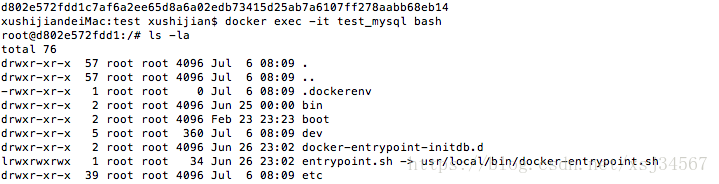
7.在容器内登录mysql
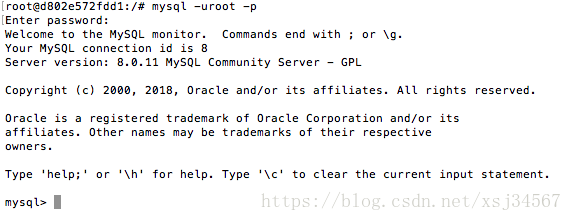
8.查看用户信息
mysql> select user,host,authentication_string from mysql.user;+------------------+-----------+------------------------------------------------------------------------+| user | host | authentication_string |+------------------+-----------+------------------------------------------------------------------------+| root | % | $A$005$7o{’|’AomAw(QvF#.p5wLtCnrG6yX6XQdDVQivGr96POVL.gKnhIAhUhl3. || mysql.infoschema | localhost | *THISISNOTAVALIDPASSWORDTHATCANBEUSEDHERE || mysql.session | localhost | *THISISNOTAVALIDPASSWORDTHATCANBEUSEDHERE || mysql.sys | localhost | *THISISNOTAVALIDPASSWORDTHATCANBEUSEDHERE || root | localhost | $A$005$0.-%i)H{uYi@zFo7uYF82fYw7DsA93vYLr4uZv6I1tSKao0sbzzcDap3 |+------------------+-----------+------------------------------------------------------------------------+5 rows in set (0.00 sec)
9.设置权限(为root分配权限,以便可以远程连接)
mysql> grant all PRIVILEGES on *.* to root@’%’ WITH GRANT OPTION;Query OK, 0 rows affected (0.01 sec)
10.由于Mysql5.6以上的版本修改了Password算法,这里需要更新密码算法,便于使用Navicat连接
mysql> grant all PRIVILEGES on *.* to root@’%’ WITH GRANT OPTION;Query OK, 0 rows affected (0.01 sec)mysql> ALTER user ’root’@’%’ IDENTIFIED BY ’123456’ PASSWORD EXPIRE NEVER;Query OK, 0 rows affected (0.11 sec)mysql> ALTER user ’root’@’%’ IDENTIFIED WITH mysql_native_password BY ’123456’;Query OK, 0 rows affected (0.11 sec)mysql> FLUSH PRIVILEGES;Query OK, 0 rows affected (0.01 sec)
11. 使用navicat 连接mysql,如图:
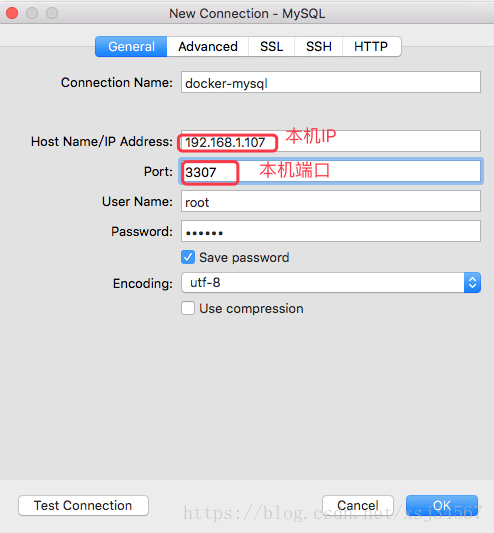
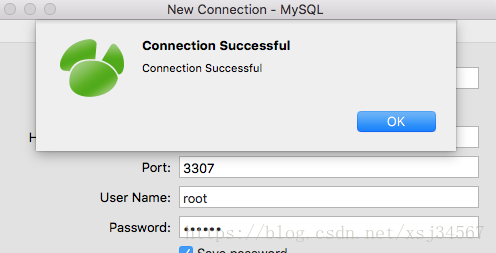
12.建库、建表、加数据
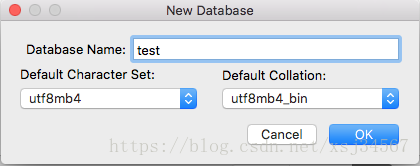
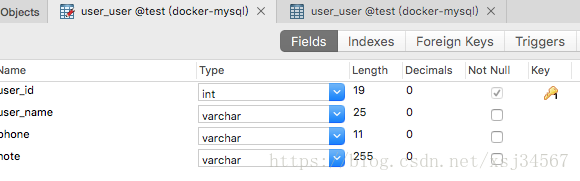

查看挂载本地数据盘的内容:
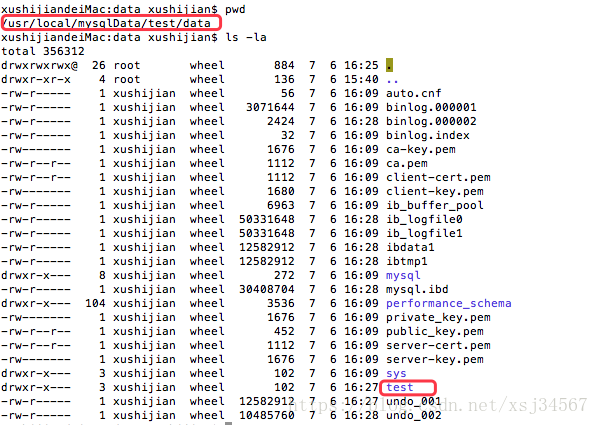
13. 测试将容器移除后,数据是否仍然存在
docker rm -f test_msyql

容器已经移除了。重新部署test_mysql,参照第5的步骤,进入新容器,访问数据库:
xushijiandeiMac:data xushijian$ docker run -itd -p 3307:3306 --name test_mysql -v /usr/local/mysqlData/test/conf:/etc/mysql -v /usr/local/mysqlData/test/data:/var/lib/mysql -e MYSQL_ROOT_PASSWORD=123456 mysql65b7a60050aaef5765ed055acfd071c7c76f60e85dc25d0e73e0d56eae14aed1xushijiandeiMac:data xushijian$ docker exec -it test_mysql bashroot@65b7a60050aa:/# mysql -uroot -pEnter password: Welcome to the MySQL monitor. Commands end with ; or g.Your MySQL connection id is 8Server version: 8.0.11 MySQL Community Server - GPLCopyright (c) 2000, 2018, Oracle and/or its affiliates. All rights reserved.Oracle is a registered trademark of Oracle Corporation and/or itsaffiliates. Other names may be trademarks of their respectiveowners.Type ’help;’ or ’h’ for help. Type ’c’ to clear the current input statement.mysql> show databases;+--------------------+| Database |+--------------------+| information_schema || mysql || performance_schema || sys|| test|+--------------------+5 rows in set (0.01 sec)mysql> use test;Reading table information for completion of table and column namesYou can turn off this feature to get a quicker startup with -ADatabase changedmysql> select * from user_user;+---------+-----------+-------------+--------+| user_id | user_name | phone | note |+---------+-----------+-------------+--------+| 1 | 没长正 | 13980000000 | 测试 |+---------+-----------+-------------+--------+1 row in set (0.06 sec)
发现数据仍然可以使用,不需要额外的配置,实现了数据的持久化。
阿里云上docker 部署 MySQL(通过编排模板部署)
<1. 配置同第3步类似(只是目录变化)
master: image: ’mysql:latest’ environment: - MYSQL_ROOT_PASSWORD=123456 ports: - ’3307:3306/tcp’ volumes: - ’/usr/local/mysqlData/master/conf:/etc/mysql:rw’ - ’/usr/local/mysqlData/master/data:/var/lib/mysql:rw’ labels: aliyun.scale: ’1’
<2.如下图,已部署完成
[root@c13a6d832fd0a49398c62002361d75c60-node1 ~]# clear[root@c13a6d832fd0a49398c62002361d75c60-node1 ~]# docker psCONTAINER ID IMAGE COMMAND CREATED STATUS PORTS NAMES8597b7539a3a mysql:latest 'docker-entrypoint...' 3 minutes ago Up 3 minutes 0.0.0.0:3307->3306/tcp mysql_master_1

<3.进入容器,进行权限设置,后续过程参照本机
[root@c13a6d832fd0a49398c62002361d75c60-node1 /]# docker exec -it mysql_master_1 bashroot@2fc0bbf48941-mysql-master-1:/# mysql -uroot -pEnter password: Welcome to the MySQL monitor. Commands end with ; or g.Your MySQL connection id is 8Server version: 8.0.11 MySQL Community Server - GPLCopyright (c) 2000, 2018, Oracle and/or its affiliates. All rights reserved.Oracle is a registered trademark of Oracle Corporation and/or itsaffiliates. Other names may be trademarks of their respectiveowners.Type ’help;’ or ’h’ for help. Type ’c’ to clear the current input statement.mysql>
<4. 开放3307端口,使得外网可以访问
云服务器ECS -> 安全组 -> 选择所在的地区 ->配置规则 -> 添加安全组
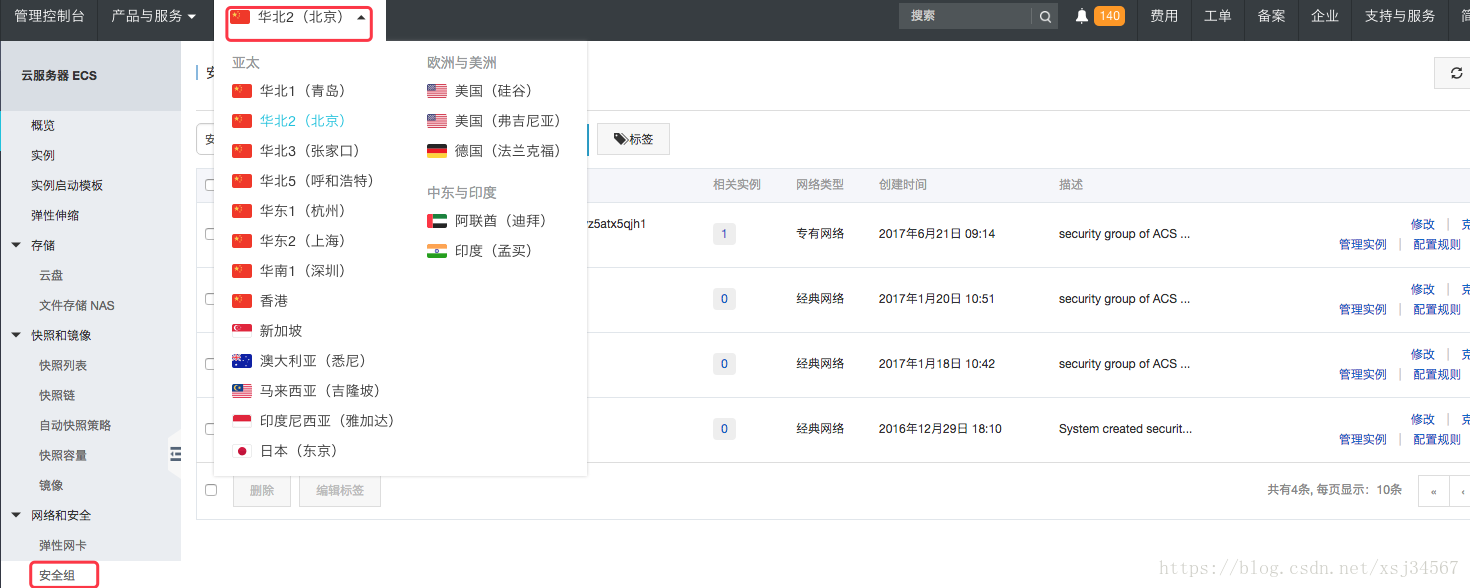
添加安全组,如图:
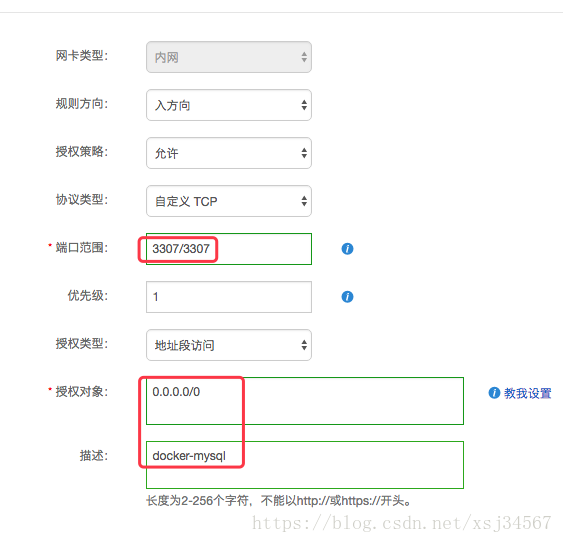
5.外网访问,如下图
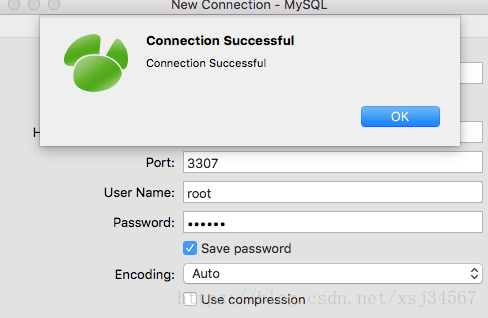
已连接成功。
主从环境搭建:
主库:
[root@c13a6d832fd0a49398c62002361d75c60-node1 ~]# docker exec -it mysql_master_1 bashroot@2fc0bbf48941-mysql-master-1:/# mysql -uroot -pEnter password: Welcome to the MySQL monitor. Commands end with ; or g.Your MySQL connection id is 9Server version: 8.0.11 MySQL Community Server - GPLCopyright (c) 2000, 2018, Oracle and/or its affiliates. All rights reserved.Oracle is a registered trademark of Oracle Corporation and/or itsaffiliates. Other names may be trademarks of their respectiveowners.Type ’help;’ or ’h’ for help. Type ’c’ to clear the current input statement.mysql> show databases;+--------------------+| Database |+--------------------+| information_schema || mysql || performance_schema || sys|+--------------------+4 rows in set (0.30 sec)mysql> create database test;Query OK, 1 row affected (0.12 sec)mysql> show database;ERROR 1064 (42000): You have an error in your SQL syntax; check the manual that corresponds to your MySQL server version for the right syntax to use near ’database’ at line 1mysql> show databases;+--------------------+| Database |+--------------------+| information_schema || mysql || performance_schema || sys|| test|+--------------------+5 rows in set (0.00 sec)
从库:
[root@c13a6d832fd0a49398c62002361d75c60-node1 ~]# docker exec -it mysql-slave_slave_1 bashroot@c8661e16e3fd-mysql-slave-slave-1:/# mysql -uroot -pEnter password: Welcome to the MySQL monitor. Commands end with ; or g.Your MySQL connection id is 10Server version: 8.0.11 MySQL Community Server - GPLCopyright (c) 2000, 2018, Oracle and/or its affiliates. All rights reserved.Oracle is a registered trademark of Oracle Corporation and/or itsaffiliates. Other names may be trademarks of their respectiveowners.Type ’help;’ or ’h’ for help. Type ’c’ to clear the current input statement.mysql> show databases;+--------------------+| Database |+--------------------+| information_schema || mysql || performance_schema || sys|+--------------------+4 rows in set (0.40 sec)mysql> show slave statusG*************************** 1. row ***************************Slave_IO_State: Waiting for master to send event 主从配置成功! Master_Host: 47.94.225.124 Master_User: rep Master_Port: 3307Connect_Retry: 60 Master_Log_File: binlog.000003 Read_Master_Log_Pos: 155Relay_Log_File: c8661e16e3fd-mysql-slave-slave-1-relay-bin.000004Relay_Log_Pos: 363 Relay_Master_Log_File: binlog.000003 Slave_IO_Running: Yes Slave_SQL_Running: Yes Replicate_Do_DB: Replicate_Ignore_DB: Replicate_Do_Table: Replicate_Ignore_Table: Replicate_Wild_Do_Table: Replicate_Wild_Ignore_Table: Last_Errno: 0 Last_Error: Skip_Counter: 0 Exec_Master_Log_Pos: 155 Relay_Log_Space: 762 Until_Condition: NoneUntil_Log_File: Until_Log_Pos: 0 Master_SSL_Allowed: No Master_SSL_CA_File: Master_SSL_CA_Path:Master_SSL_Cert: Master_SSL_Cipher: Master_SSL_Key: Seconds_Behind_Master: 0Master_SSL_Verify_Server_Cert: NoLast_IO_Errno: 0Last_IO_Error: Last_SQL_Errno: 0Last_SQL_Error: Replicate_Ignore_Server_Ids:Master_Server_Id: 1 Master_UUID: a482f5fe-80fb-11e8-9fb1-0242ac12020c Master_Info_File: mysql.slave_master_info SQL_Delay: 0 SQL_Remaining_Delay: NULL Slave_SQL_Running_State: Slave has read all relay log; waiting for more updates Master_Retry_Count: 86400 Master_Bind: Last_IO_Error_Timestamp: Last_SQL_Error_Timestamp: Master_SSL_Crl: Master_SSL_Crlpath: Retrieved_Gtid_Set: Executed_Gtid_Set: Auto_Position: 0 Replicate_Rewrite_DB: Channel_Name: Master_TLS_Version: Master_public_key_path: Get_master_public_key: 01 row in set (0.00 sec)mysql> show databases;+--------------------+| Database |+--------------------+| information_schema || mysql || performance_schema || sys|+--------------------+4 rows in set (1.01 sec)mysql> show database;ERROR 1064 (42000): You have an error in your SQL syntax; check the manual that corresponds to your MySQL server version for the right syntax to use near ’database’ at line 1mysql> show databases;+--------------------+| Database |+--------------------+| information_schema || mysql || performance_schema || sys|| test|+--------------------+5 rows in set (0.00 sec)
主从库原理分析:
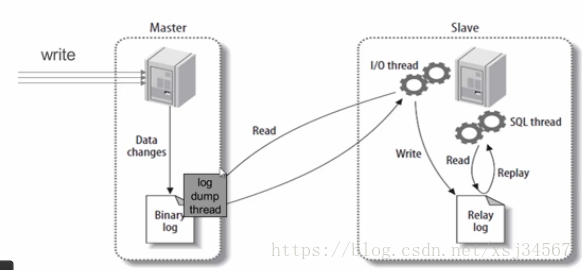
i/o线程去请求主库 的binlog,并将得到的binlog日志写到relay log(中继日志) 文件中; 主库会生成一个 log dump 线程,用来给从库 i/o线程传binlog;
SQL 线程,会读取relay log文件中的日志,并解析成具体操作,来实现主从的操作一致,而最终数据一致;
即: 从库IO线程请求 -> 中继日志 ->获取binlog ->从库SQL线程,解析
参考:
https://docs.docker.com/ docker 官网文档
https://blog.csdn.net/gf0515/article/details/80466213 Mac Navicat连接Docker MySql8.0
docker mysql 主从复制
https://blog.csdn.net/qq_28804275/article/details/80891951 主从环境搭建
docker mysql Dockerfile mysql 开源镜像Dockerfile及配置
https://www.cnblogs.com/Aiapple/p/5792939.html 主从复制原理、高可用分析
http://www.cnblogs.com/Aiapple/p/5793786.html 实战
到此这篇关于Docker 部署 Mysql8.0的方法示例的文章就介绍到这了,更多相关Docker 部署 Mysql8.0内容请搜索好吧啦网以前的文章或继续浏览下面的相关文章希望大家以后多多支持好吧啦网!
相关文章:

 网公网安备
网公网安备