Win7家庭版搜索不到局域网中其它电脑怎么办?
有使用Win7家庭版的用户向小编反映他想要用自己的电脑访问同一个局域网中的其他台电脑,本来都是能够很容易就访问的,但是怎么都连接不上。之后又检查了洽谈电脑已经开启了局域网共享功能,但是还是找不到,这是怎么回事呢?下面来看看详细的图文教程。
具体步骤:
1、查看网上邻居工作组计算机无响应,无法打开或者很卡。网上邻居只显示自己,或者其他电脑都有显示,就是找不到自己的。
2、首先,打开控制面板,进入管理工具,选择服务。
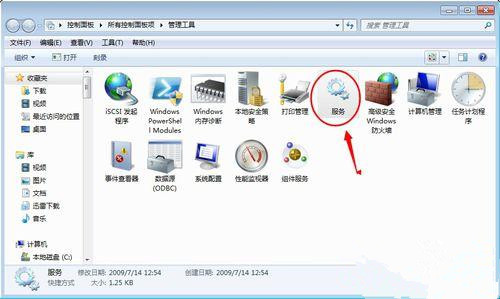
3、找到Server服务,查看状态。如果显示禁用或者未设置,就将其开启。
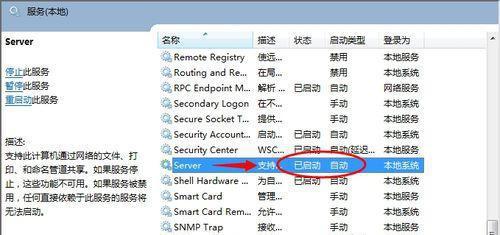
4、再找到Windows Firewall/Internet Connection Sharing (ICS)服务,将其开启。
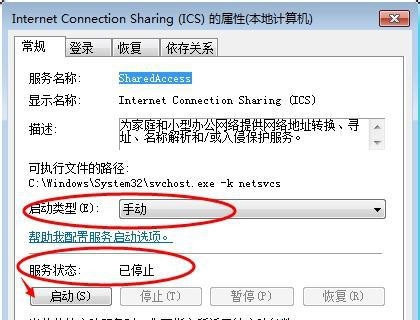
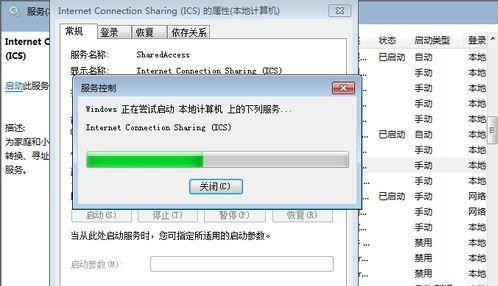
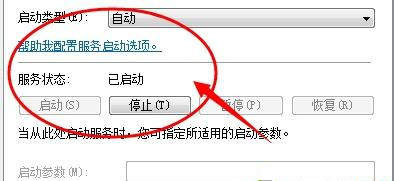
5、然后启动Computer Browser这个服务。
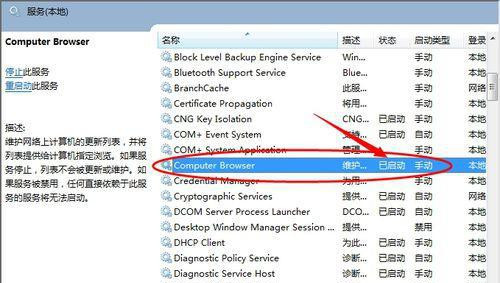
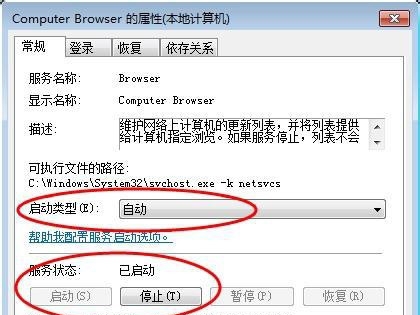
6、最后开启TCP/IP NetBIOS Helper服务。
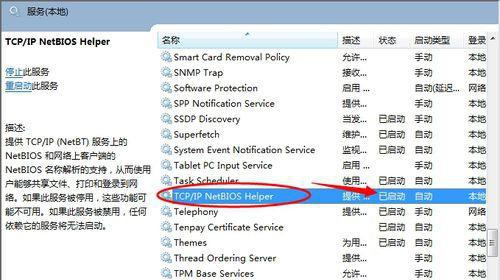
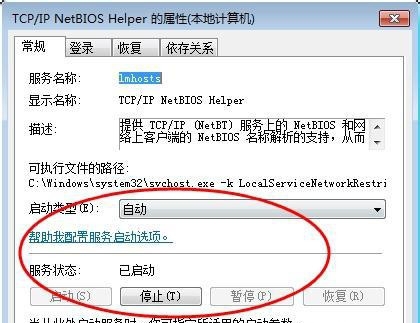
7、Computer Browser服务没有启动,或者你发现该服务启动后,又自动停止的情况。自动停止的原因是Windows Firewall/Internet Connection Sharing (ICS)这个服务没有开启。此服务和防火墙有关,关闭此服务防火墙功能即被关闭。但是也可以开启此服务,从本地连接高级属性中关闭防火墙即可。如果该服务被关闭,Computer Browser这个服务就无法启动。
8、搜索不到计算机或者很卡打开 网上邻居----本地连接----属性----tcp/ip高级属性,wins----netbios设置-----默认,如果禁用,搜索计算机功能无效。也就无法访问共享。
相关文章:

 网公网安备
网公网安备