文章详情页
WinXP桌面没有图标怎么办?WinXP桌面显示电脑图标方法
浏览:42日期:2022-08-06 10:01:54
WinXP桌面没有图标怎么办?电脑桌面图标是软件的标识,也可以方便用户快速的启动程序或者电脑功能。而有些用户在安装系统之后发现电脑桌面图标不见了,这要怎么解决呢?下面小编就为大家讲解一下吧!
操作方法:
1、打开开始菜单,选择“控制面板”。
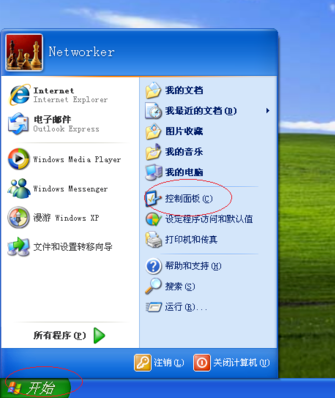
2、选择“外观和主题”。
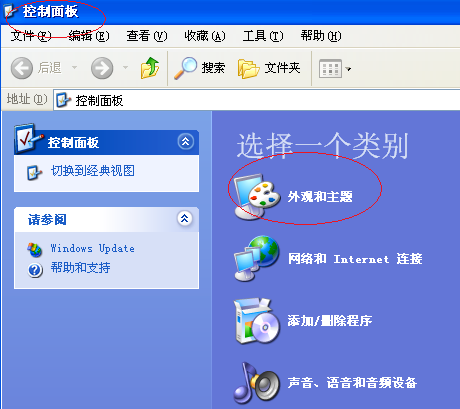
3、点击“显示”。
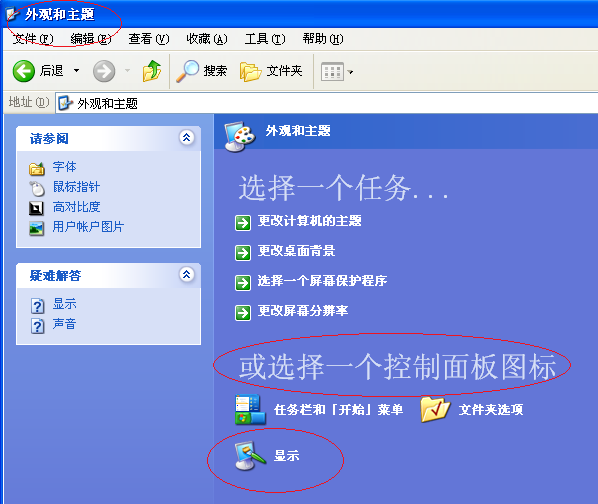
4、选择“桌面”选项卡,点击下方的“自定义桌面”。
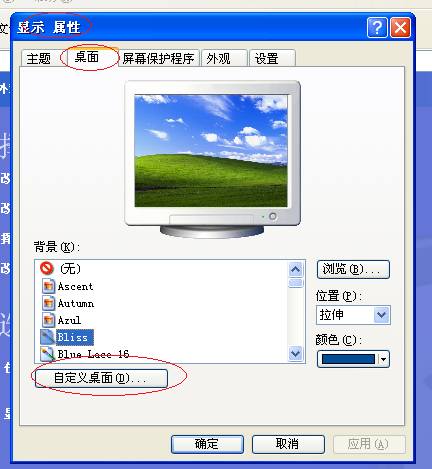
5、这时候我们在新窗口下就可以看到桌面图标了,勾选需要的桌面图标,点击“确定”即可。
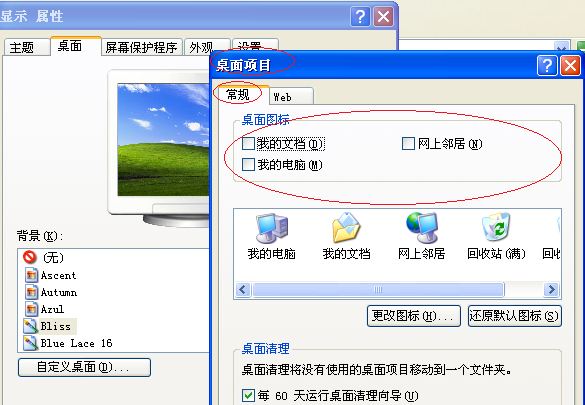
6、看看现在桌面图标回来了没有吧。

以上就是winxp显示桌面图标 winxp桌面图标显示教程的全部内容了。如果你也想知道xp怎样显示桌面图标,不妨参考小编上述方法来解决哦。
上一条:Win10双屏如何切换屏幕?下一条:Win7电脑文件改后缀怎么改?
相关文章:
1. UOS应用商店不能用怎么办? uos系统应用商店不能使用的解决办法2. Mac电脑Steam社区打不开怎么办?Mac无法打开Steam社区的解决方法3. Unix vmstat 命令详解宝典4. XP系统注册表如何快速还原到上次成功启动时的状态5. Freebsd+IPFW结合使用防小规模DDOS攻击的配置方法6. Win11 Build预览版25276怎么启用新版文件管理器?7. Windows Modules Installer Worker是什么进程?硬盘占用100%的原因分析8. CentOS7开启 BBR为VPS加速详解9. centos7怎么关闭ipv6仅使用ipv4?10. FreeBSD FreeNAS安装图解教程
排行榜

 网公网安备
网公网安备