文章详情页
怎么设置Win10电脑每天定时断网?
浏览:73日期:2022-08-06 17:14:44
对于有孩子的家长来说,怎么让孩子在自己不在家的时候不能玩电脑是他们的需求,如果每天给电脑设置定时断网的话,孩子就算打开电脑也没法玩游戏了,也确保了孩子自己一个人偷偷玩游戏。下面让我来介绍一下怎么让电脑每天都定时断网。
具体步骤:
1、打开“控制面板“。
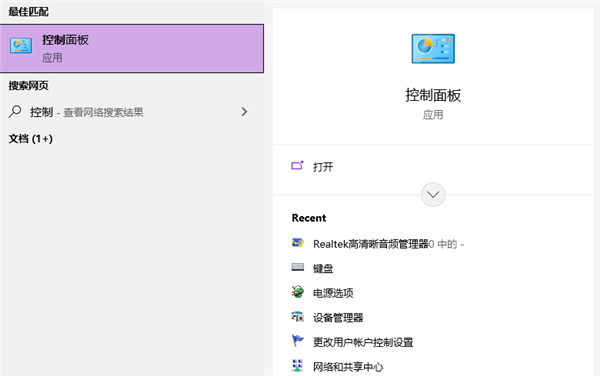
2、进入控制面板,点击右上角,选择查看方式为大图标,找到设备管理器。
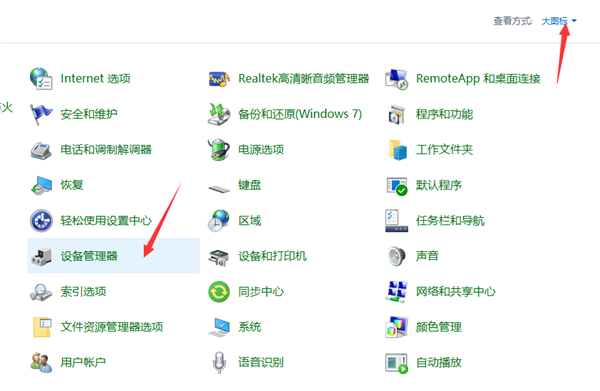
3、找到网络适配器,选择本地连接的网卡,右键,选择属性。
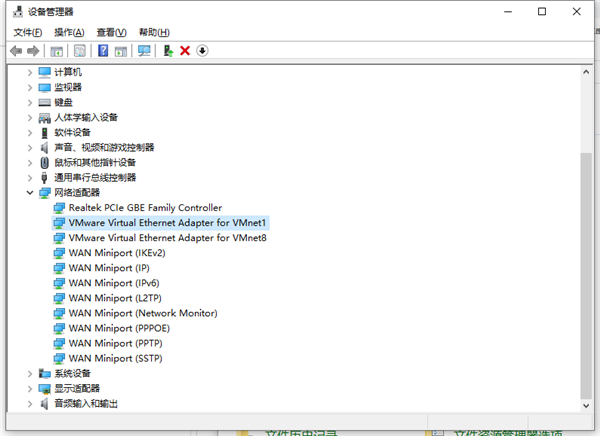
4、标题栏上面,切换到电源管理,取消勾选“允许计算机关闭此设备以节约电源”。点击确定。
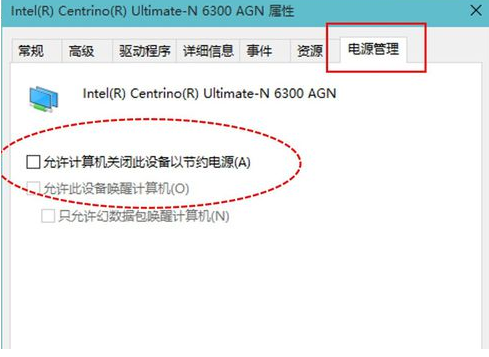
5、也可以在电脑右下角,右键网络连接的图标,打开网络和共享中心,左键单击网络进入网络连接设置,选择属性--配置,进入的设置和前面一样。
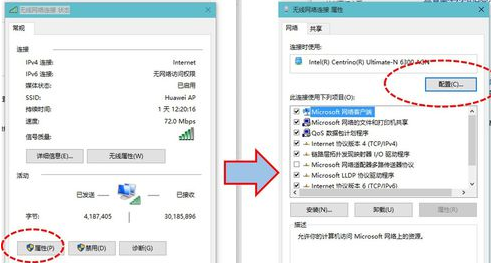
相关文章:
1. 如何使用Xmanager远程连接Centos6.5?2. UOS怎么设置时间? 统信UOS显示24小时制的技巧3. Win11Beta预览版22621.1180和22623.1180发布 附KB5022363内容汇总4. 企业 Win10 设备出现开始菜单和任务栏快捷方式消失问题,微软展开调查5. Windows Modules Installer Worker是什么进程?硬盘占用100%的原因分析6. Thinkpad e580笔记本怎么绕过TPM2.0安装Win11系统?7. 统信uos系统怎么管理打印界面和打印队列?8. Win10系统360浏览器搜索引擎被劫持解决方法 9. Ubuntu 20.04.2 发布,包括中国版的优麒麟10. UOS系统怎么滚动截图? UOS滚动截图的使用方法
排行榜

 网公网安备
网公网安备