文章详情页
Win10电脑PIN不能使用无法进入系统怎么办?
浏览:3日期:2022-08-23 16:58:09
Win1电脑PIN不能使用无法进入系统怎么办?许多用户在使用电脑的时候经常会遇到一些PIN无法使用进不去电脑系统,这要怎么解决呢?下面小编就带着大家一起来看一下吧!
操作方法:
1、按下“win+r”打开运行,输入regedit。
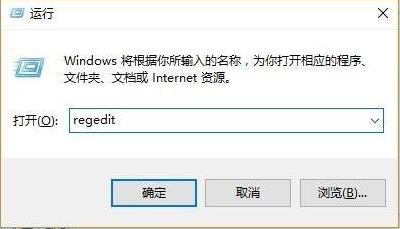
2、依次打开注册表:
HKEY_LOCAL_MACHINESOFTWAREPoliciesMicrosoftWindowsSystem。

3、随后添加注册表值,名称改为“allowdomainpinlogon”,并把值设置为1即可。
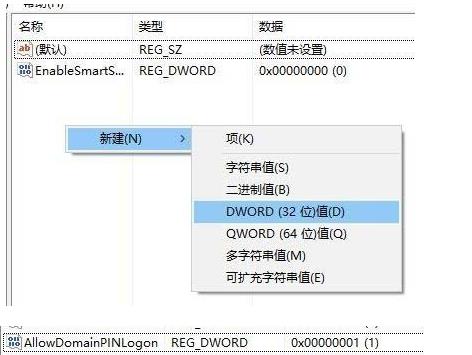
4、最后设置指纹和pin码,“设置—》账户—》登录选项”即可看到pin变为可用了。
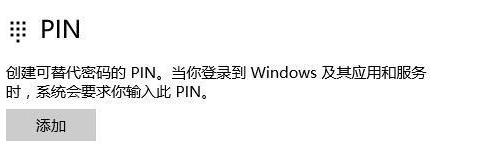
相关文章:
1. Debian11怎么添加桌面快捷图标? Debian桌面快捷方式的添加方法2. 如何在电脑PC上启动Windows11和Linux双系统3. Win10任务栏没有开始菜单怎么办?Win10任务栏没有开始菜单的解决方法4. 鼠标怎么设置为左手? deepin20左手鼠标设置方法5. Centos7下删除virbr0网卡信息的方法6. 统信UOS终端窗口怎么设置总在最前? UOS置顶终端窗口的技巧7. 苹果 macOS 11.7.3 更新导致 Safari 收藏夹图标无法正常显示8. Win10任务栏不显示打开的应用怎么办?Win10任务栏不显示打开的应用的解决方法9. Win11 Build预览版25276怎么启用新版文件管理器?10. Win11重新安装显卡驱动怎么操作?Win11重新安装显卡驱动方法
排行榜

 网公网安备
网公网安备