让Win7右键显示隐藏文件的方法
相信大家在日常使用电脑过程中,右键菜单是最经常做的操作,而右键菜单里的选项我们也可以根据个人需要自行添加选项进去,比如显示隐藏文件也可以添加到右键菜单里去。接下来,小编就来教教大家让Win7右键显示隐藏文件的方法。
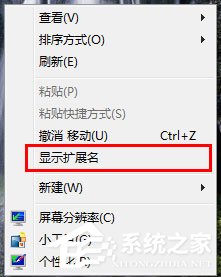
方法步骤
1、新建一个文档,输入如下代码,并另存为:SuperHidden.reg
[code]REGEDIT4[HKEY_CLASSES_ROOTDirectoryBackgroundshellexContextMenuHandlersSuperHidden]@=“{00000000-0000-0000-0000-000000000012}”《/p》[HKEY_CLASSES_ROOTCLSID{00000000-0000-0000-0000-000000000012}InProcServer32]@=hex(2):25,53,79,73,74,65,6d,52,6f,6f,74,25,5c,73,79,73,74,65,6d,33,32,5c,73,68,64,6f,63,76,77,2e,64,6c,6c,00“ThreadingModel”=“Apartment”[HKEY_CLASSES_ROOTCLSID{00000000-0000-0000-0000-000000000012}Instance]“CLSID”=“{3f454f0e-42ae-4d7c-8ea3-328250d6e272}”[HKEY_CLASSES_ROOTCLSID{00000000-0000-0000-0000-000000000012}InstanceInitPropertyBag]“method”=“ShellExecute”“Param1”=“SuperHidden.vbs”“command”=“显示/隐藏系统文件+扩展名”“CLSID”=“{13709620-C279-11CE-A49E-444553540000}”[HKEY_CURRENT_USERSoftwareMicrosoftWindowsCurrentVersionExplorerAdvanced]“ShowSuperHidden”=dword:00000000“Hidden”=dword:00000002[/code]
2、在新建一个文档,输入代码后,另存为:SuperHidden.vbs
[code]‘Show/Hide System FilesDim WSHShellSet WSHShell = WScript.CreateObject(“WScript.Shell”)sTitle1 = “SSH=0”sTitle2 = “SSH=1”if WSHShell.RegRead(“HKCUSoftwareMicrosoftWindowsCurrentVersionExplorerAdvancedShowSuperHidden”) = 1 thenWSHShell.RegWrite “HKCUSoftwareMicrosoftWindowsCurrentVersionExplorerAdvancedShowSuperHidden”, “0”, “REG_DWORD”WSHShell.RegWrite “HKCUSoftwareMicrosoftWindowsCurrentVersionExplorerAdvancedHidden”, “2”, “REG_DWORD”WSHShell.RegWrite “HKCUSoftwareMicrosoftWindowsCurrentVersionExplorerAdvancedHideFileExt”, “1”, “REG_DWORD”WSHShell.RegWrite “HKCRCLSID{00000000-0000-0000-0000-000000000012}InstanceInitPropertyBagcommand”, “显示系统文件+扩展名”, “REG_SZ”WSHShell.SendKeys “{F5}+{F10}e”’WSHShell.Popup “Poof, they‘re gone!”, 1, sTitle1, vbInformationelseWSHShell.RegWrite “HKCUSoftwareMicrosoftWindowsCurrentVersionExplorerAdvancedShowSuperHidden”, “1”, “REG_DWORD”WSHShell.RegWrite “HKCUSoftwareMicrosoftWindowsCurrentVersionExplorerAdvancedHidden”, “1”, “REG_DWORD”WSHShell.RegWrite “HKCUSoftwareMicrosoftWindowsCurrentVersionExplorerAdvancedHideFileExt”, “0”, “REG_DWORD”WSHShell.RegWrite “HKCRCLSID{00000000-0000-0000-0000-000000000012}InstanceInitPropertyBagcommand”, “隐藏系统文件+扩展名”, “REG_SZ”WSHShell.SendKeys “{F5}+{F10}e”’WSHShell.Popup “Here they are!”, 1, sTitle2, vbInformationend ifSet WSHShell = NothingWScript.Quit(0)[/code]
3、将SuperHidden.vbs拷贝到C盘windows目录下即可,然后双击SuperHidden.reg(放到任意位置即可),修改注册表,就可以了(如果安装的杀毒软件弹出阻止对话框时,请勾上总是允许,并将下方的以后总是允许的勾勾上就可以了);
4、这里是同时“显示系统文件+扩展名”,但我们平时使用最多的应该是“显示/隐藏扩展名”,所以,将上面的代码去掉几行就可以了。如本人使用的,就只保留了“显示/隐藏扩展名”的功能;
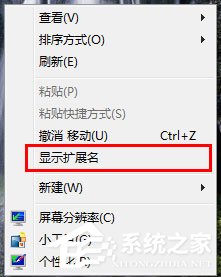
5、去掉的方法
在SuperHidden.reg中去掉:
[code]“Hidden”=dword:00000002
[/code]
在SuperHidden.reg中去掉:
[code]WSHShell.RegWrite《/code》 《code》“HKCUSoftwareMicrosoftWindowsCurrentVersionExplorerAdvancedHidden”,《/code》 《code》“2”,《/code》 《code》“REG_DWORD” [/code]
和
[code]《code》WSHShell.RegWrite《/code》 《code》“HKCUSoftwareMicrosoftWindowsCurrentVersionExplorerAdvancedHidden”,《/code》 《code》“1”,《/code》 《code》“REG_DWORD” [/code]
6、这样就可以了。
以上就是小编教给大家的让Win7右键显示隐藏文件的方法,按照以上方法进行操作,就能轻松将显示隐藏文件添加到右键菜单里去了。
相关文章:

 网公网安备
网公网安备