WinXP怎么清除explorer病毒?WinXP清除explorer病毒的方法
相信很多人都知道,目前有一个很常见的木马病毒叫做explorer病毒,当explorer病毒进入计算机后,会消耗大量的系统资源资源。那么,WinXP怎么清除explorer病毒呢?下面,我们就一起往下看看WinXP清除explorer病毒的方法。
方法/步骤
1、右击我的电脑属性,关闭系统还原功能;
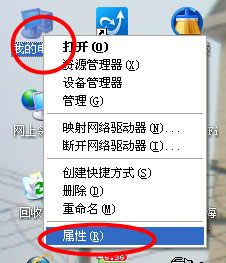
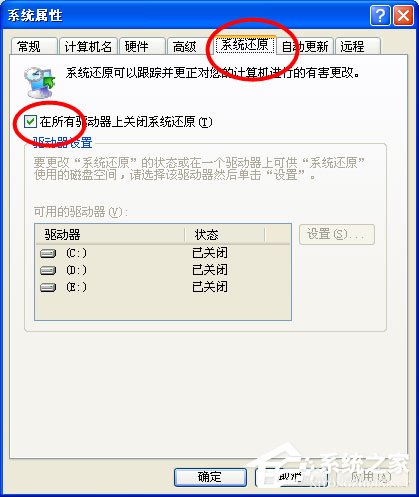
2、点击“开始——运行”,在运行窗口中输入“regedit”,打开注册表编辑器;
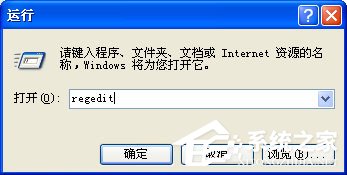
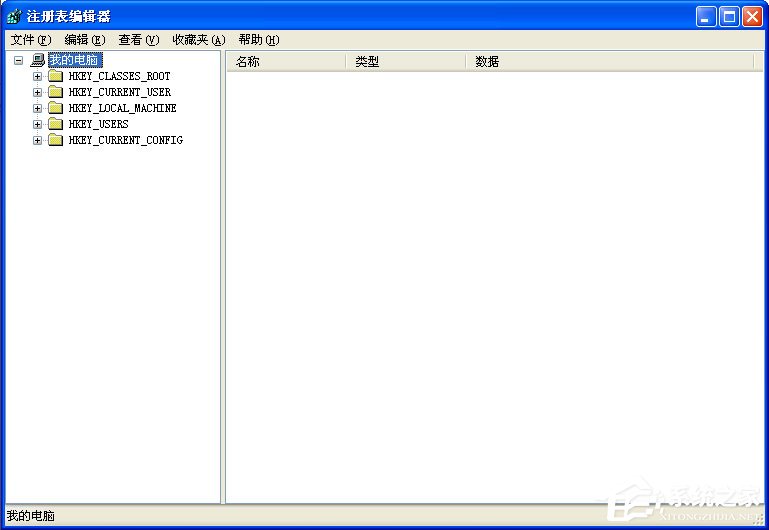
3、在打开的注册表编辑器中将以下键值删除;
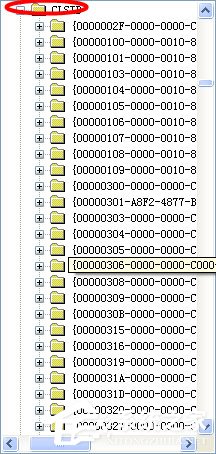
[HKEY_CLASSES_ROOTCLSID{081FE200-A103-11D7-A46D-C770E4459F2F}]
@=“hookmir”
[HKEY_CLASSES_ROOTCLSID{081FE200-A103-11D7-A46D-C770E4459F2F}InprocServer32]
@=“C:WINNTsystem32interapi64.dll”
“ThreadingModel”=“Apartment”
[HKEY_CLASSES_ROOTCLSID{081FE200-A103-11D7-A46D-C770E4459F2F}ProgID]
@=“interapi64.classname”
[HKEY_CLASSES_ROOTinterapi64.classname]
@=“hookmir”
[HKEY_CLASSES_ROOTinterapi64.classnameClsid]
@=“{081FE200-A103-11D7-A46D-C770E4459F2F}”
[HKEY_LOCAL_MACHINESOFTWAREMicrosoftWindowsCurrentVersionExplorerShellExecuteHooks]
“{081FE200-A103-11D7-A46D-C770E4459F2F}”=“hookmir”
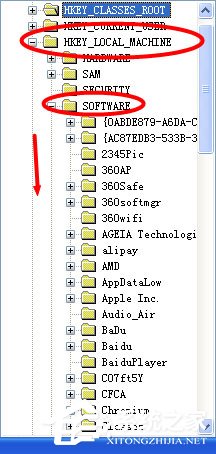

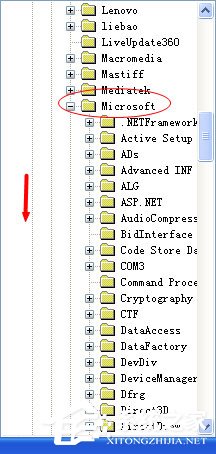
4、重新启动系统;
5、进入系统后,打开“我的电脑——文件夹选项菜单”;
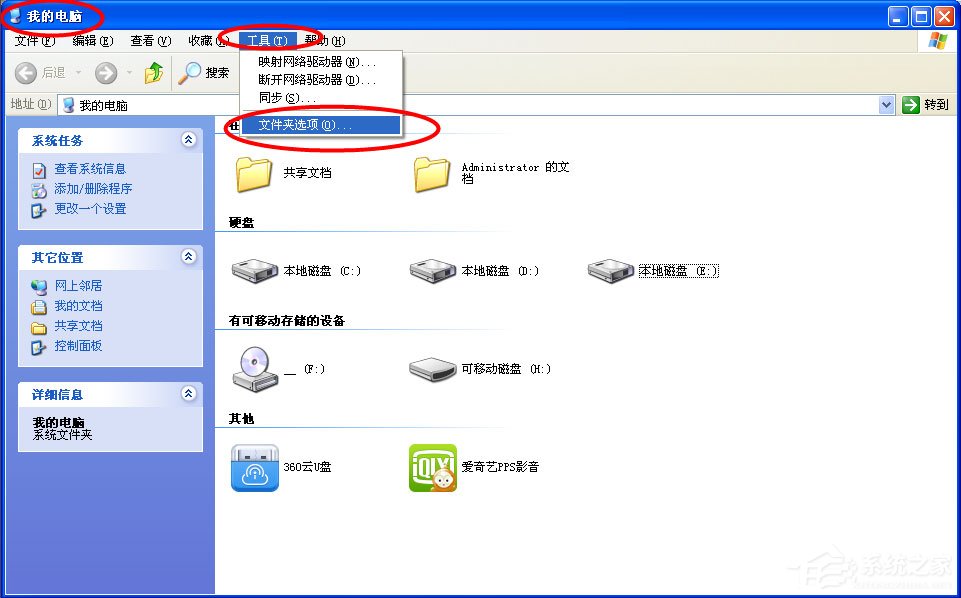
6、在打开的文件夹选项中切换到“查看”选项卡,显示隐藏的文件和文件夹,显示系统文件,扩展名;
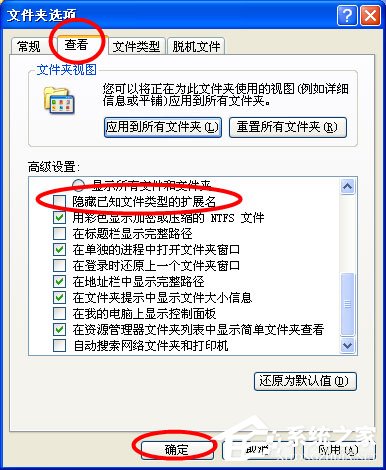
7、在Windows/WINNT(2000/NT)/system32下找到 interapi32.dll;interapi64.dll;exp1orer.exe三个文件,将这三个文件删除就OK了;

8、最后重启电脑即可。
以上就是WinXP清除explorer病毒的方法,按照以上方法进行操作,就能轻松将explorer病毒清除掉了。
相关文章:

 网公网安备
网公网安备