文章详情页
Win7系统提示steam client not found解决方法
浏览:92日期:2022-09-24 11:38:55
Win7系统提示steam client not found怎么解决?当我们在使用Win7系统玩dota2时,有时候会出现系统弹出提示框提示steam client not found,这该如何解决呢?下面小编就来和大家分享下Win7系统提示steam client not found解决方法。
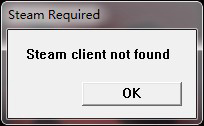
1、遇到这种问题,首先不要着急,如果电脑上有安全卫士的话,最好先用它修复一下,如果修复不了再找其他办法。
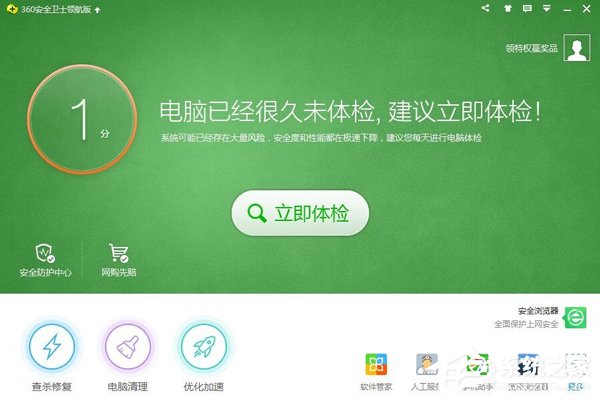
2、打开安全卫士单击“人工服务”。
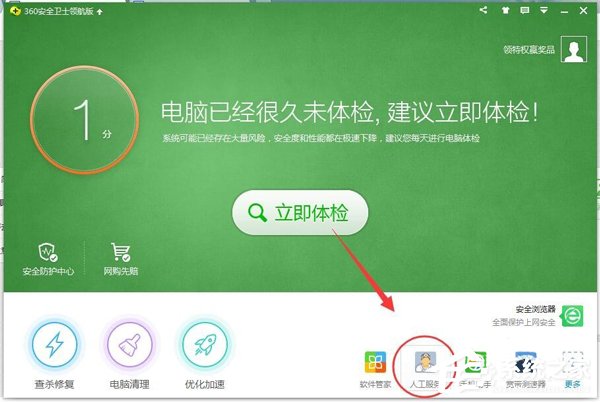
3、现在来到人工服务对话框,这里面有很多的问题,还是很强大的。
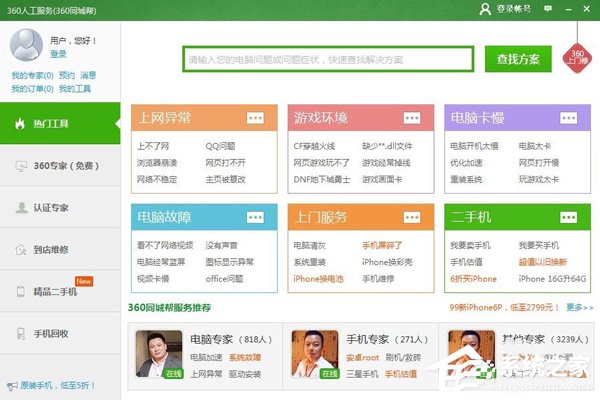
4、在搜索栏输入“steam client not found”进行问题搜索。
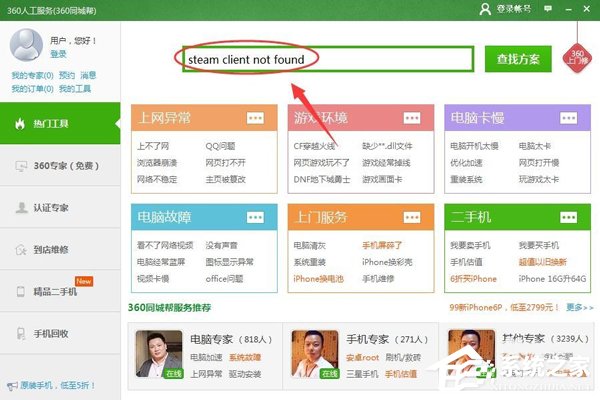
5、单击鼠标左键进行“搜索”。
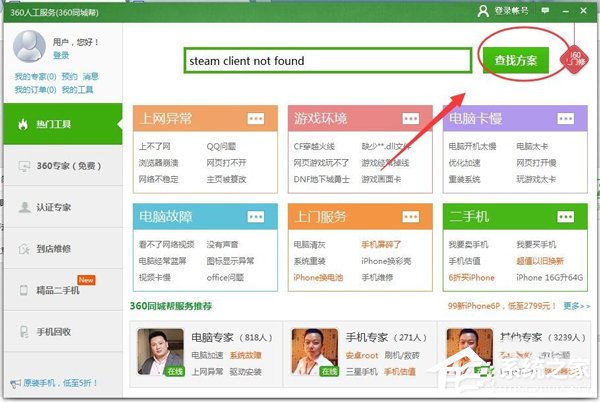
6、现在很多类似的问题或者与之相关的问题都被搜索出来了,往下滑动滚动条寻找最接近的问题。
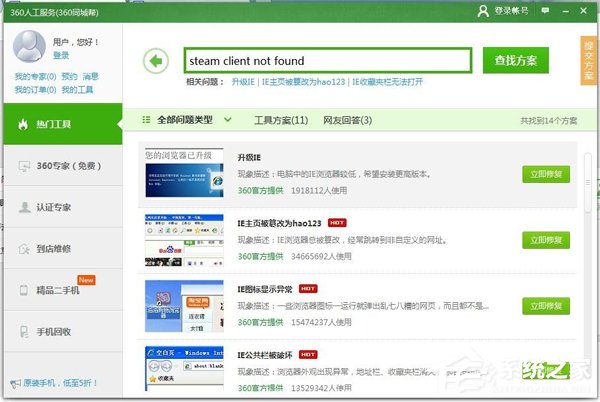
7、现在可以看到一个问题描述几乎和我们的问题一样,然后单击“查看方案”查看问题详情。
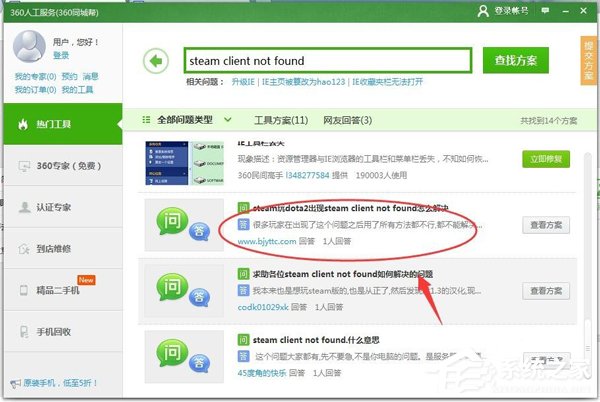
8、在弹出的对话框,就是问题解决的方法,还有详细的步骤,小编也试了一下确实好用。
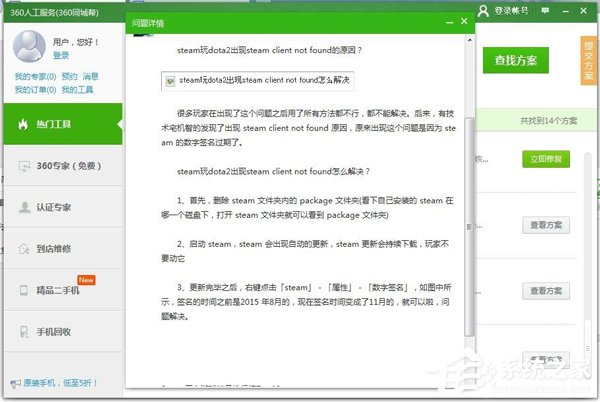
以上就是Win7系统提示steam client not found解决方法,按上述步骤操作即可解决问题。
相关文章:
1. 地毯式轰炸!不符合要求的电脑也收到全屏的 Win11 升级提醒 2. 统信uos系统怎么管理打印界面和打印队列?3. Windows7系统怎么清理磁盘?4. UOS系统怎么滚动截图? UOS滚动截图的使用方法5. Win10系统360浏览器搜索引擎被劫持解决方法 6. Win8系统是否只查看安全传送的网页内容如何关闭?7. Ubuntu 20.04.2 发布,包括中国版的优麒麟8. win XP系统的电脑无法连接苹果手机怎么解决9. Windows Modules Installer Worker是什么进程?硬盘占用100%的原因分析10. UOS怎么设置时间? 统信UOS显示24小时制的技巧
排行榜

 网公网安备
网公网安备