WindowsXP/Windows Server2003双系统启动菜单的方法
我们很多人都有使用双系统,双系统对于我们来说很方便。不仅可以感受不同操作系统下不同的体验,而且还可以在不同的操作系统下学习。那WindowsXP系统和Windows Server2003系统双系统如何制作启动菜单呢?下面就和大家说一下WindowsXP系统和Windows Server2003系统双系统启动菜单的方法。
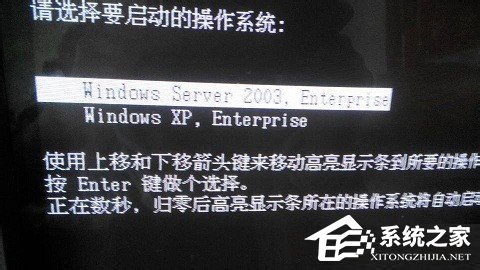
方法如下:
1、安装好双操作系统的电脑(WindowsXP系统和Windows Server2003系统),无论在哪个操作系统下,在我的电脑上单击右键,选择【属性】。
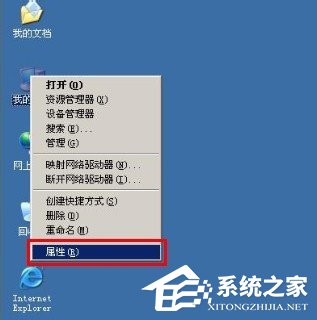
2、打开系统属性对话框。
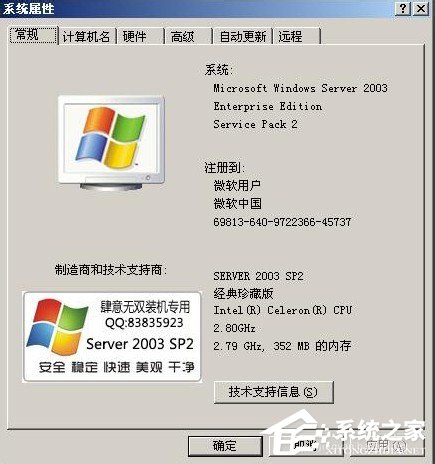
3、点击【高级】选项卡,点击[启动和故障恢复]下面的【设置】。
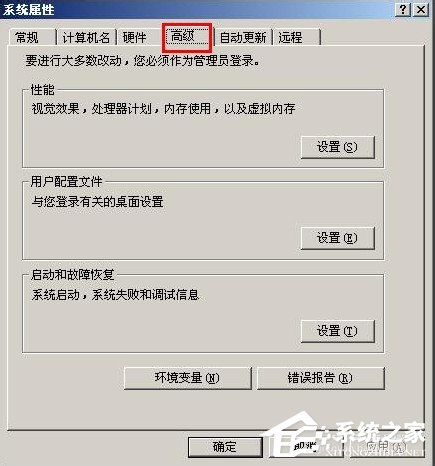
4、打开了[启动和故障恢复]对话框。
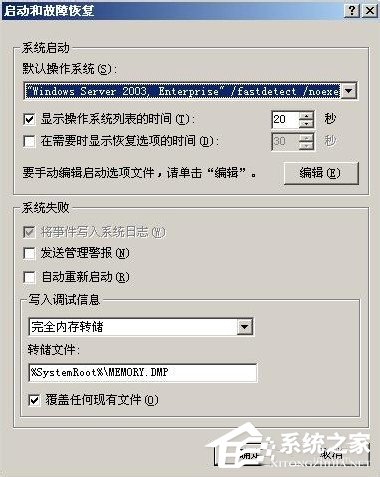
5、点击编辑,在【boot.ini】中输入如下代码,设置倒计时时间、默认启动系统、系统位于的分区等信息。
[boot loader]
timeout=20
default=multi(0)disk(0)rdisk(0)partition(1)WINDOWS
[operating systems]
multi(0)disk(0)rdisk(0)partition(1)WINDOWS=“Windows Server 2003, Enterprise” /fastdetect /noexecute=alwaysoff
multi(0)disk(0)rdisk(0)partition(2)WINDOWS=“Windows XP, Enterprise” /fastdetect /noexecute=alwaysoff
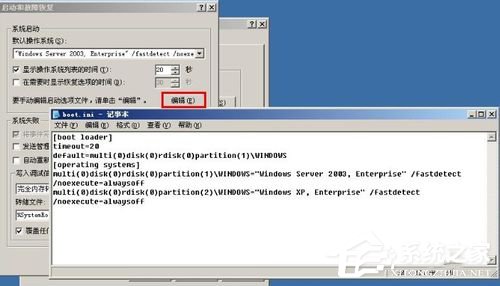
6、关闭并保存【boot.ini】,就可以看见,默认操作系统下拉列表有了我们设置的两个系统路径。
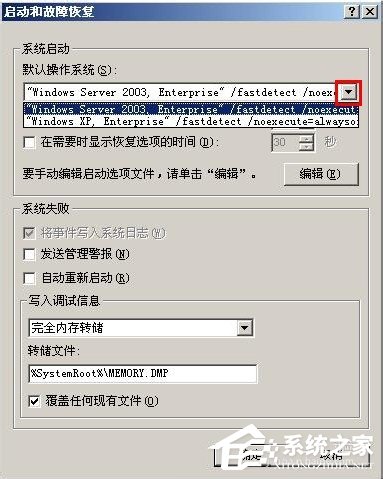
7、这里的20秒,就是开机系统选择菜单等待时间,点击确定。
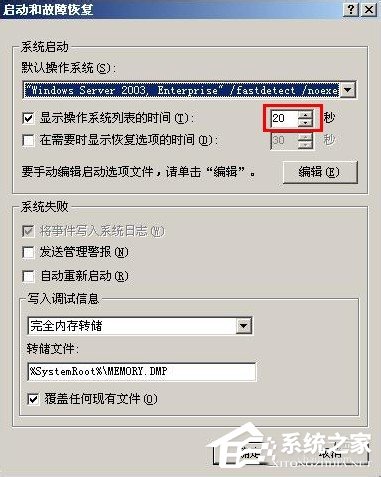
8、我们的C盘和D盘分别XP和Server操作系统。

9、重启计算机,我们就可以看见在开机界面,出现了双系统选择菜单,默认选择的是Server2003系统启动。

10、我们不做任何操作,倒计时结束后,默认启动了Server2003操作系统。
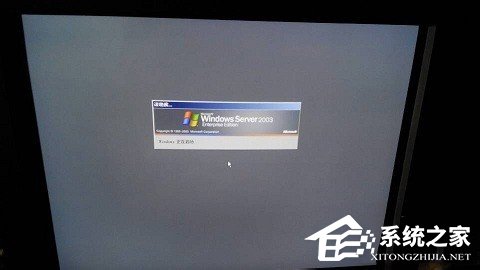
11、系统启动成功,来到了Server2003的桌面了,说明我们的双操作系统启动菜单制作成功了。

综上所述:以上也就是WindowsXP系统和Windows Server2003系统双系统启动菜单方法的全部内容了。如还不知道怎么制作双系统启动菜单的用户,可以按照上述的方法去操作,这样你就知道怎么制作启动菜单。操作起来简单、方便。
相关文章:
1. 如何纯净安装win10系统?uefi模式下纯净安装win10系统图文教程2. Thinkpad e580笔记本怎么绕过TPM2.0安装Win11系统?3. Windows Modules Installer Worker是什么进程?硬盘占用100%的原因分析4. Win10无法卸载更新(右键不显示卸载)如何解决?5. 统信uos系统怎么进行打印测试页和删除打印机?6. Fdisk硬盘分区图文教程(超详细)7. Win11Beta预览版22621.1180和22623.1180发布 附KB5022363内容汇总8. 如何在电脑PC上启动Windows11和Linux双系统9. UOS系统怎么更新? UOS更新系统的图文教程10. Debian11怎么结束进程? Debian杀死进程的技巧

 网公网安备
网公网安备