文章详情页
Win8.1系统IE浏览器提示加载项与增强安全功能不兼容怎么办?解决方法图文教程
浏览:69日期:2022-11-28 13:08:01
解决方法:
1、打开IE后点击右上角的齿轮图标;
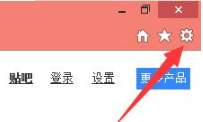
2、选择“Internet选项”;
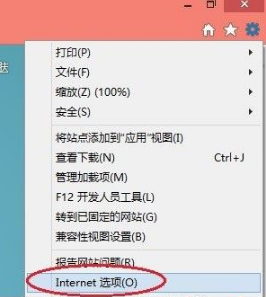
3、在“Internet选项”窗口中切换到“高级”标签;
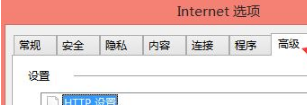
4、在下方找到“启用增强保护模式”,并取消前面的对勾;
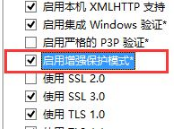
5、点击窗口右下角的“确定”按钮关闭窗口;
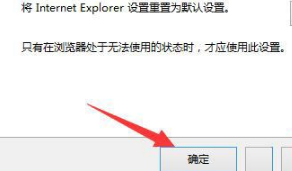
6、关闭IE并重新打开,可以发现加载项都能够正常使用了。
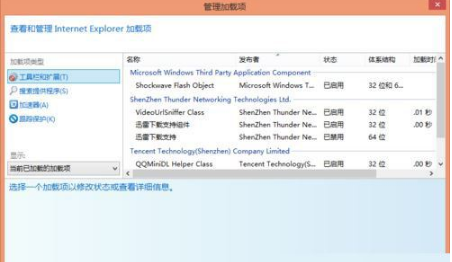
以上就是对Win8.1系统IE浏览器提示加载项与增强安全功能不兼容的解决方法图文教程的介绍,方法很简单,六个步骤轻松解决Win8.1系统提示“加载项与增强安全功能不兼容”的问题,身边要是有小伙伴还在为此问题困扰,可以按照上述的方法进行设置解决。
相关文章:
排行榜

 网公网安备
网公网安备