win102004更新卡在61%解决办法
如果我们在为自己的系统更新安装win102004版本的过程中,有的小伙伴们出现了win10版本2004的更新进度卡在61%这种问题,小编觉得我们可以先检查一下是不是自己系统网络的原因,如果不是的话还可以查看下自己电脑的服务文件,删掉旧的更新重新尝试升级。详细步骤就来看下小编是怎么做的吧~
win10版本2004更新进度卡在61%方法一:
1、关闭Windows Update服务。——在搜索框或小娜中搜索“服务”
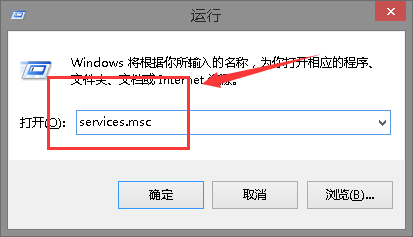
2、或输入services.msc,回车,打开“服务”应用,找到“Windows Update”,右键选择“停止”。
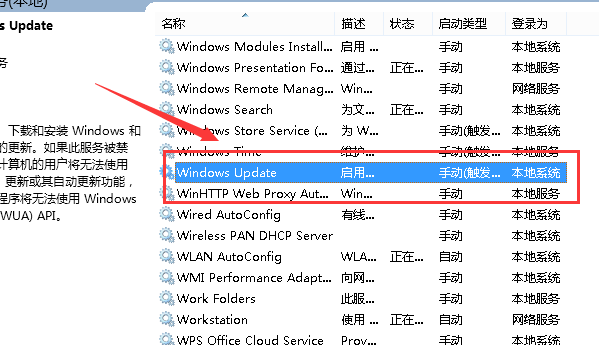
3、删除更新文件。
删除路径C:WindowsSoftwareDistributionDataStore和C:WindowsSoftwareDistributionDownload下的所有文件。
4、重新开启Windows Update服务。——打开“服务”应用,右键“Windows Update”选择“启动”
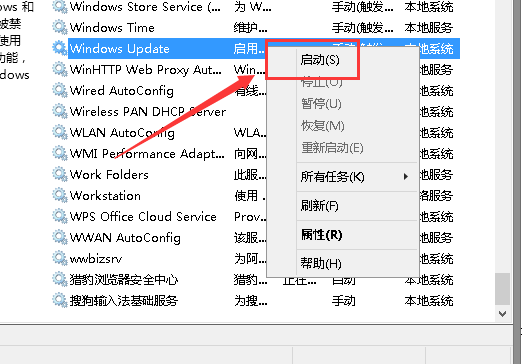
5、再次尝试检查和安装更新。
方法二:
您可到以下途径,尝试运行 “DiagPackage.diagpkg”
C:WindowsdiagnosticssystemWindowsUpdateDiagPackage.diagpkg
方法三、
如果以上不行,试试按左下角的查找 》 Powershell (选择 ISE) 》 右键 》 用管理员运行 》 把以下拷贝到里面 》 运行 》 运行完后重启电脑 》 然后再试试看?
$arch = Get-WMIObject -Class Win32_Processor -ComputerName LocalHost | Select-Object AddressWidth
Write-Host '1. Stopping Windows Update Services...'
Stop-Service -Name BITS
Stop-Service -Name wuauserv
Stop-Service -Name appidsvc
Stop-Service -Name cryptsvc
Write-Host '2. Remove QMGR Data file...'
Remove-Item '$env:allusersprofileApplication DataMicrosoftNetworkDownloaderqmgr*.dat' -ErrorAction SilentlyContinue
Write-Host '3. Renaming the Software Distribution and CatRoot Folder...'
Rename-Item $env:systemrootSoftwareDistribution SoftwareDistribution.bak -ErrorAction SilentlyContinue
Rename-Item $env:systemrootSystem32Catroot2 catroot2.bak -ErrorAction SilentlyContinue
Write-Host '4. Removing old Windows Update log...'
Remove-Item $env:systemrootWindowsUpdate.log -ErrorAction SilentlyContinue
Write-Host '5. Resetting the Windows Update Services to defualt settings...'
'sc.exe sdset bits D:(A;;CCLCSWRPWPDTLOCRRC;;;SY)(A;;CCDCLCSWRPWPDTLOCRSDRCWDWO;;;BA)(A;;CCLCSWLOCRRC;;;AU)(A;;CCLCSWRPWPDTLOCRRC;;;PU)'
'sc.exe sdset wuauserv D:(A;;CCLCSWRPWPDTLOCRRC;;;SY)(A;;CCDCLCSWRPWPDTLOCRSDRCWDWO;;;BA)(A;;CCLCSWLOCRRC;;;AU)(A;;CCLCSWRPWPDTLOCRRC;;;PU)'
Set-Location $env:systemrootsystem32
Write-Host '6. Registering some DLLs...'
regsvr32.exe /s atl.dll
regsvr32.exe /s urlmon.dll
regsvr32.exe /s mshtml.dll
regsvr32.exe /s shdocvw.dll
regsvr32.exe /s browseui.dll
regsvr32.exe /s jscript.dll
regsvr32.exe /s vbscript.dll
regsvr32.exe /s scrrun.dll
regsvr32.exe /s msxml.dll
regsvr32.exe /s msxml3.dll
regsvr32.exe /s msxml6.dll
regsvr32.exe /s actxprxy.dll
regsvr32.exe /s softpub.dll
regsvr32.exe /s wintrust.dll
regsvr32.exe /s dssenh.dll
regsvr32.exe /s rsaenh.dll
regsvr32.exe /s gpkcsp.dll
regsvr32.exe /s sccbase.dll
regsvr32.exe /s slbcsp.dll
regsvr32.exe /s cryptdlg.dll
regsvr32.exe /s oleaut32.dll
regsvr32.exe /s ole32.dll
regsvr32.exe /s shell32.dll
regsvr32.exe /s initpki.dll
regsvr32.exe /s wuapi.dll
regsvr32.exe /s wuaueng.dll
regsvr32.exe /s wuaueng1.dll
regsvr32.exe /s wucltui.dll
regsvr32.exe /s wups.dll
regsvr32.exe /s wups2.dll
regsvr32.exe /s wuweb.dll
regsvr32.exe /s qmgr.dll
regsvr32.exe /s qmgrprxy.dll
regsvr32.exe /s wucltux.dll
regsvr32.exe /s muweb.dll
regsvr32.exe /s wuwebv.dll
Write-Host '7) Removing WSUS client settings...'
REG DELETE 'HKLMSOFTWAREMicrosoftWindowsCurrentVersionWindowsUpdate' /v AccountDomainSid /f
REG DELETE 'HKLMSOFTWAREMicrosoftWindowsCurrentVersionWindowsUpdate' /v PingID /f
REG DELETE 'HKLMSOFTWAREMicrosoftWindowsCurrentVersionWindowsUpdate' /v SusClientId /f
Write-Host '8) Resetting the WinSock...'
netsh winsock reset
netsh winhttp reset proxy
Write-Host '9) Delete all BITS jobs...'
Get-BitsTransfer | Remove-BitsTransfer
Write-Host '10) Attempting to install the Windows Update Agent...'
if($arch -eq 64){
wusa Windows8-RT-KB2937636-x64 /quiet
}
else{
wusa Windows8-RT-KB2937636-x86 /quiet
}
Write-Host '11) Starting Windows Update Services...'
Start-Service -Name BITS
Start-Service -Name wuauserv
Start-Service -Name appidsvc
Start-Service -Name cryptsvc
Write-Host '12) Forcing discovery...'
wuauclt /resetauthorization /detectnow
Write-Host 'Process complete. Please reboot your computer.'
你可能还想看:win10 2004常见问题
以上就是小编给各位小伙伴带来的win102004更新卡在61%解决办法的所有内容,希望你们会喜欢。更多相关教程请收藏好吧啦网~
以上就是win102004更新卡在61%解决办法的全部内容,望能这篇win102004更新卡在61%解决办法可以帮助您解决问题,能够解决大家的实际问题是好吧啦网一直努力的方向和目标。
相关文章:
1. OPENBSD上的ADSL和防火墙设置配置2. 录屏怎么保存gif动图? UOS录屏生成Gif动画的技巧3. UOS系统怎么滚动截图? UOS滚动截图的使用方法4. UOS怎么设置时间? 统信UOS显示24小时制的技巧5. UOS系统怎么更新? UOS更新系统的图文教程6. UOS文档查看器怎么添加书签? UOS添加书签的三种方法7. VMware Workstation虚拟机安装VMware vSphere 8.0(esxi)详细教程8. 如何在电脑PC上启动Windows11和Linux双系统9. 鼠标怎么设置为左手? deepin20左手鼠标设置方法10. 电脑怎么安装双系统?Win11 和 Win7双系统安装图文教程

 网公网安备
网公网安备