文章详情页
Win8系统中关闭445端口的方法
浏览:10日期:2023-02-16 16:00:39
在Win8系统中如何关闭445端口呢?有了445端口我们可以访问共享文件夹和共享打印机,但是也因为它才导致很多黑客们通过端口偷偷分享你的硬盘,可能还会对电脑进行格式化。445端口开启会导致病毒入侵,为了防止病毒入侵我们可以通过关闭445端口降低被病毒入侵的可能性。那么你们知道在Win8系统中,445端口应该如何关闭呢?下面小编为大家讲解一下win8系统中关闭445端口的方法,请看下文:
 方法步骤:
方法步骤:1、首先我们按下Win+R快捷键打开运行窗口,然后在打开的后面输入【regedit】,最后点击【确定】按钮即可;
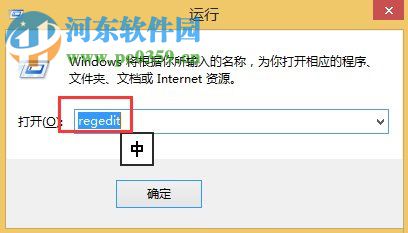
2、点击确定之后弹出注册表编辑器页面,然后在左边的列表中找到并且点击【HKEY_LOCAL_MACHINESYSTEMCurrentControlSetServicesNetBTParameters】这一选项;
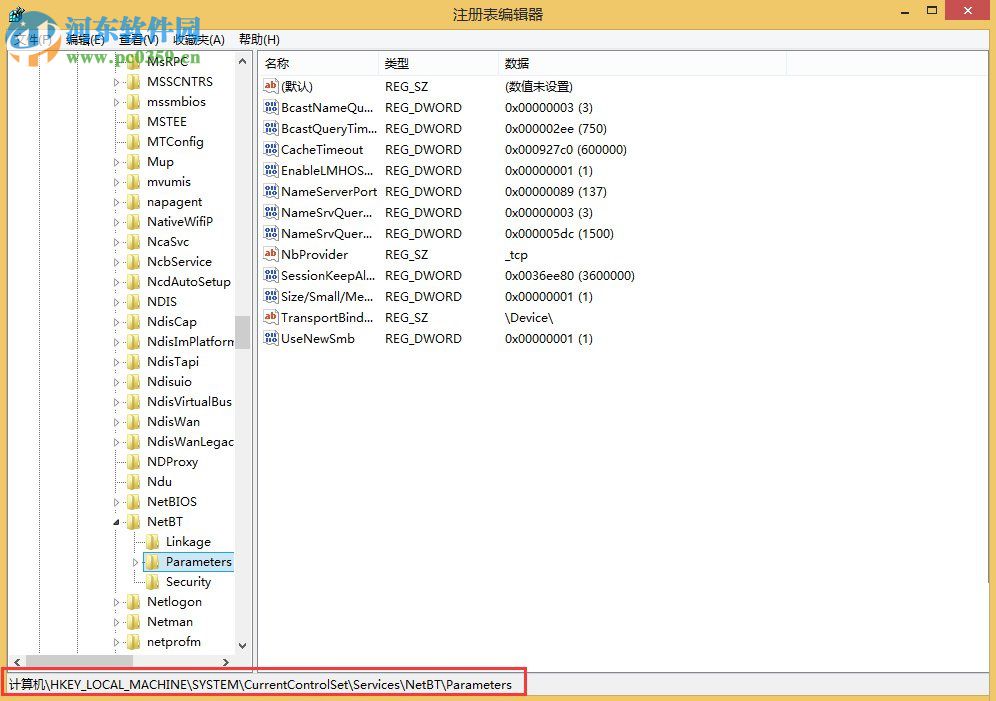
3、然后在Parameters右边空白处右键单击新建——DWORD(32 位)值;
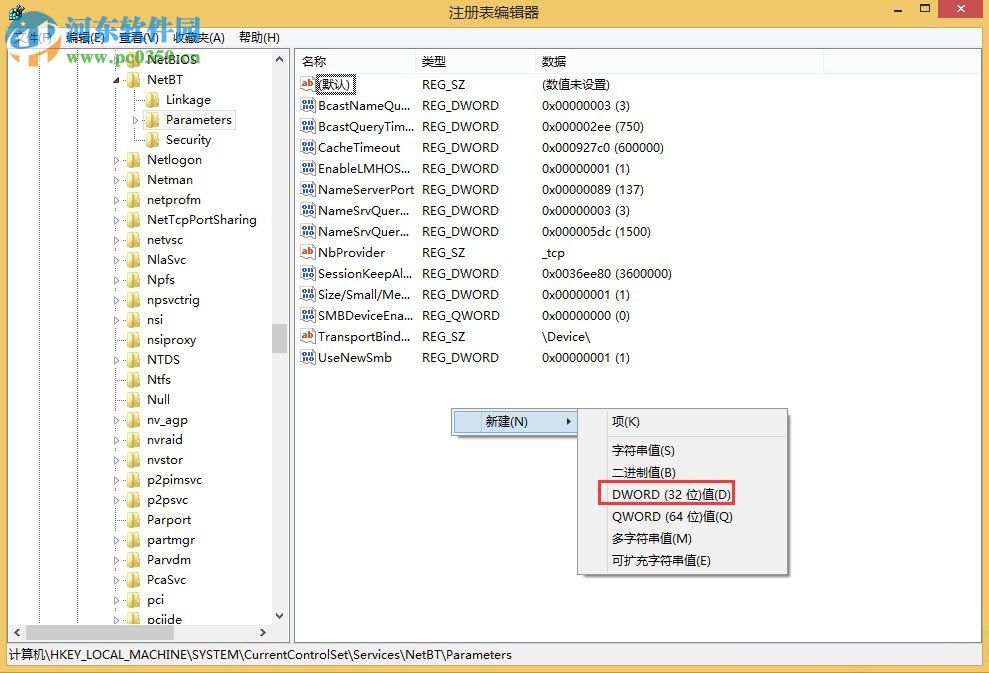
4、新建之后记得把它重命名为【SMBDeviceEnabled】,如下图所示;
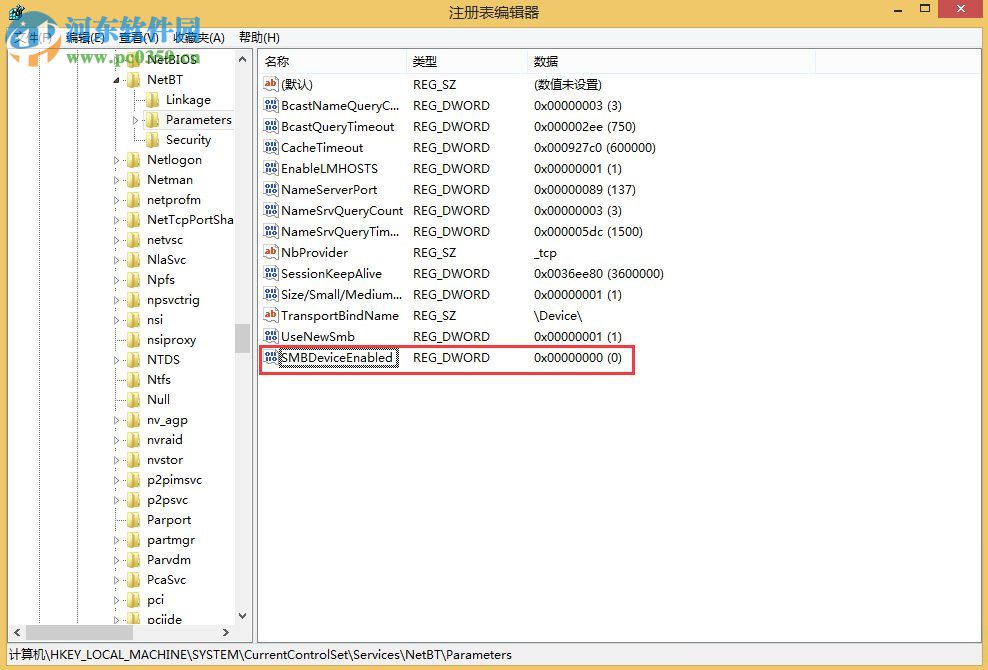
5、接下来我们双击进去将数值数据设置为【0】,如下图所示,然后点击【确定】按钮之后就可以关闭445端口了哦。
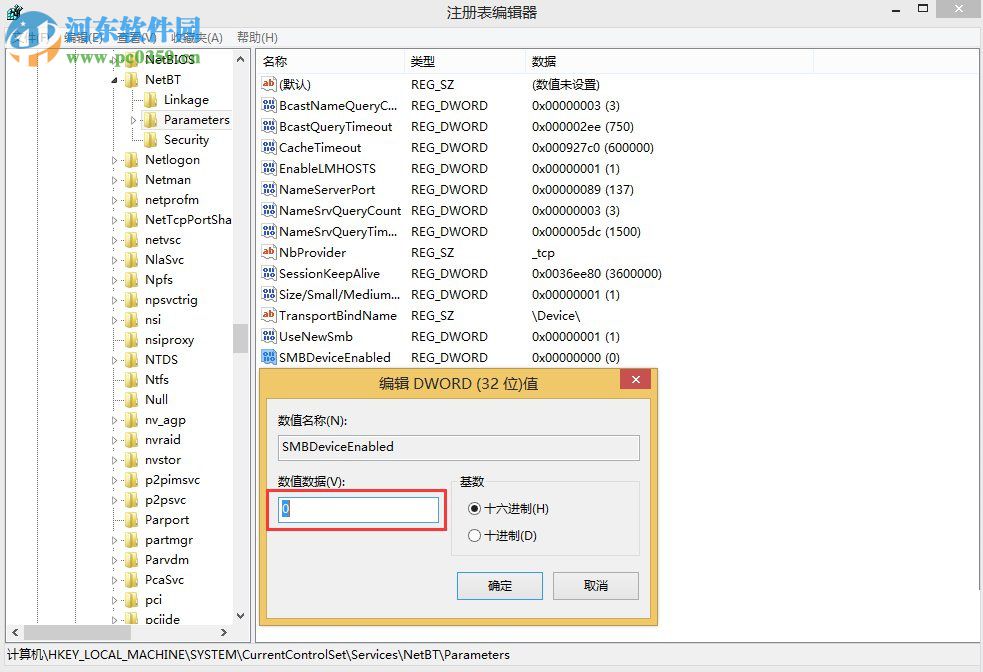
好了,上面就是Win8系统关闭445端口的详细方法了,想要学习的朋友可以按照上述的方法进行操作!
相关文章:
1. UOS应用商店不能用怎么办? uos系统应用商店不能使用的解决办法2. Mac电脑Steam社区打不开怎么办?Mac无法打开Steam社区的解决方法3. Unix vmstat 命令详解宝典4. XP系统注册表如何快速还原到上次成功启动时的状态5. Freebsd+IPFW结合使用防小规模DDOS攻击的配置方法6. Win11 Build预览版25276怎么启用新版文件管理器?7. Windows Modules Installer Worker是什么进程?硬盘占用100%的原因分析8. CentOS7开启 BBR为VPS加速详解9. centos7怎么关闭ipv6仅使用ipv4?10. FreeBSD FreeNAS安装图解教程
排行榜

 网公网安备
网公网安备