文章详情页
win8/win8.1显示隐藏文件的方法
浏览:28日期:2023-02-18 17:48:22
电脑系统中许多有许多重要的数据会自动隐藏,从而避免用户误删除、误操作,而在我们使用电脑的过程中,可能需要查看或设置这些文件,而部分用户可能好不知道如何设置显示隐藏文件夹,其实操作十分的简单,在不同的操作系统上可能操作上略有不同,而今天为用户带来了win8/win8.1设置显示隐藏文件的操作教程,有需要的用户赶紧来了解一下吧,想必对用户有所帮助。
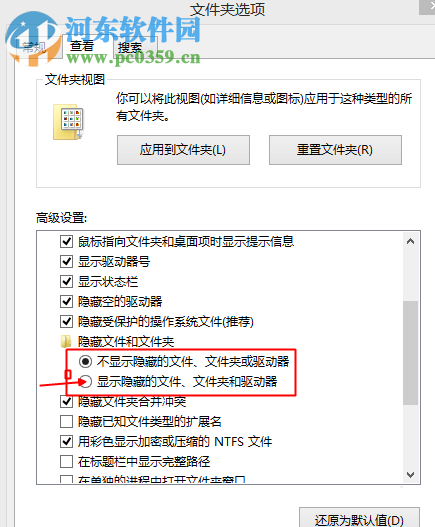 方法/步骤
方法/步骤1、首先,我们在桌面上双击“这台电脑”。

2、进入如下的界面后,我们菜单栏中找到并选择“查看”选项
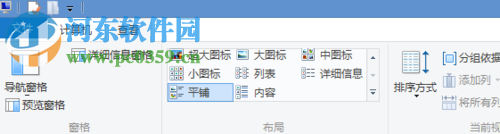
3、然后用户在查看功能选项下的功能栏中找到并点击“选项”按钮。
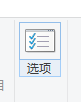
4、随后进入文件夹选项界面,我们在选项卡中选择“查看”。
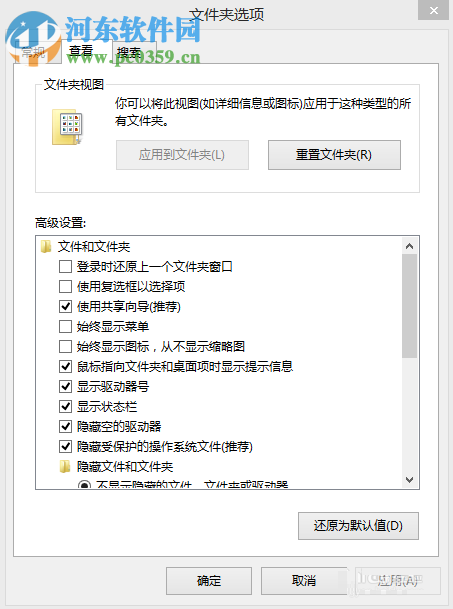
5、我们在高级设置列表下找到“显示隐藏的文件 文件夹和驱动选项”,并勾选此选项,然后保存设置即可。
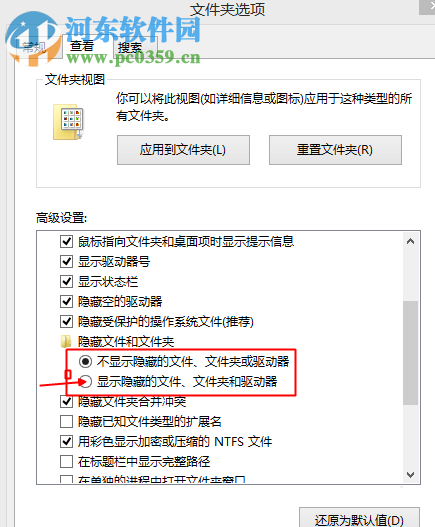
6、最后,用户即可查看隐藏的文件。
以上就是win8/win8.1显示隐藏文件的操作教程,有需要的用户赶紧来了解一些吧!
排行榜

 网公网安备
网公网安备