win10商店不能下载应用程序怎么办?解决win10商店无法下载应用的方法
在win10系统下,用户通过应用商店可下载自己所需的游戏应用,不过一些用户在使用win10应用商店时,却出现了无法下载应用的问题,对于该问题许多用户都找不到有效的解决方法,而微软官方貌似也注意到了该问题,故此为大家带来了几种解决win10应用商店无法下载应用的问题,如果你的电脑也遇到无法下载应用的问题,那么不妨利用下述小编提供的四种方法来解决。
操作方法
方法一、重新登录Win10商店
1、打开商店后,点击你的头像
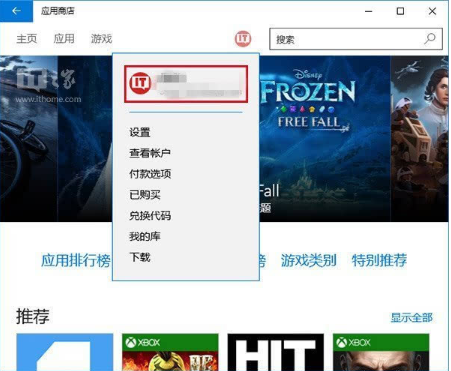
2、点击你的账户名称,进入账户页面
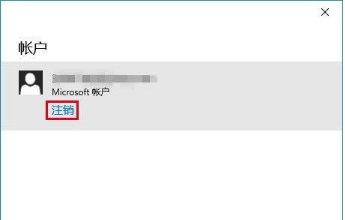
3、点击你的账户名,然后点击“注销”
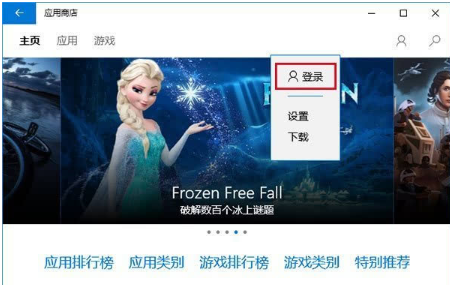
4、再次点击头像图标,然后点击“登录”

5、点击你的账户(一般第一个就是)进行登录
然后你再尝试下载应用,问题可能就会解决。如果无效,可尝试下一种方法。
方法二、重置Windows10商店缓存
1、在cortana搜索栏输入wsreset,然后选择第一项

2、重置命令会自动运行,并打开Win10商店
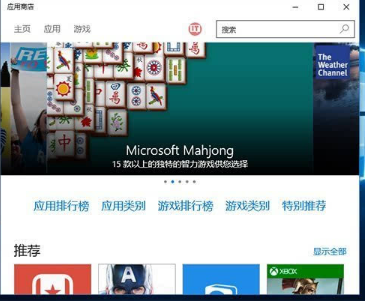
此时再次尝试下载,问题也许就会解决。如果还不管用,可尝试第三种方法。
方法三、使用“疑难解答”
1、在Cortana搜索栏输入“疑难解答”,选择第一项
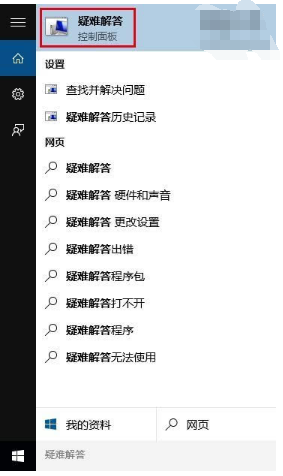
2、点击下方“使用Windows更新解决问题”
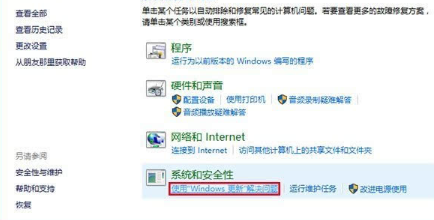
3、按照提示点击“下一步”就可以,中间如果要求管理员权限,就点击“尝试以管理员身份进行疑难解答”
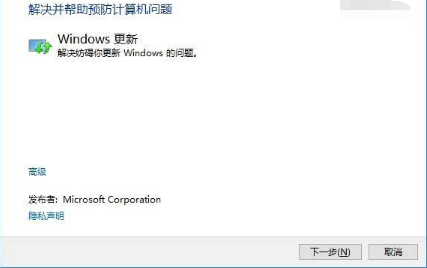
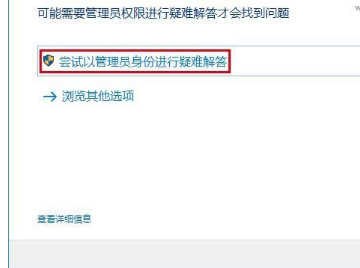
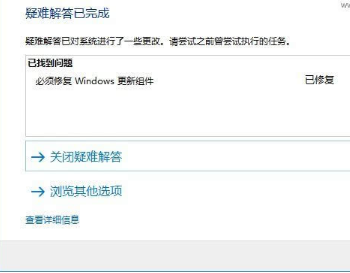
4、Win10会自动搜索问题并尝试解决,完成之后,会给出相应结果(上图只是举例,实际结果可能不同)
这种方法算是比较通用,哪怕是不能解决商店问题,可能也会解决一些其他问题,不妨一试。如果这种方法解决不了,可以尝试最后的“终极方法”。
方法四、重置Win10更新
1、在Cortana搜索栏输入“服务”,选择第一个
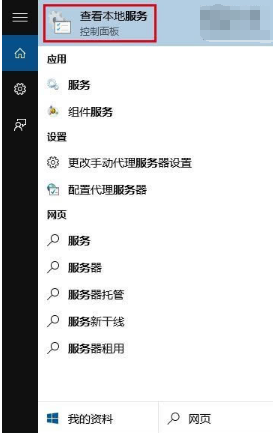
2、找到Windows Update服务,并将其停止(可在服务名称上点右键,选择“停止”;或点击左侧的“停止此服务”)

3、然后进入C:windows,找到SoftwareDistribution文件夹,并将其重命名为SoftwareDistribution.old(只要名称变了就行,不必非要是这个)
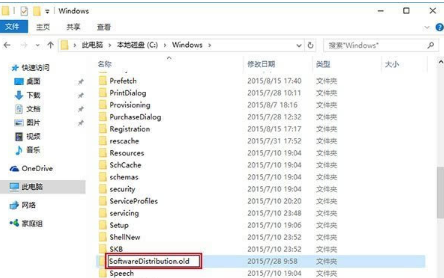
4、重新启动Windows Update服务

此时再次打开商店应用,问题应该就会解决了。不过这种方法属于“猛剂”,前三种方法不管用时再用比较安全。
通过上述方法,我们即可解决win10应用商店无法下载应用的问题,当然如果你在按照本教程设置的过程中,如果有任何疑问,可通过下方留言窗口高速我们,更多电脑操作系统,请继续关注好吧啦网!
相关文章:
1. Windows Modules Installer Worker是什么进程?硬盘占用100%的原因分析2. UOS应用商店不能用怎么办? uos系统应用商店不能使用的解决办法3. Unix vmstat 命令详解宝典4. Mac电脑Steam社区打不开怎么办?Mac无法打开Steam社区的解决方法5. Freebsd+IPFW结合使用防小规模DDOS攻击的配置方法6. XP系统注册表如何快速还原到上次成功启动时的状态7. FreeBSD FreeNAS安装图解教程8. Win11 Build预览版25276怎么启用新版文件管理器?9. Win11 Beta 预览版 22621.1245 和 22623.1245更新补丁KB5022358发布(附更新修复内容汇10. centos7怎么关闭ipv6仅使用ipv4?

 网公网安备
网公网安备