Win10无法查看heic图片格式怎么办?Win10怎么查看heic格式图片?
Win10无法查看heic图片格式怎么办?Win10怎么查看ios11中的heic格式图片?今天凌晨,苹果向用户们推送了ios11正式版更新,而Win10 Build 16291也在今日进行更新了,但是很多ios11的用户反映称,ios11中的heic格式图片在win10无法打开,heic格式图片在电脑打开不了,那么具体Win10无法查看heic图片格式怎么办?Win10怎么查看ios11中的heic格式图片?接下来小编来告诉大家。
Win10怎么查看ios11中的heic格式图片?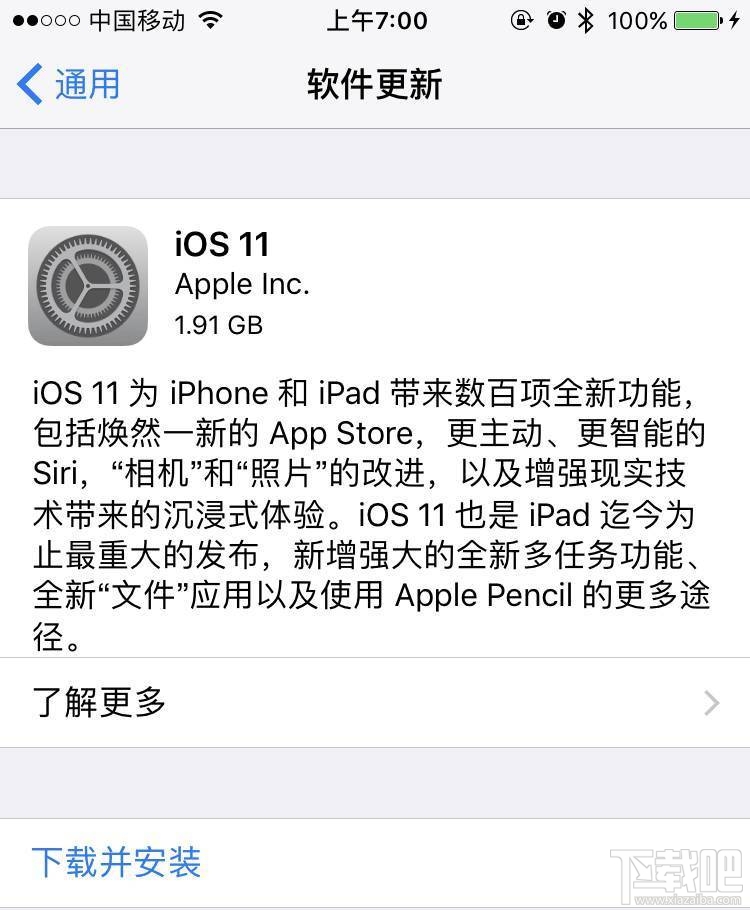
苹果正式向iOS用户推送了iOS 11正式版的升级更新,升级后,iPhone的控制中心可以自由添加设置,同时系统还能保存GIF动画等,
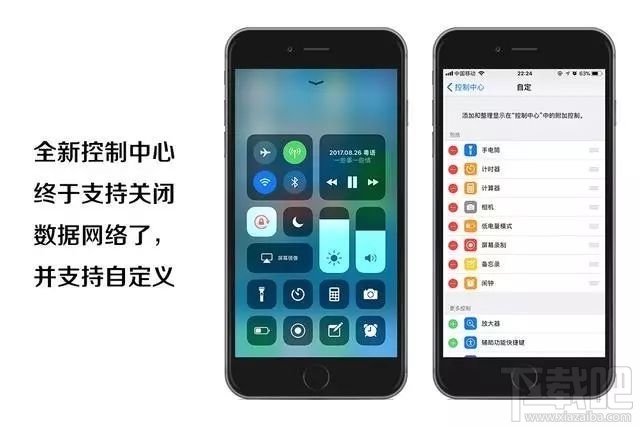
此外,苹果还针对国内用户在iOS 11中增加了特定功能,主要是二维码扫描、诈骗短信识别、拼音键盘以及上海话语音识别等功能。
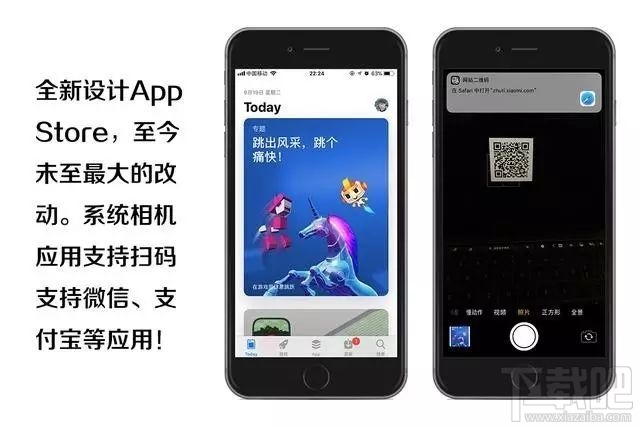
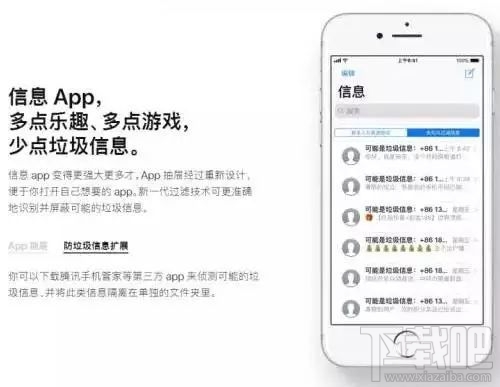
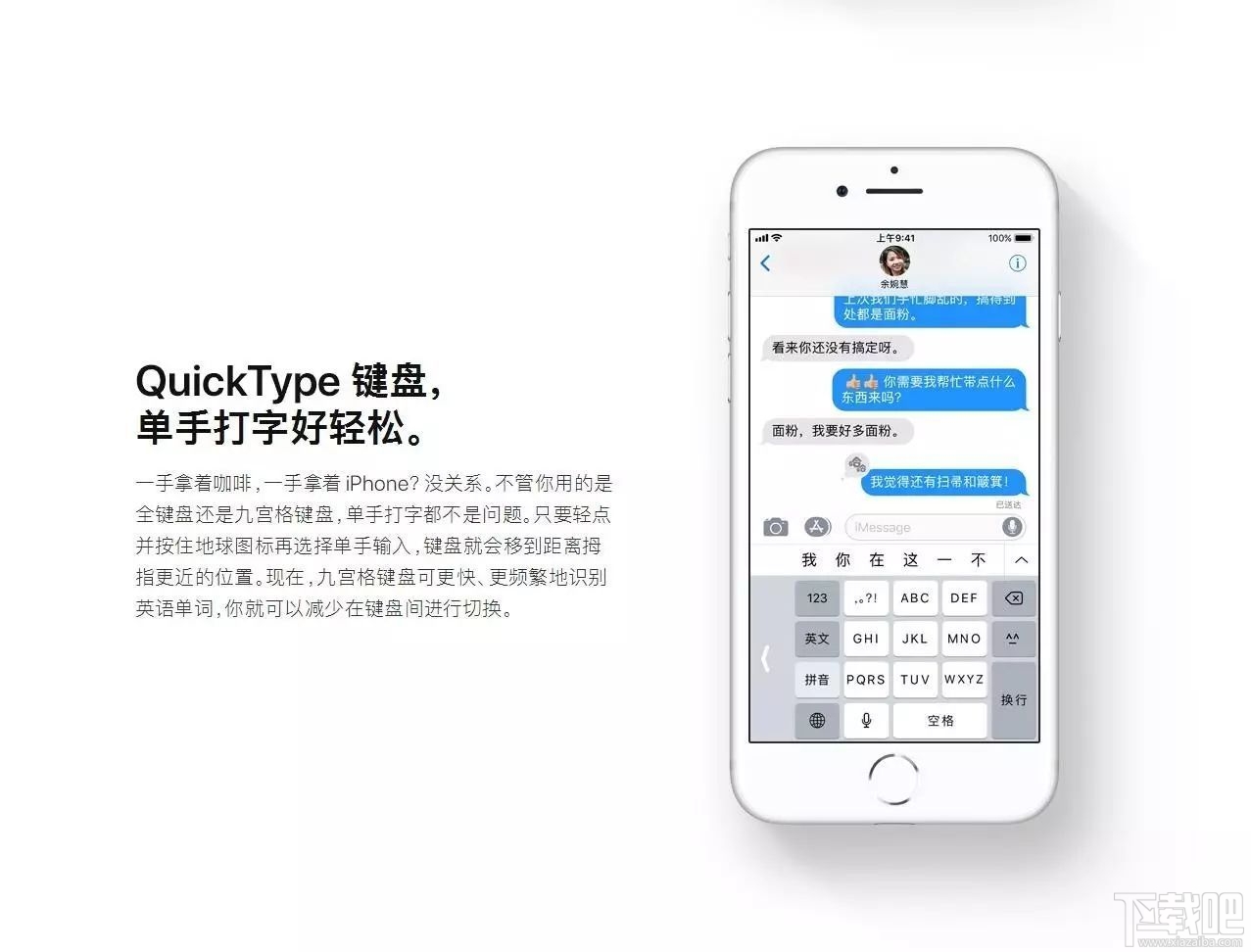

不过呢,新功能带来新鲜感的同时,这一次的更新同样引发了一项非常严重的问题,据了解,为了给用户节省空间,苹果在iOS 11启用的是HEIC图像格式,由于在兼容性上会出现问题,所以苹果提前做出预判,并适配了多个场景,
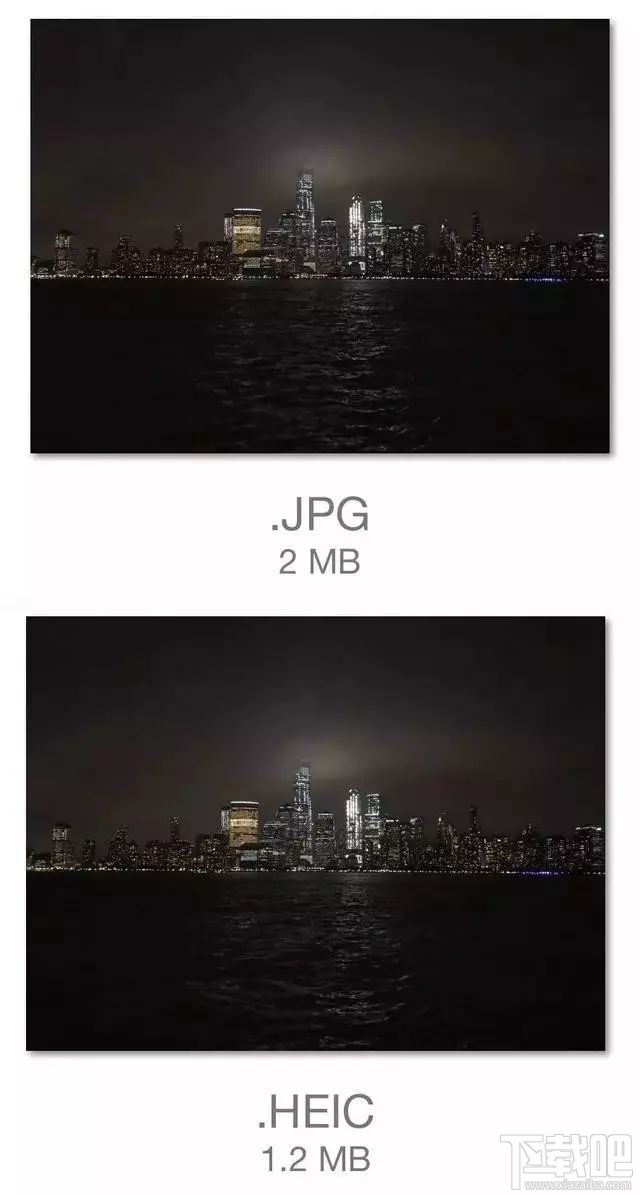
比如系统针对分享、共享应用时,HEIC文件将默认为JPEG格式,所以你秀照片不会出现问题,而问题就出现PC上。
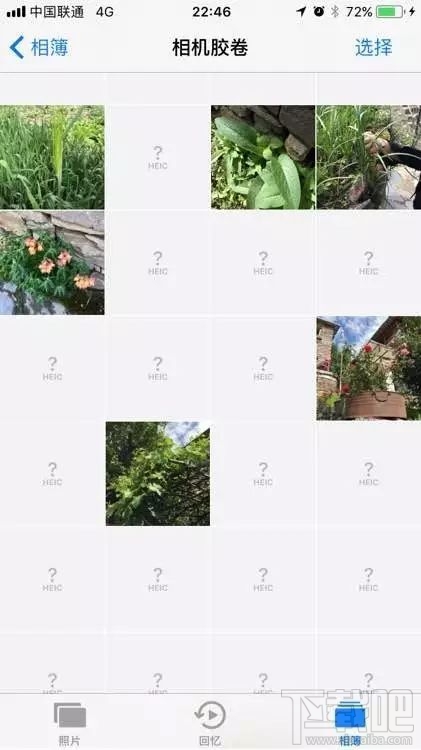
如果你的iPhone或iPad连接在Windows 10 PC上时,会发现图像存储是HEIC而不是JPEG格式,所以就无法查看。
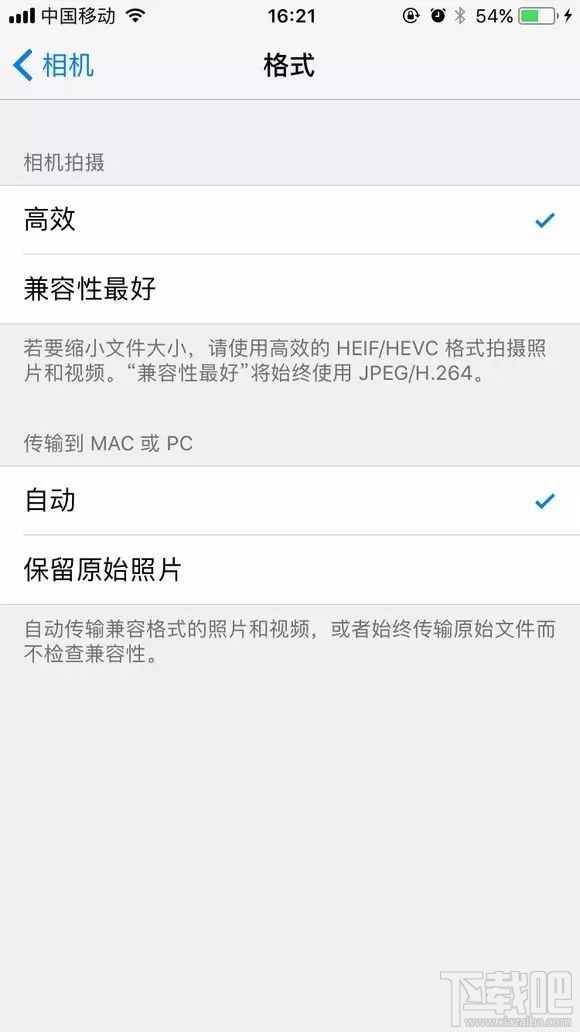
那要怎么解决呢?其实,在iOS 11的设置中有一个选项,用户选择“设置”再选择“照片”,最底部有一项“传输到MAC或PC”,这里选择自动,系统就会在传输照片的时候默认生成可识别的JPEG格式,不过这样也会牺牲掉你设备的存储容量,当然如果你使用的是Mac电脑,就不会出现这样的问题!

 网公网安备
网公网安备