文章详情页
win10出现driverpowerstatefailure蓝屏
浏览:18日期:2023-04-28 11:29:58
最近有win10系统的网友,电脑突然蓝屏了,出现一连串的英文代码“DRIVER PowER sTATE FAILURE”这是什么原因形成的呢?其实我们电脑经常会有这样的蓝屏问题出现,多半是显卡和电源设置的问题,具体的一起来看看吧。
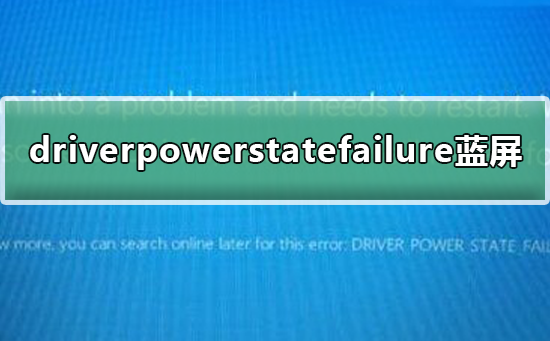 win10出现driverpowerstatefailure蓝的解决方法
win10出现driverpowerstatefailure蓝的解决方法1、按Windows+X,选择命令提示符(管理员)。
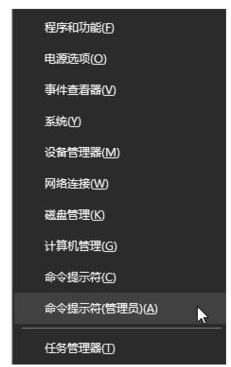
2、在“命令提示符”框中输入:powercfg -h off 按回车键(关闭休眠)。

3、在开始菜单单击右键,选择“电源选项”。
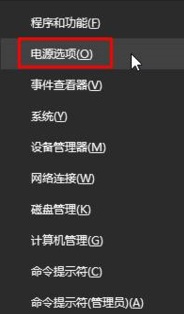
4、在右侧点击以选中的电源选项的【更改计划设置】。
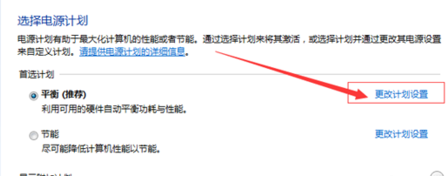
5、点击“更改高级电源设置”。
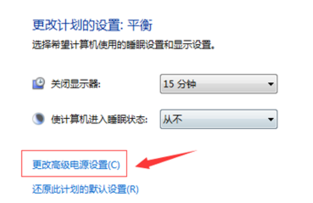
6、展开“睡眠”—“允许混合睡眠”,将其更改为禁用,点击应用并确定。
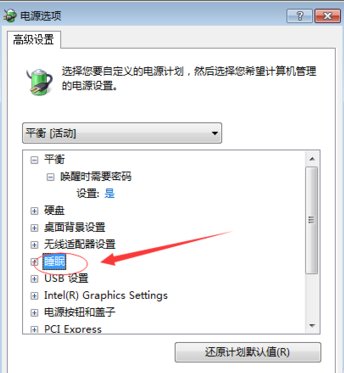 蓝屏相关问题
蓝屏相关问题>>>win7旗舰版蓝屏怎么办
>>>win10蓝屏KERNEL-SECURITY-CHECK-FAILURE怎么解决
>>>win101903电脑休眠后蓝屏怎么解决
以上就是好吧啦网为您带来的win10出现driverpowerstatefailure蓝的解决方法,希望可以解决掉您的困惑。想了解更多的问题请收藏好吧啦网哟。欢迎您的查看。
以上就是win10出现driverpowerstatefailure蓝屏的全部内容,望能这篇win10出现driverpowerstatefailure蓝屏可以帮助您解决问题,能够解决大家的实际问题是好吧啦网一直努力的方向和目标。
上一条:win10蓝屏终止代码driver下一条:win10黑屏只有鼠标箭头
相关文章:
排行榜

 网公网安备
网公网安备