文章详情页
Win7网络适配器打不开怎么办?Win7网络适配器没有无线网络解决办法
浏览:96日期:2022-06-17 16:43:05
Win7网络适配器打不开怎么办?如果连网络适配器都打不开,那么就甭提上网的事情了。想要电脑连接网络就需要网络适配器正常运行,好吧啦网小编今天带来Win7网络适配器没有无线网络解决办法,相信能够帮到您。
1、鼠标右键点击计算机,选择管理。
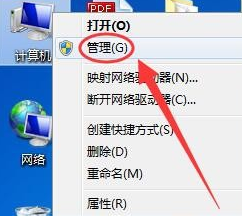
2、点击计算机管理下的设备管理器。
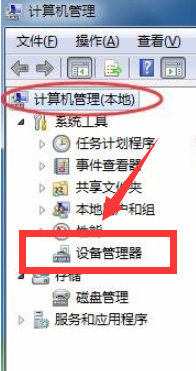
3、在右侧找到网络适配器,点击展开。
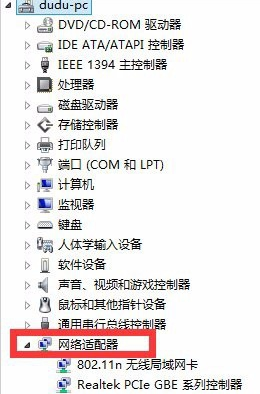
4、右击网卡名称,选择弹出菜单中的更新驱动程序软件。
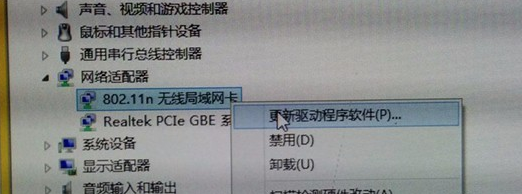
5、如果你电脑没办法上网,就选择菜单中的“卸载”。卸载网卡后再重新加载。
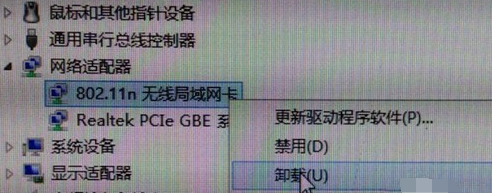
以上就是Win7网络适配器打不开的解决方法了,希望能帮助到你。
如果是网卡驱动的问题,推荐阅读:《无线网卡驱动坏了怎么修复?》
相关文章:
1. 如何纯净安装win10系统?uefi模式下纯净安装win10系统图文教程2. Thinkpad e580笔记本怎么绕过TPM2.0安装Win11系统?3. Windows Modules Installer Worker是什么进程?硬盘占用100%的原因分析4. Win10无法卸载更新(右键不显示卸载)如何解决?5. 统信uos系统怎么进行打印测试页和删除打印机?6. Fdisk硬盘分区图文教程(超详细)7. Win11Beta预览版22621.1180和22623.1180发布 附KB5022363内容汇总8. 如何在电脑PC上启动Windows11和Linux双系统9. UOS系统怎么更新? UOS更新系统的图文教程10. Debian11怎么结束进程? Debian杀死进程的技巧
排行榜

 网公网安备
网公网安备