文章详情页
解决linux虚拟机无法上网的教程
浏览:99日期:2023-07-13 08:54:27
有部分用户在使用Linux系统之前都会选择安装一个虚拟机来感受一下这个系统的魅力,但是最近有位用户也是使用的虚拟机来体验这款系统,他在安装好虚拟机之后却发现不能上网,对于一个不能上网的虚拟Linux系统,实在是让人提不起兴趣来呢。那么我们该如何操作才能解决上网问题呢?小编今天就分享这个超级简单却又很实用的方法,我们一起来看看吧!
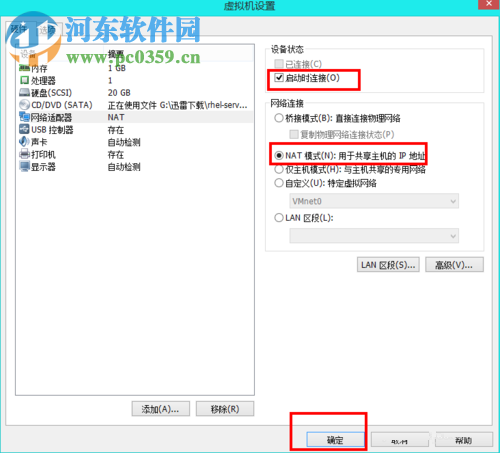 方法步骤:
方法步骤:一:设置Linux系统
1、在界面中依次单击:System ---- Preferences ---- Network Connections选项。
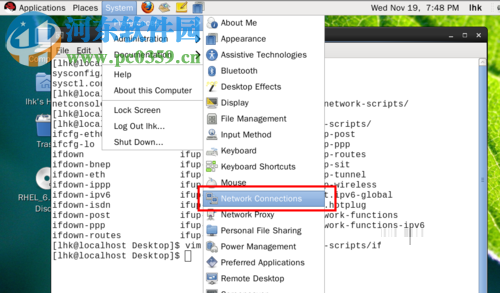
2、子啊使用鼠标依次点击:Wired ---- System eth0 ---- Edit选项,结果如下图所示:
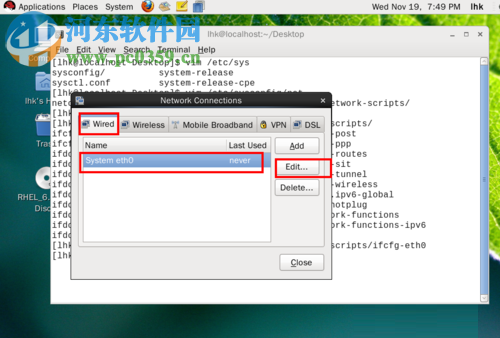
3在系统弹出的界面中将“Connect automaticlly”勾选上,将选项卡切换至“IPv4 Settings”选项,把下面的方法改为“Automatic(DHCP)”,最后单击应用按钮即可。
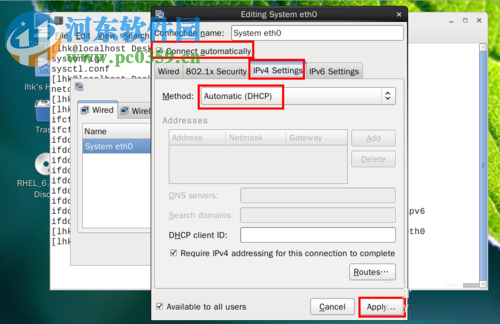
二:恢复虚拟网络默认设置(在断网状态下):
1、使用鼠标单击“编辑”选项,点击“虚拟网络编辑器”。
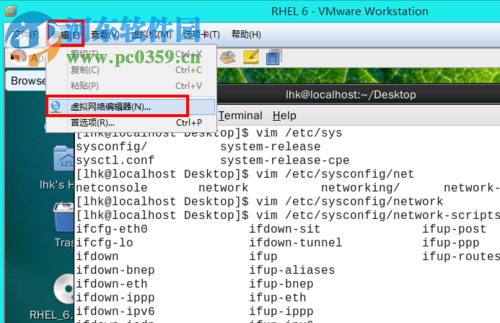
2、单击界面左下角的“恢复默认设置”选项。
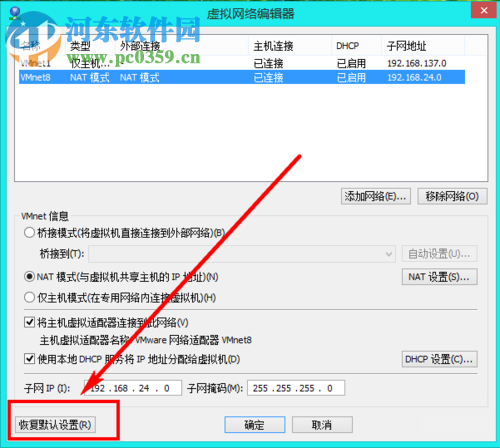
三:设置虚拟机上网方式为NAT:
1、将虚拟机关机,使用鼠标双击“网络适配器”。
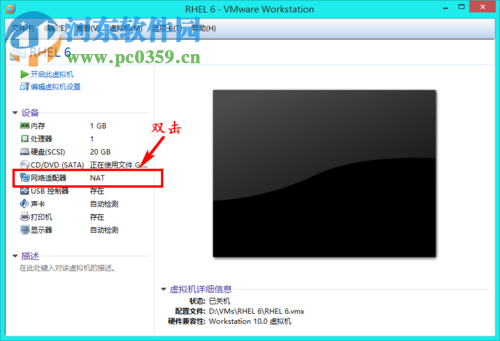
2、在虚拟机设置界面的右窗格中分别将“启动时连接”、“NAT模式”勾选上,单击“确定”按钮。
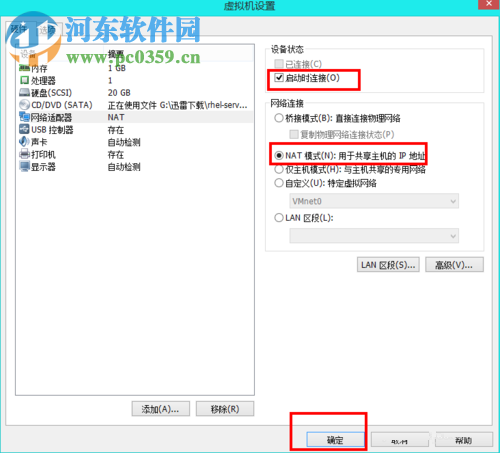
使用以上教程就能解决虚拟机Linux不能上网的问题了,步骤还是非常全面的,遇到该问题的用户可以使用这个教程来处理一下喔。
标签:
Linux系统
排行榜

 网公网安备
网公网安备