Win10版本1903系统提示错误0x80073701怎么解决?
最近有win10 1903版本用户在更新升级新系统的过程中,遇到错误代码提示0x80073701,这是什么情况?那要怎样才能正常升级呢?小编觉得可以通过在干净启动中来排除自己系统的问题,然后在进行相关的修复即可解决问题。
0x80073701更新错误,可能与您的更新组件缺失有关。
解决方法:手动注册Windows Update组件
1、同时按【Win+X】键,点选【Windows PowerShell(管理员)】。
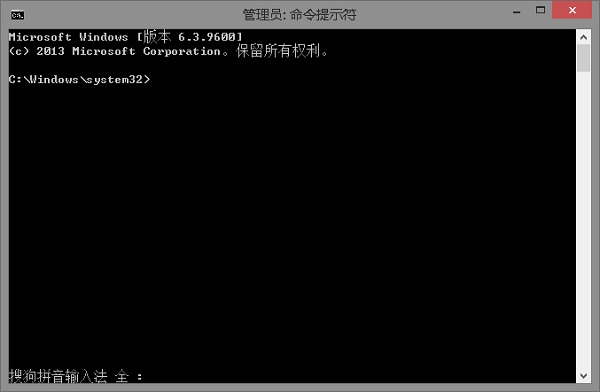
2、拷贝下方的程序码到刚打开的PowerShell里面,按回车。
3、忽略红字错误,重启电脑。
4、运行:
Windows Update
$arch = Get-WMIObject -Class Win32_Processor -ComputerName LocalHost | Select-Object AddressWidth
Write-Host “1. Stopping Windows Update Services…”
Stop-Service -Name BITS
Stop-Service -Name wuauserv
Stop-Service -Name appidsvc
Stop-Service -Name cryptsvc
Write-Host “2. Remove QMGR Data file…”
Remove-Item “$env:allusersprofileApplication DataMicrosoftNetworkDownloaderqmgr*.dat” -ErrorAction SilentlyContinue
Write-Host “3. Renaming the Software Distribution and CatRoot Folder…”
Rename-Item $env:systemrootSoftwareDistribution SoftwareDistribution.bak -ErrorAction SilentlyContinue
Rename-Item $env:systemrootSystem32Catroot2 catroot2.bak -ErrorAction SilentlyContinue
Write-Host “4. Removing old Windows Update log…”
Remove-Item $env:systemrootWindowsUpdate.log -ErrorAction SilentlyContinue
Write-Host “5. Resetting the Windows Update Services to defualt settings…”
“sc.exe sdset bits D:(A;;CCLCSWRPWPDTLOCRRC;;;SY)(A;;CCDCLCSWRPWPDTLOCRSDRCWDWO;;;BA)(A;;CCLCSWLOCRRC;;;AU)(A;;CCLCSWRPWPDTLOCRRC;;;PU)”
“sc.exe sdset wuauserv D:(A;;CCLCSWRPWPDTLOCRRC;;;SY)(A;;CCDCLCSWRPWPDTLOCRSDRCWDWO;;;BA)(A;;CCLCSWLOCRRC;;;AU)(A;;CCLCSWRPWPDTLOCRRC;;;PU)”
Set-Location $env:systemrootsystem32
Write-Host “6. Registering some DLLs…”
regsvr32.exe /s atl.dll
regsvr32.exe /s urlmon.dll
regsvr32.exe /s mshtml.dll
regsvr32.exe /s shdocvw.dll
regsvr32.exe /s browseui.dll
regsvr32.exe /s jscript.dll
regsvr32.exe /s vbscript.dll
regsvr32.exe /s scrrun.dll
regsvr32.exe /s msxml.dll
regsvr32.exe /s msxml3.dll
regsvr32.exe /s msxml6.dll
regsvr32.exe /s actxprxy.dll
regsvr32.exe /s softpub.dll
regsvr32.exe /s wintrust.dll
regsvr32.exe /s dssenh.dll
regsvr32.exe /s rsaenh.dll
regsvr32.exe /s gpkcsp.dll
regsvr32.exe /s sccbase.dll
regsvr32.exe /s slbcsp.dll
regsvr32.exe /s cryptdlg.dll
regsvr32.exe /s oleaut32.dll
regsvr32.exe /s ole32.dll
regsvr32.exe /s shell32.dll
regsvr32.exe /s initpki.dll
regsvr32.exe /s wuapi.dll
regsvr32.exe /s wuaueng.dll
regsvr32.exe /s wuaueng1.dll
regsvr32.exe /s wucltui.dll
regsvr32.exe /s wups.dll
regsvr32.exe /s wups2.dll
regsvr32.exe /s wuweb.dll
regsvr32.exe /s qmgr.dll
regsvr32.exe /s qmgrprxy.dll
regsvr32.exe /s wucltux.dll
regsvr32.exe /s muweb.dll
regsvr32.exe /s wuwebv.dll
Write-Host “7) Removing WSUS client settings…”
REG DELETE “HKLMSOFTWAREMicrosoftWindowsCurrentVersionWindowsUpdate” /v AccountDomainSid /f
REG DELETE “HKLMSOFTWAREMicrosoftWindowsCurrentVersionWindowsUpdate” /v PingID /f
REG DELETE “HKLMSOFTWAREMicrosoftWindowsCurrentVersionWindowsUpdate” /v SusClientId /f
Write-Host “8) Resetting the WinSock…”
netsh winsock reset
netsh winhttp reset proxy
Write-Host “9) Delete all BITS jobs…”
Get-BitsTransfer | Remove-BitsTransfer
Write-Host “10) Attempting to install the Windows Update Agent…”
if($arch -eq 64){
wusa Windows8-RT-KB2937636-x64 /quiet
}
else{
wusa Windows8-RT-KB2937636-x86 /quiet
}
Write-Host “11) Starting Windows Update Services…”
Start-Service -Name BITS
Start-Service -Name wuauserv
Start-Service -Name appidsvc
Start-Service -Name cryptsvc
Write-Host “12) Forcing discovery…”
wuauclt /resetauthorization /detectnow
Write-Host “Process complete. Please reboot your computer.”
运行完成后,如果还是无法解决该问题,请用户们重装系统,以彻底解决此问题。
相关文章:

 网公网安备
网公网安备