文章详情页
硬盘怎么安装原版Win10系统 硬盘安装原版Win10系统教程
浏览:3日期:2022-07-06 15:51:31
没有U盘、没有光盘怎么安装原版Win10系统?最简单、最方便的就是用硬盘安装了。在保证能进入系统的前提下,本地硬盘安装Win10系统,能够让你快速体验新的Win10系统。

一、安装前准备
若是原厂系统,建议制作U盘启动盘来安装系统!!
1、保证能够正常进入系统;
2、下载原版Win10系统镜像文件以及文件校验工具
3、下载文件校验工具
二、安装步骤1、首先把“系统”以及“文件校验工具”下载到本地硬盘上, 两个文件下载完打开文件目录,把“文件校验工具”解压。解压完毕之后,运行文件校验工具,并把下载好的系统拖入该软件。
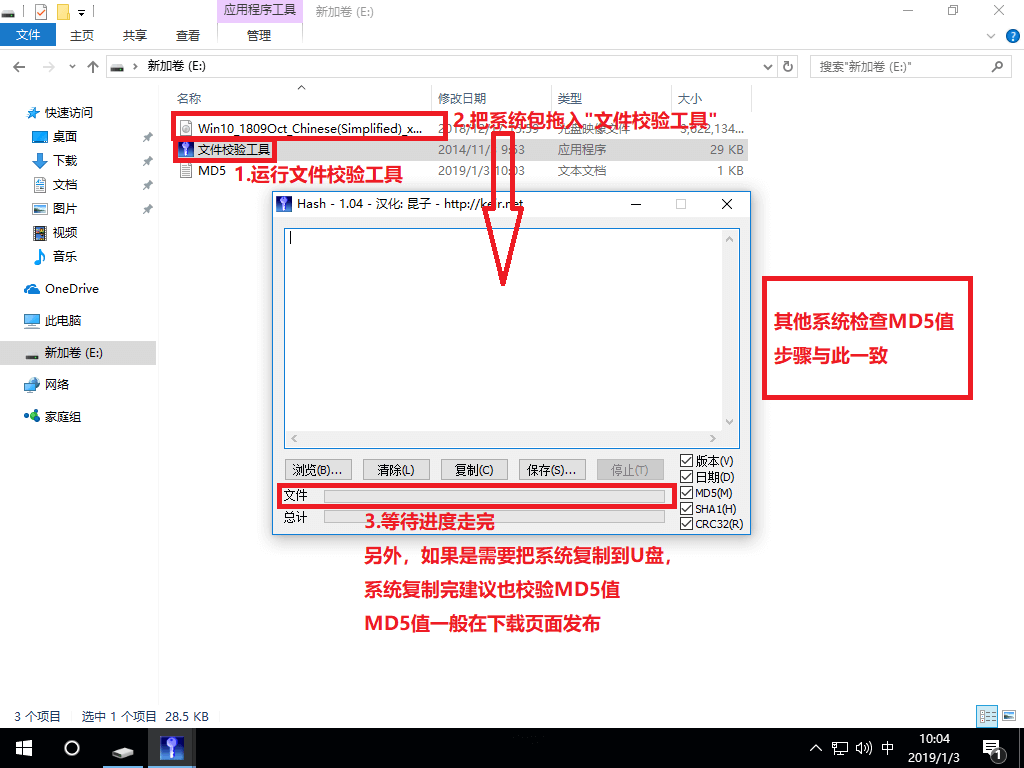
2、软件下方进度条走完之后,对比MD5值(GHOST系统MD5值在系统下载页面),对比MD5值是否一致
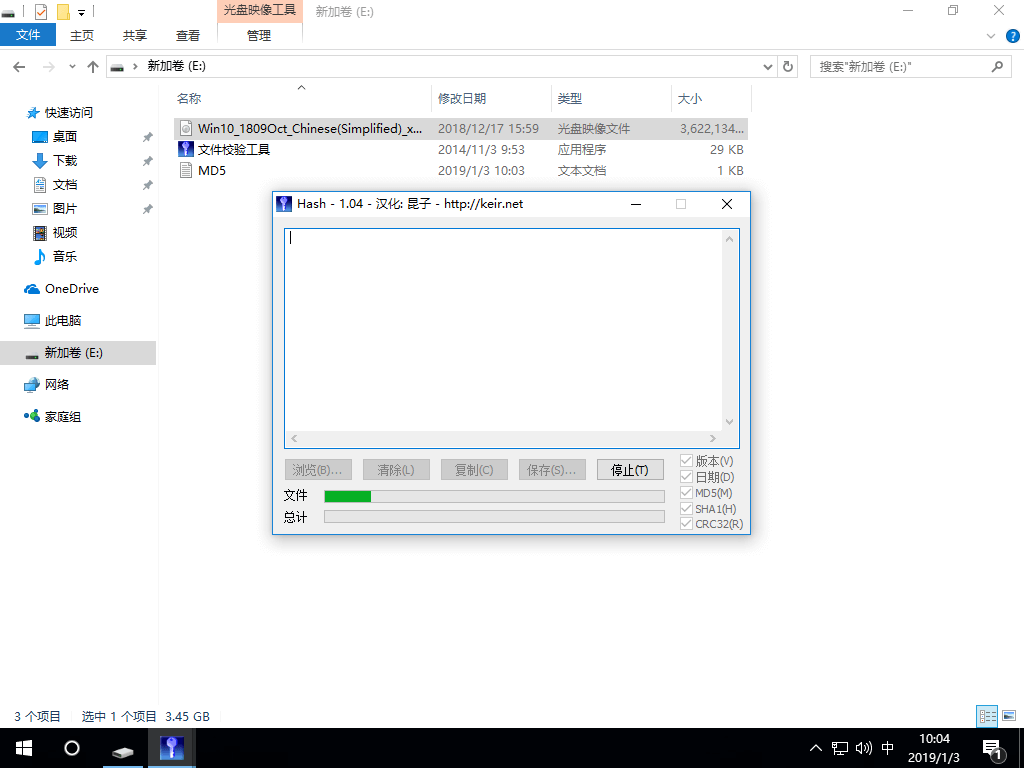
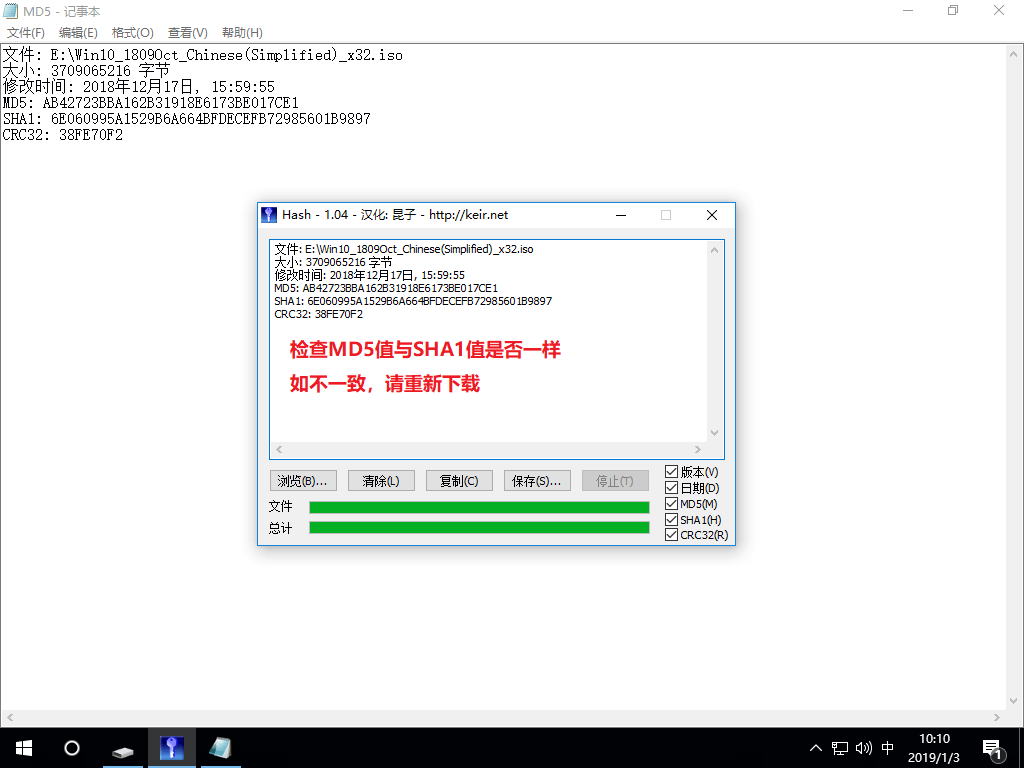
3、如系统包MD5一致,则把下载好的系统解压;
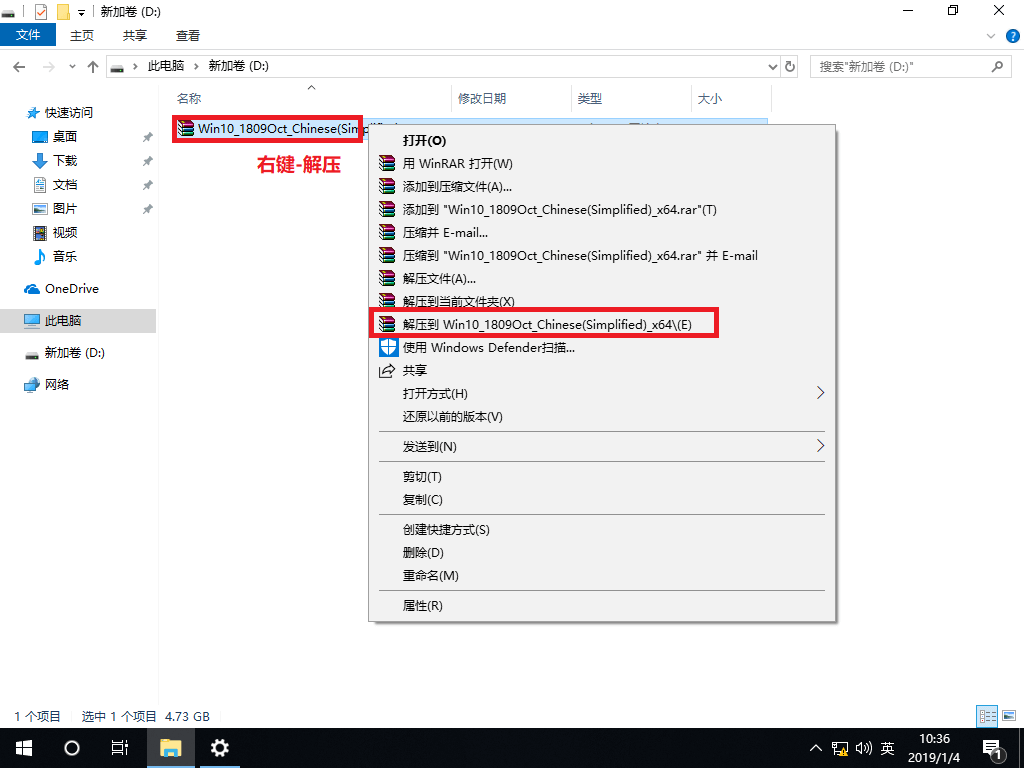

4、双击运行Setup.exe,之后按需选择。
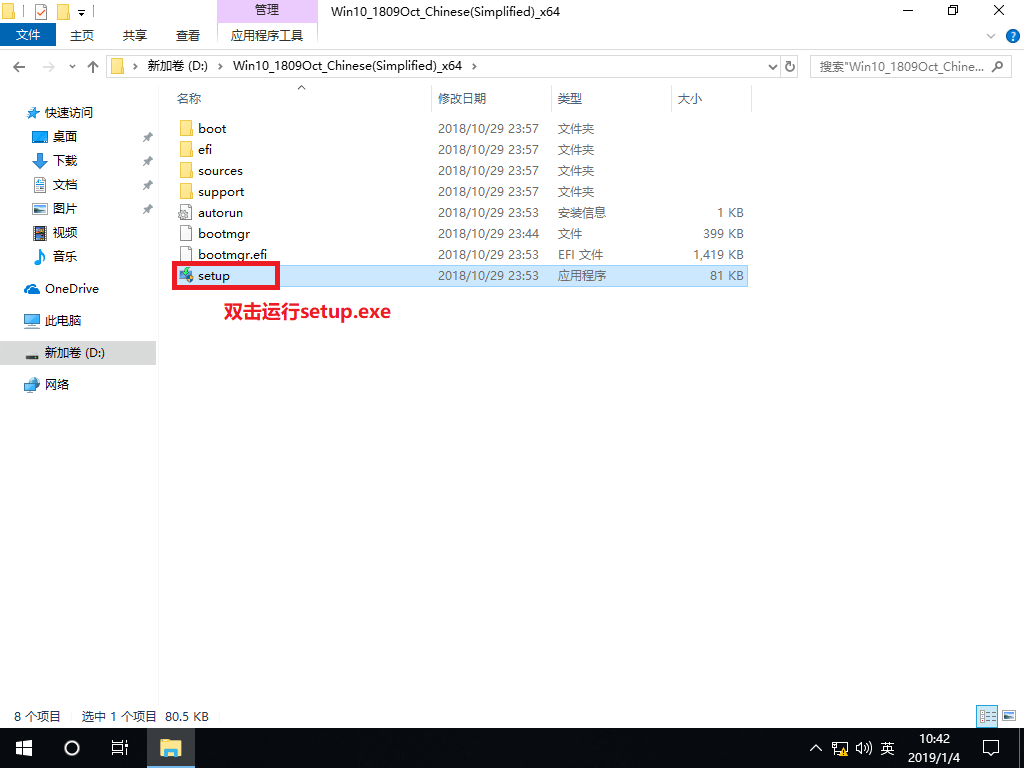
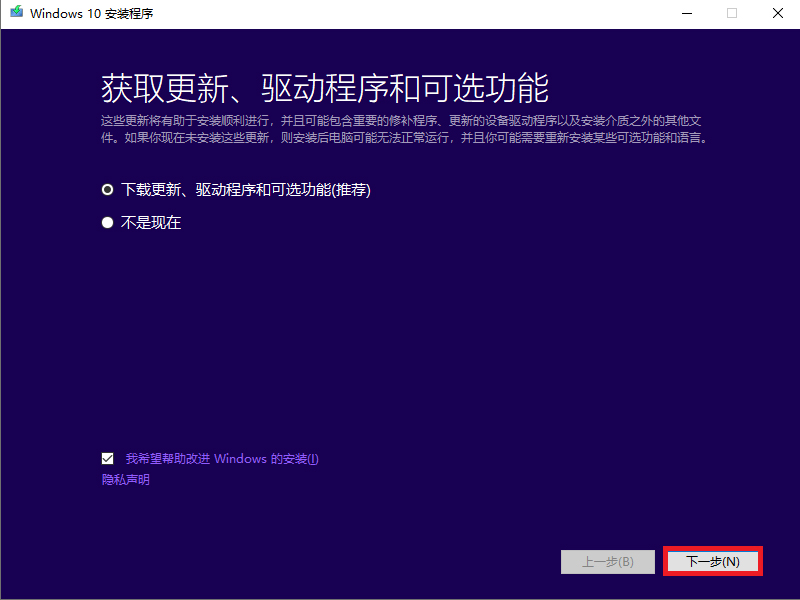
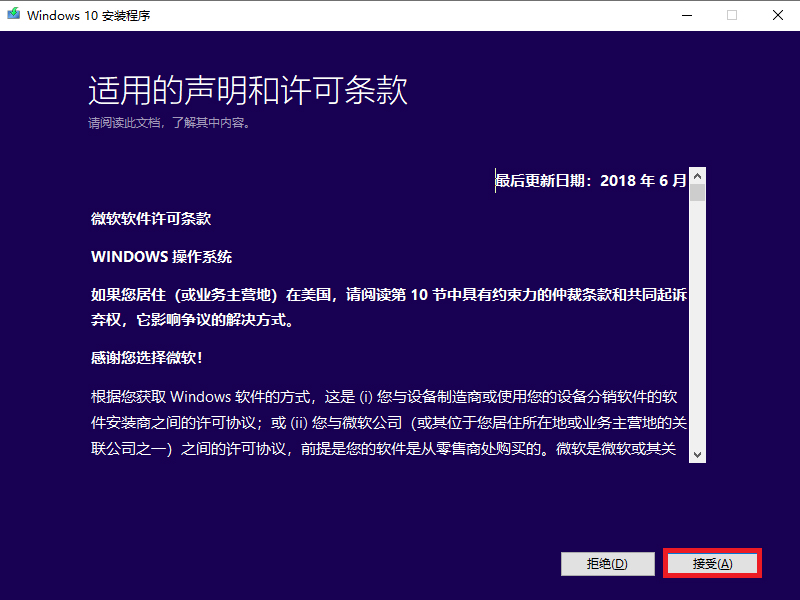
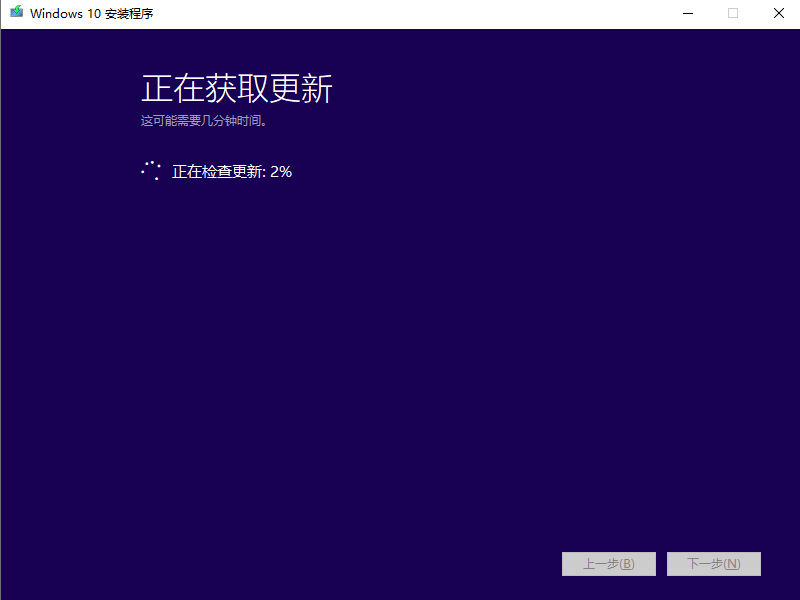
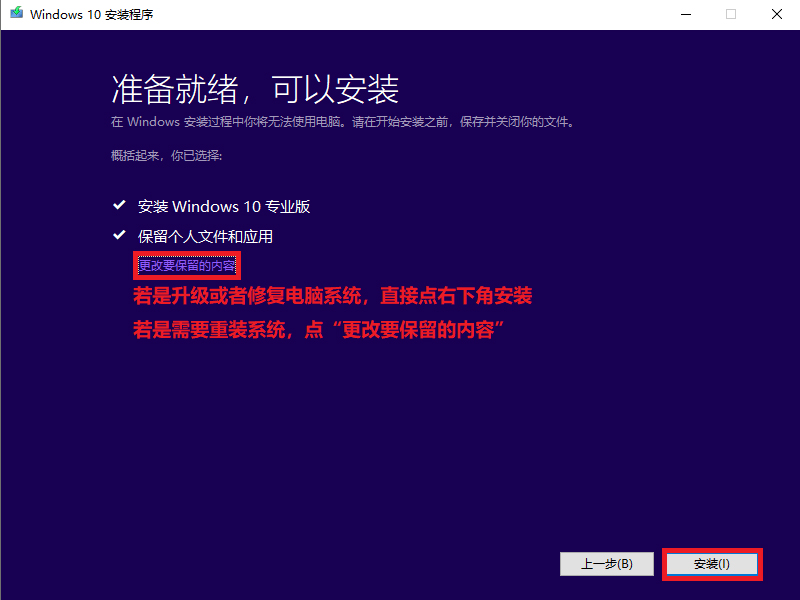
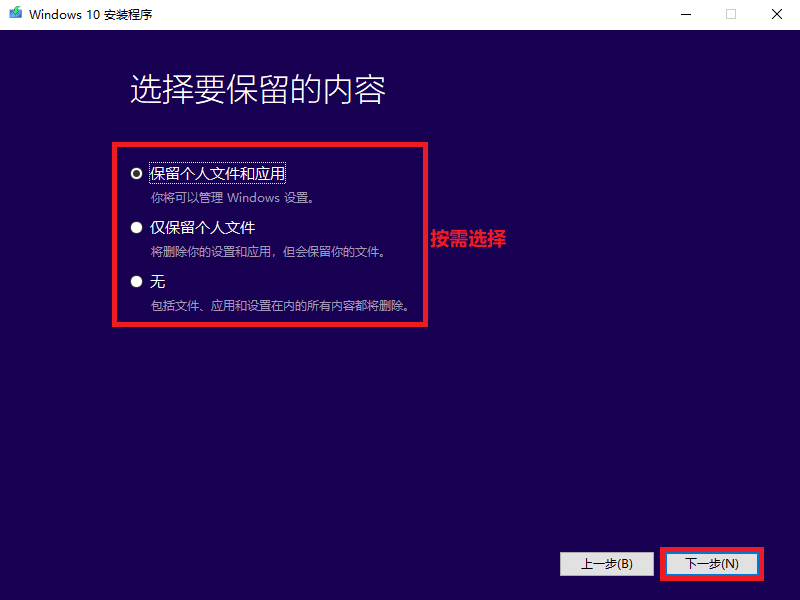
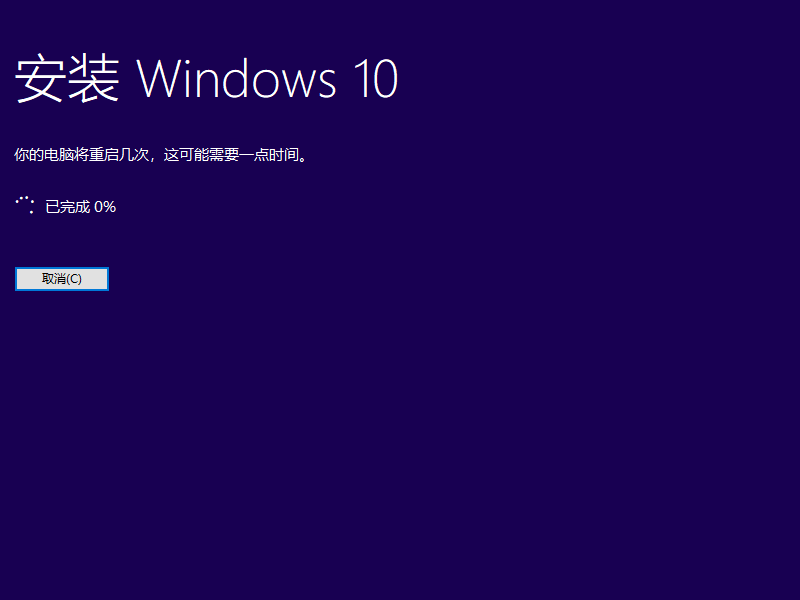
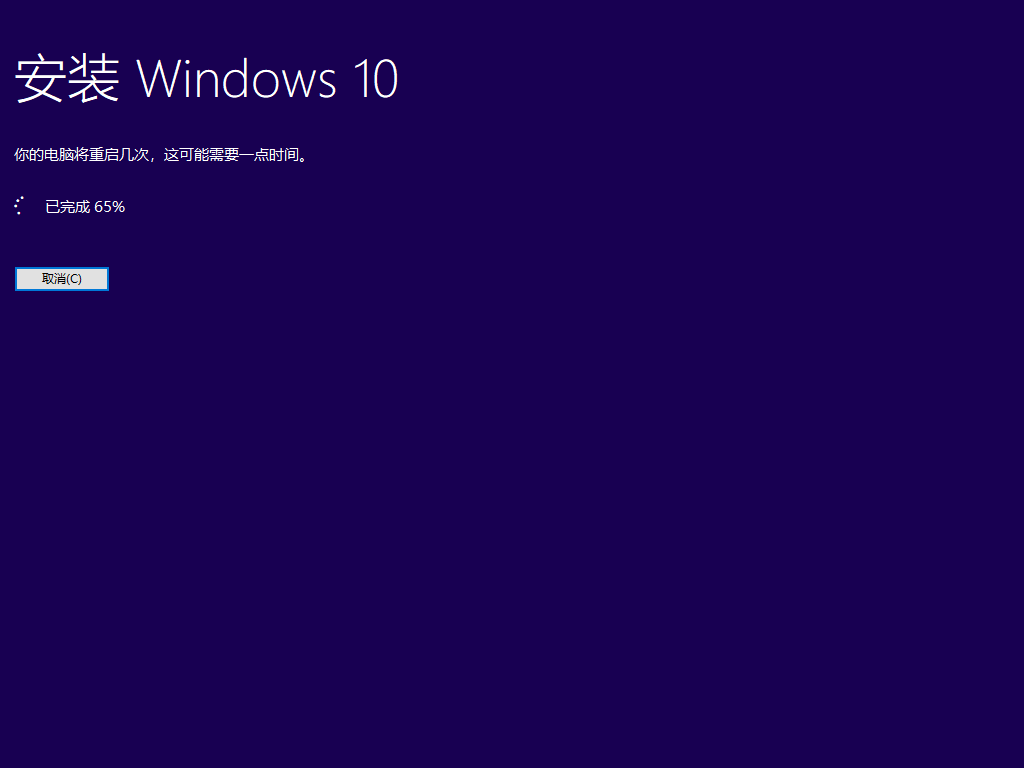
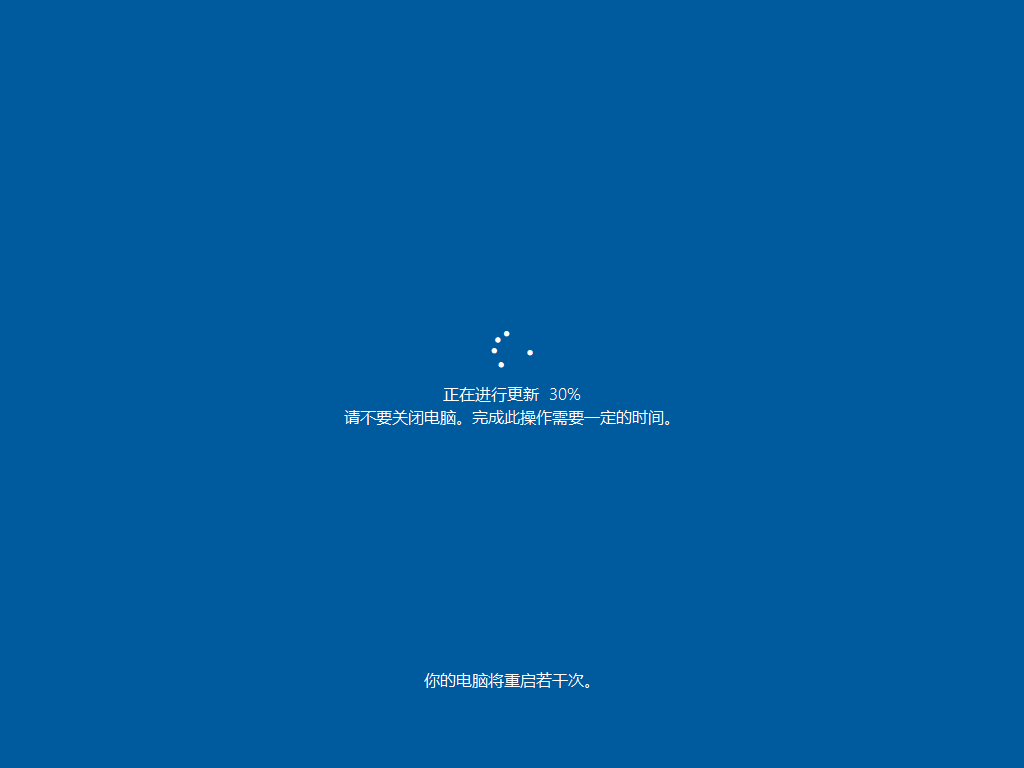
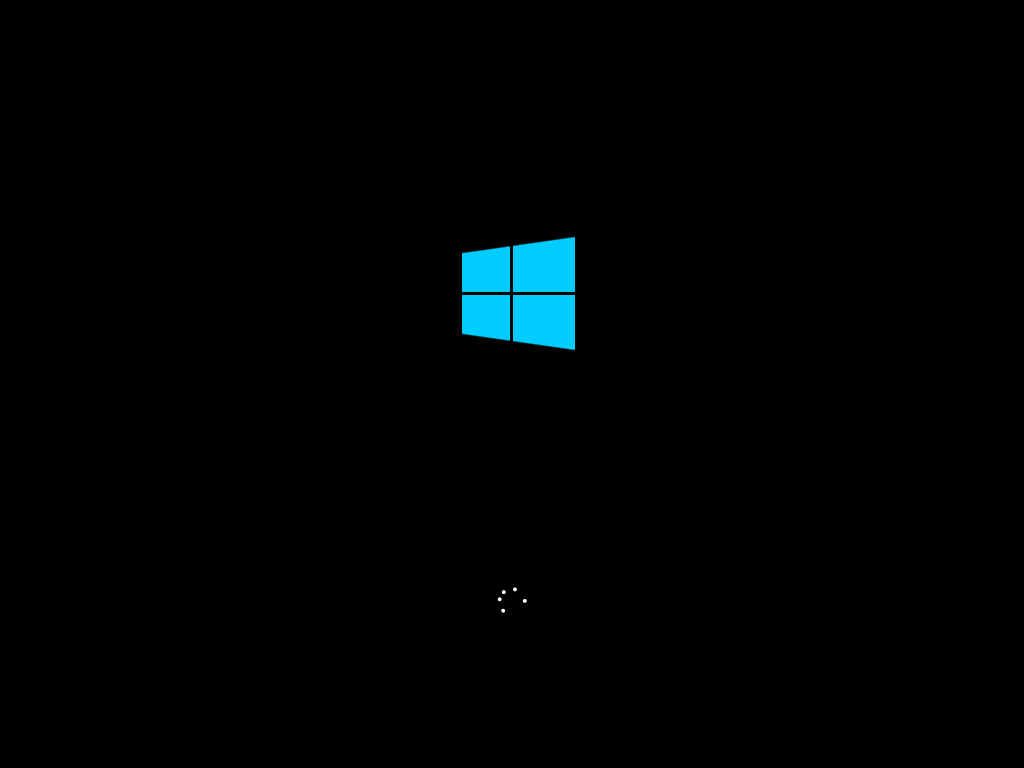



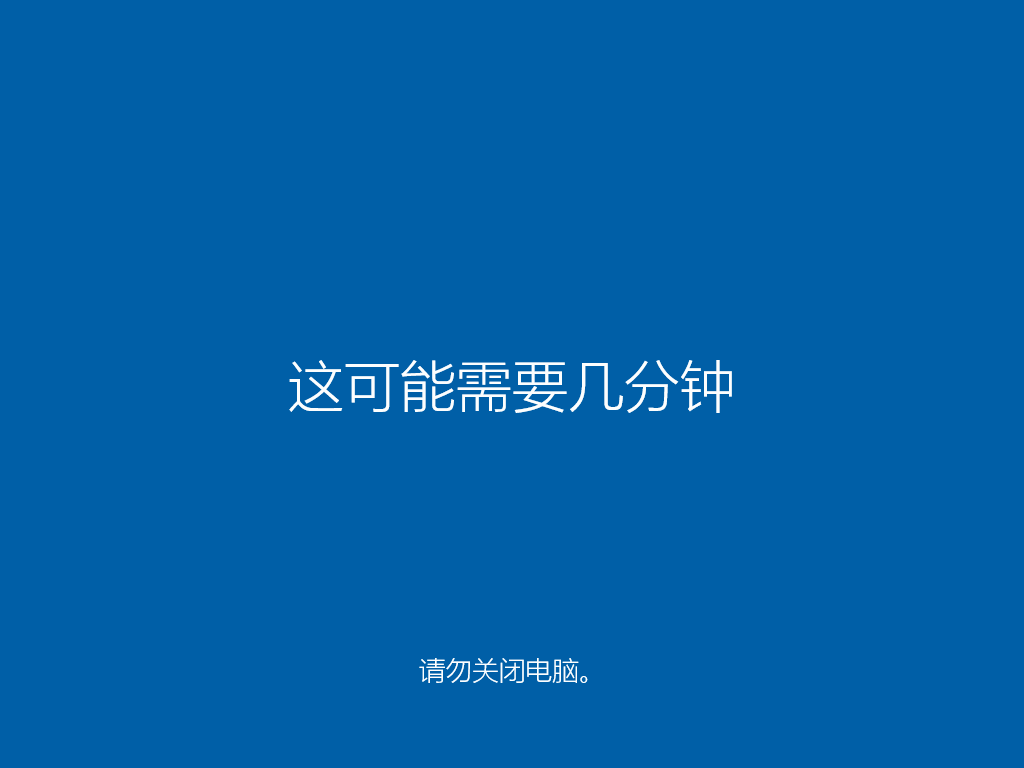
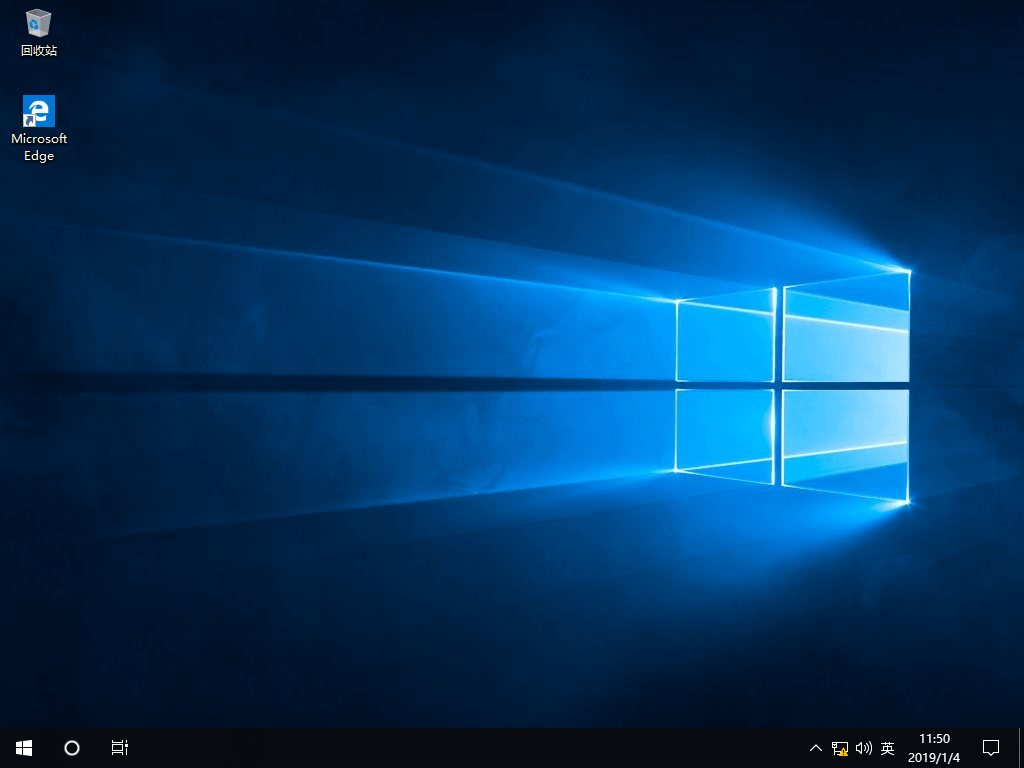
进入桌面,这样硬盘安装原版Win10系统的步骤就完成了。
相关文章:
1. KYLIN(麒麟系统)下如何安装MySQL5.02. CentOS7中无法找到pci find device函数的解决方法3. UOS应用商店不能用怎么办? uos系统应用商店不能使用的解决办法4. Win11 Build预览版25276怎么启用新版文件管理器?5. CentOS7开启 BBR为VPS加速详解6. Freebsd+IPFW结合使用防小规模DDOS攻击的配置方法7. centos7怎么关闭ipv6仅使用ipv4?8. Win11关机一直重启怎么办?Win11关机不断重启解决方法9. FreeBSD FreeNAS安装图解教程10. Windows Modules Installer Worker是什么进程?硬盘占用100%的原因分析
排行榜

 网公网安备
网公网安备