文章详情页
WPS Office APP表格怎么插入数字符号?插入数字符号的方法说明
浏览:111日期:2022-10-20 14:05:40
WPS Office APP表格怎么插入数字符号,很多帅哥美女都不是很了解,下面好吧啦网小编整理了插入数字符号的方法说明。希望能够解决各位用户的问题!
首先打开手机WPS Office
打开或新建表格
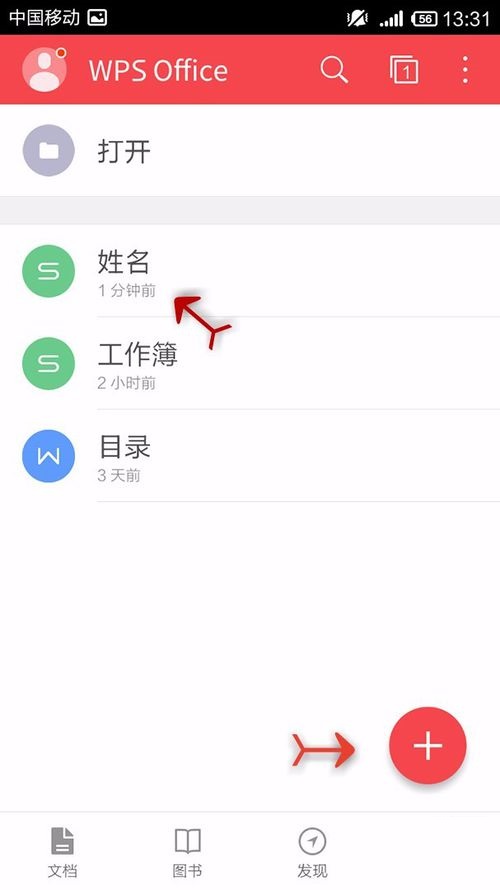
打开“工具”
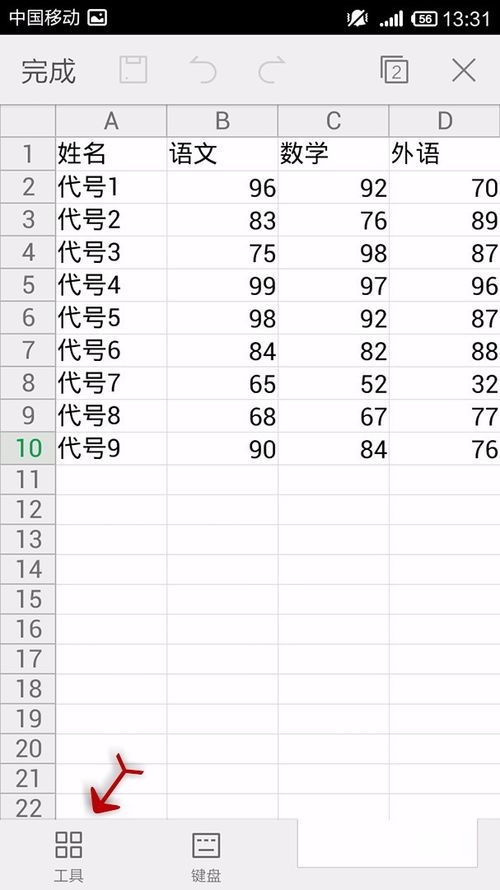
打开“格式“
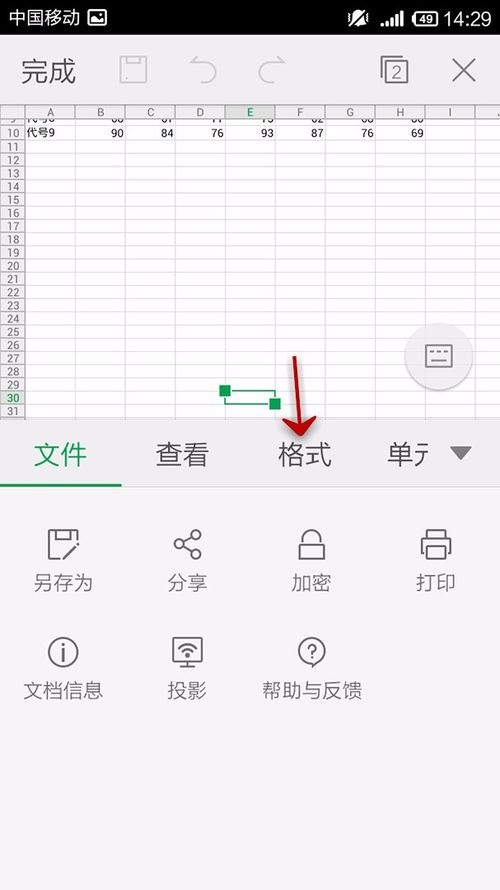
向下拉选项卡
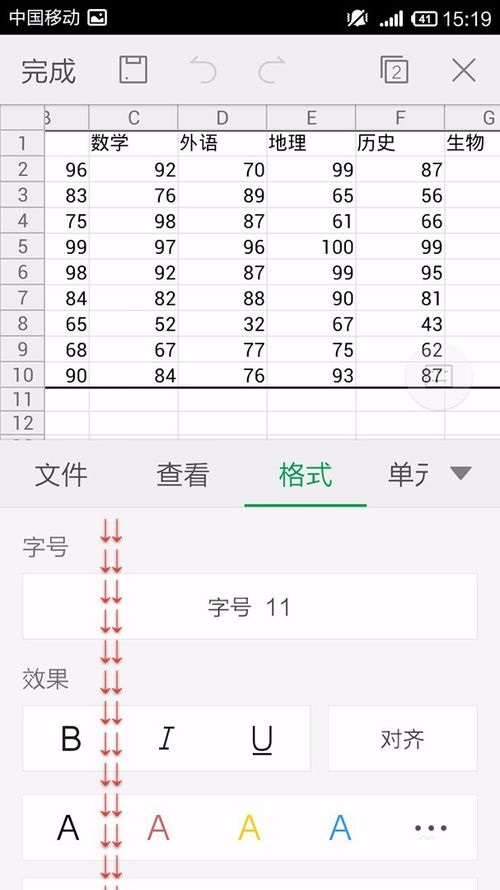
选择数字这个功能
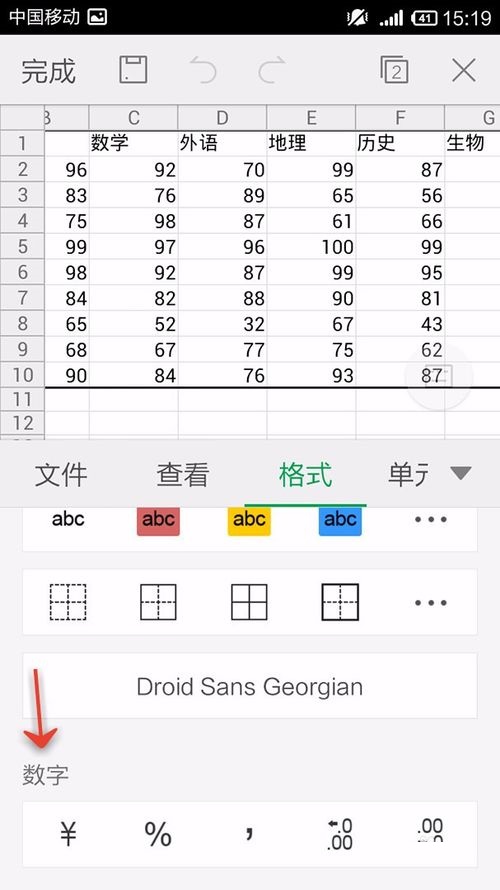
点击第一个钱的符号,就可以将这个符号添加到选中的数据中
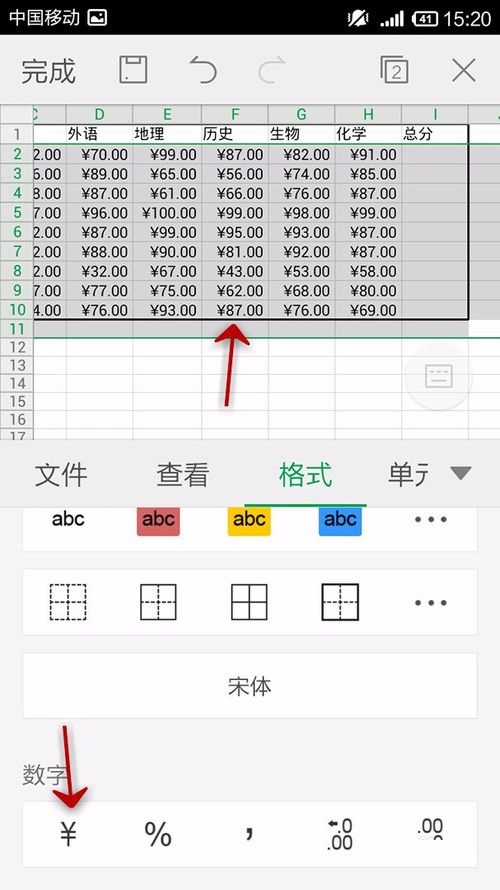
点击百分号,就可以改变数据的样式,数据如下图
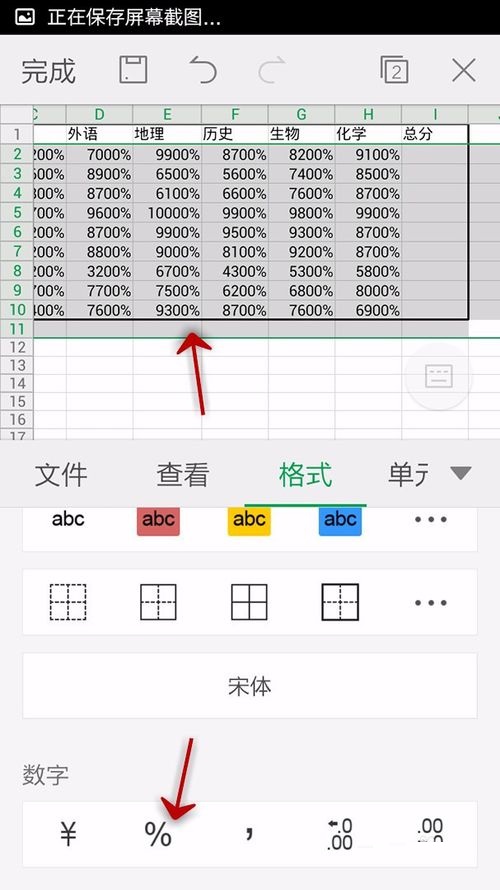
点击逗号,可以将数据变成小数点号两位显示
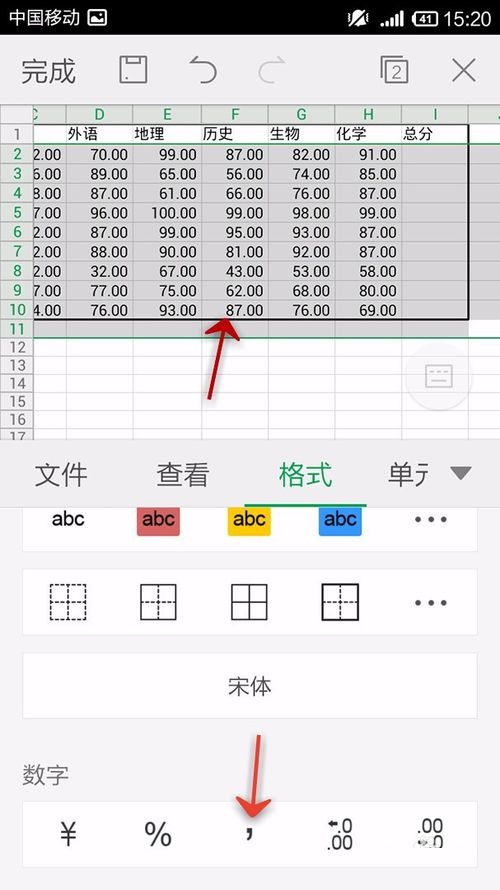
最后两个,是增加或减少小数点后面的0
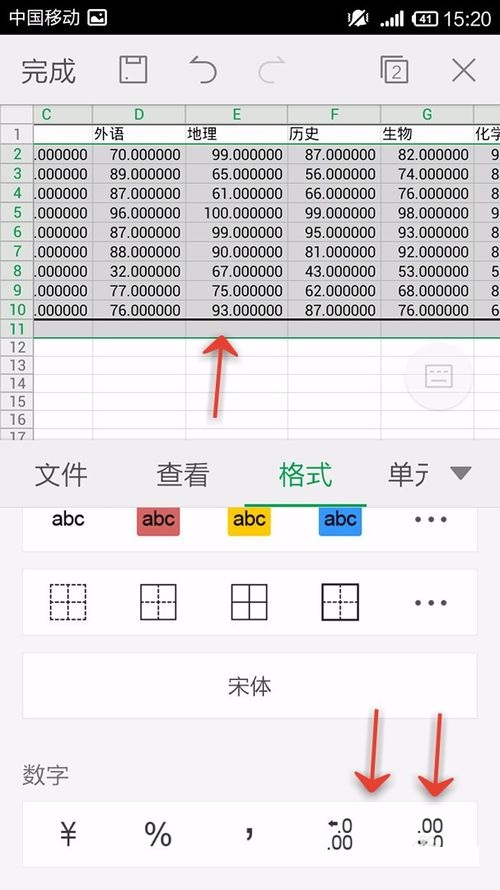
WPS相关攻略推荐:
wps按颜色筛选的操作步骤
wps2019中使用besselj函数计算数据具体方法介绍
使用WPS制作文档渐变色背景具体操作方法
喜欢小编为您带来的插入数字符号的方法说明吗?希望可以帮到您~更多相关内容尽在IE浏览器中文网站专区。
相关文章:
排行榜

 网公网安备
网公网安备