文章详情页
WPS怎么做数据透视WPS数据透视表求和方法分享表?
浏览:73日期:2022-10-23 10:30:40
有很多小伙伴们都不知道WPS怎么做数据透视表,那么下面就由好吧啦网小编来为大家带来WPS数据透视表求和方法分享吧,希望能够帮助到大家,感兴趣的朋友往下看吧~
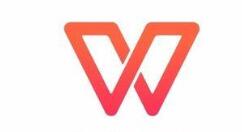
1、打开excel,然后点击【插入】
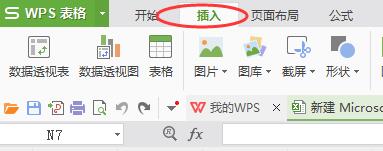
2、点击【数据透视表】
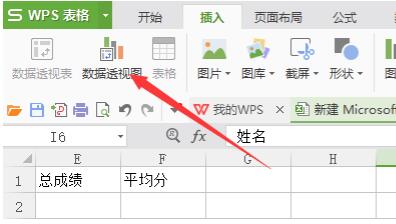
3、在弹出的窗口中选择单元格的区域
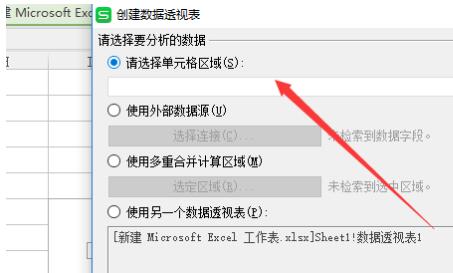
4、勾选要处理的数据栏
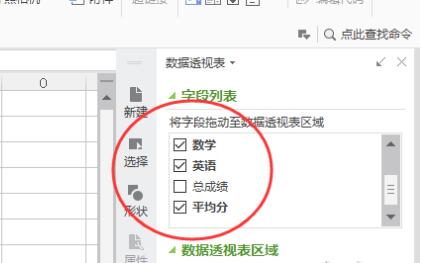
5、将要求和的数据项鼠标拖动到求和项
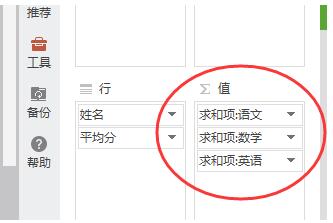
6、即可看到求和结果
WPS相关攻略推荐:
WPS Office 2019中公式转换为文本的具体操作方法
WPS怎么分窗口独立显示 两个文档分开显示教程
wps2019中表格数据快速生成工资条具体操作步骤
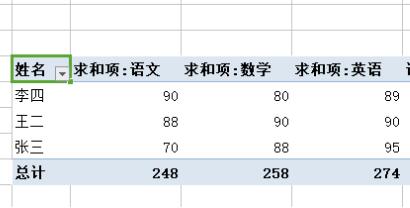
喜欢小编为您带来的WPS数据透视表求和方法分享吗?希望可以帮到您~更多相关内容尽在IE浏览器中文网站WPS专区。
相关文章:
排行榜

 网公网安备
网公网安备