文章详情页
WPS Office手机版设置字体具体操作步骤
浏览:84日期:2022-12-02 17:01:05
现在很多用户都在手机中使用WPS Office手机版,不过你们晓得WPS Office手机版是怎么设置字体的吗?下文就为你们带来了WPS Office手机版设置字体的具体操作方法。

1.打开你手机上的WPS Office软件,然后【打开】你需要编辑的文档:
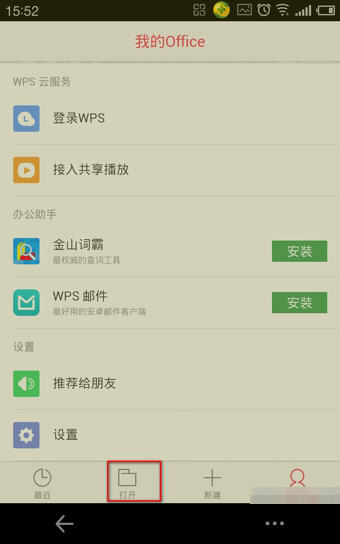
2.点击右下角的【选择工具】:
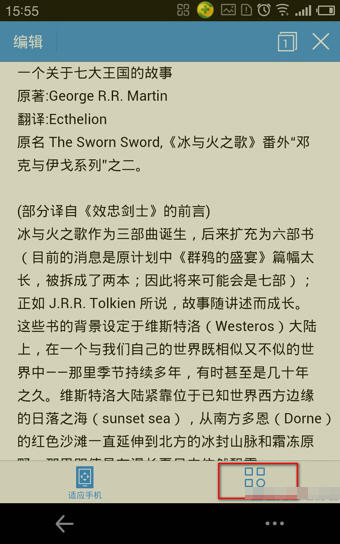
3.接下来,点击【查看】:
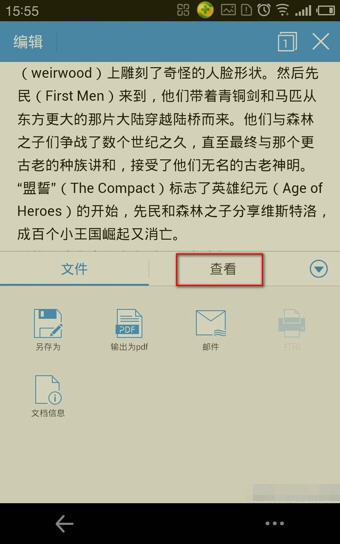
4.此时,你可以更改字体,通过调整【Aa-】和【Aa+】的方式来选择合适的字体大小:
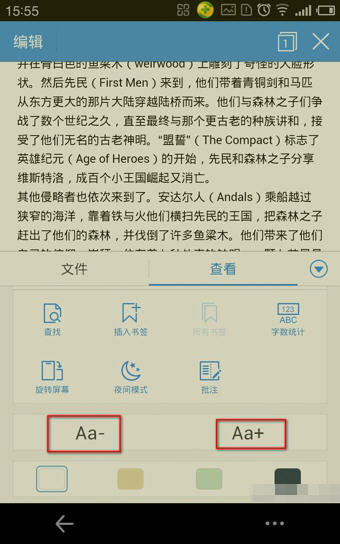
5.字体设置好后,便是【背景颜色】设置:
6.最后便是【行间距】的设置,你可以选择稀松一点的,也可以选择紧凑一点的:
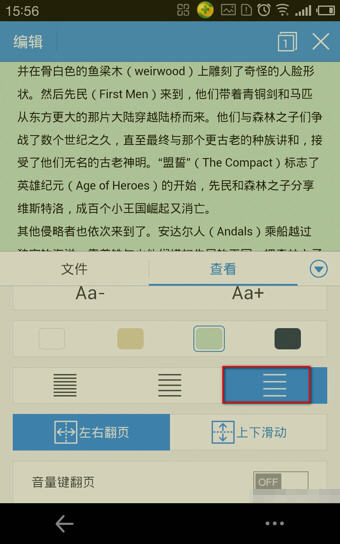
依照上文为你们呈现的WPS Office手机版设置字体的具体操作方法,你们是不是都学会啦!
上一条:PPT设置字体逐字变大效果操作流程下一条:微信中找到备注位置具体操作步骤
相关文章:
排行榜
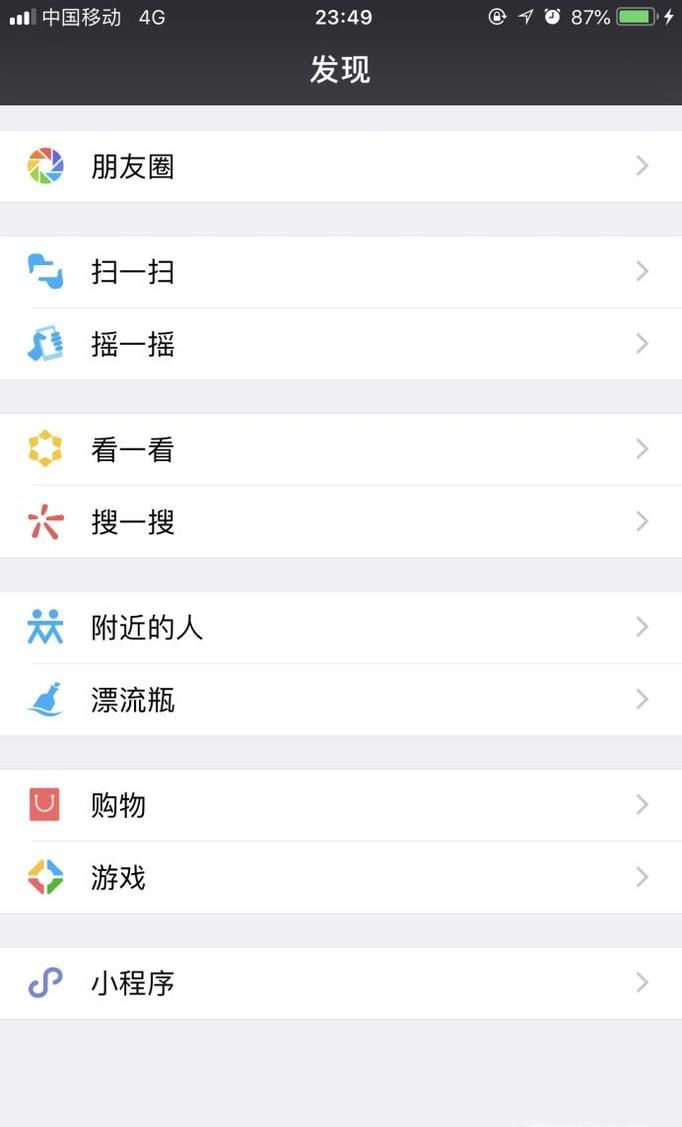
 网公网安备
网公网安备