文章详情页
PPT中插入以及使用Excel表格具体操作流程
浏览:95日期:2022-12-09 14:54:05
你们知道在PPT中如何插入以及使用Excel表格吗?今天为你们呈现的就是PPT中插入以及使用Excel表格的具体操作流程。
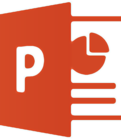
先介绍第一种方法。打开要插入PPT的Excel表格。
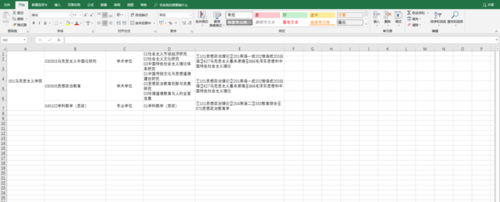
选定要插入的区域,复制。
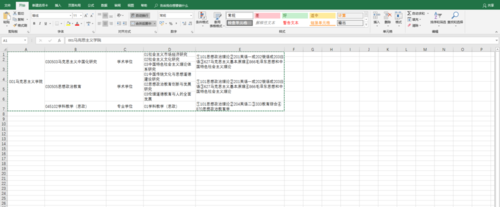
切换到PPT中,粘贴。粘贴时,可根据需要选择粘贴方式。
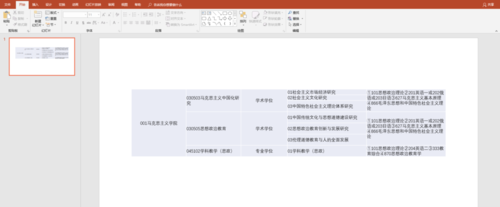
按这种方式粘贴后,可对表格进行文字编辑和设置、调整。
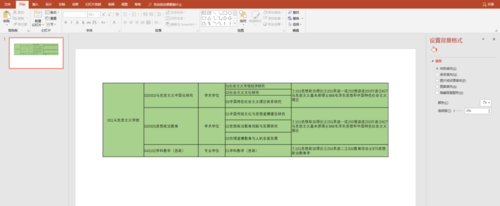
再介绍第二种方法。点击PPT下的“插入”“对象”“,点选”由文件创建“。
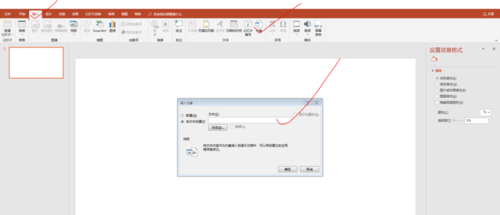
找到要插入的表格文件,确定。
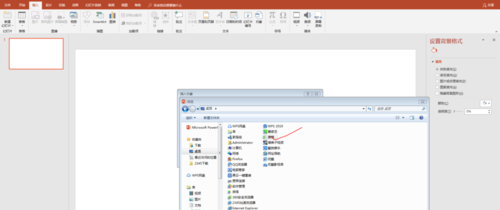
这是表格插入后的样子,可以拉伸,但不可以直接编辑文字或调整、设置表格。
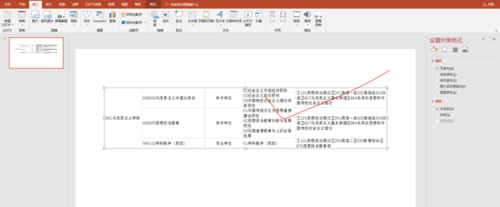
但是,双击后,表格”回到“Excel状态,并且出现了Excel窗口,可按Excel表格进行操作。操作完成后,双击,回到PPT窗口。
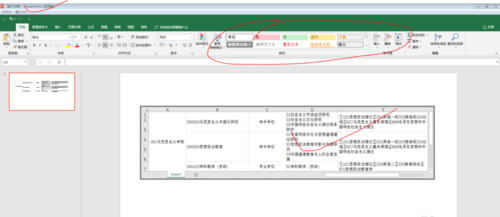
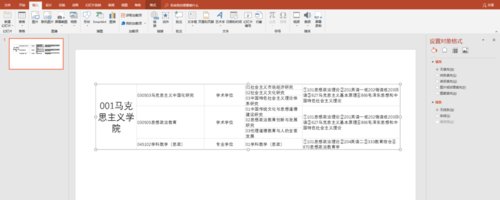
按照上文呈现的PPT中插入以及使用Excel表格的具体操作流程,你们自己也赶快去试试吧!
标签:
excel
相关文章:
排行榜

 网公网安备
网公网安备