文章详情页
使用PPT设置所有中文英文字体具体操作步骤
浏览:128日期:2022-12-13 13:02:54
本期带来的教程是关于PPT的,你们晓得使用PPT如何设置所有中文英文字体呢?以下这篇文章就为大伙带来了使用PPT设置所有中文英文字体的具体操作步骤。
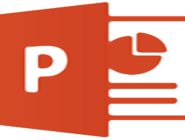
首先点击上方栏视图

接着点击幻灯片母版

然后点击左边第一张幻灯片视图
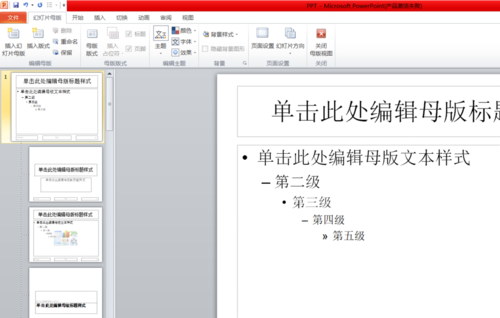
接着找到字体点击下拉
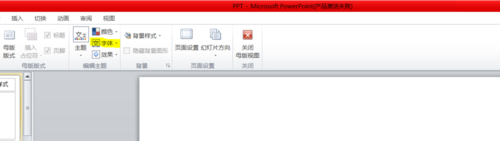
选择新建主题字体
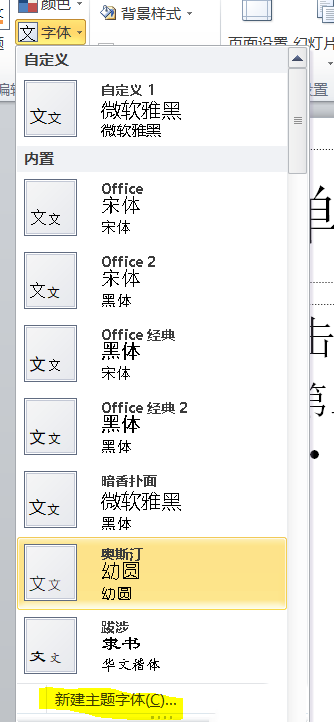
最后就可以进行设置了,接着点击保存即可
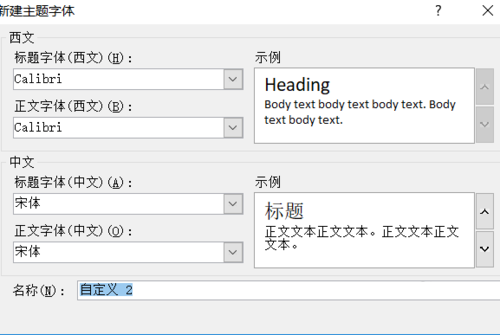
根据上文描述的使用PPT设置所有中文英文字体的具体操作步骤,你们自己也赶紧去试试吧!
标签:
ppt
相关文章:
排行榜

 网公网安备
网公网安备