文章详情页
WPS Office APP表格插入图表的方法
浏览:99日期:2022-12-28 15:30:35
喜欢使用WPS Office APP,却不懂WPS Office APP表格如何插入图表,那么伙伴们可以去下文了解WPS Office APP表格插入图表的方法哦。
WPS Office APP表格插入图表的方法
首先打开手机WPS Office
打开或新建表格

点击下方的“工具’
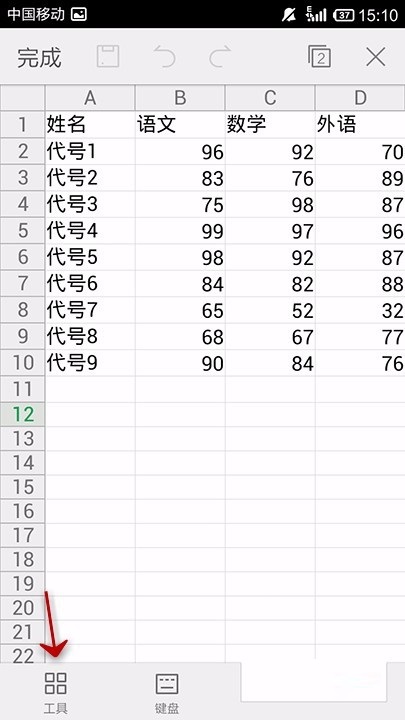
点击”插入“
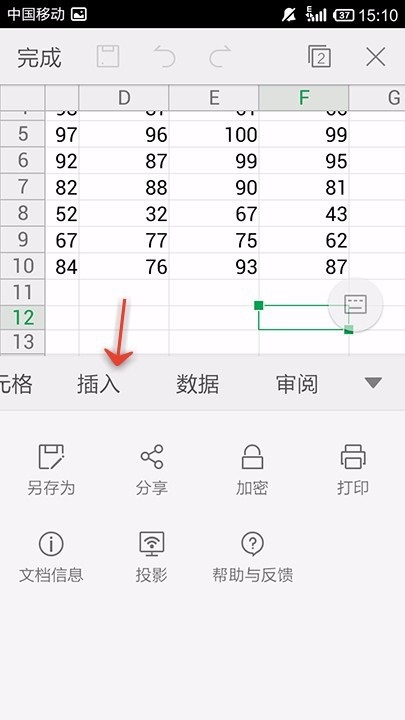
点击‘图表”功能
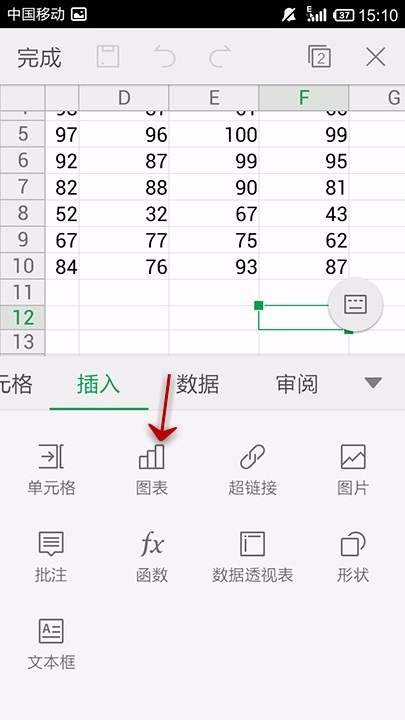
点击上方的图表类型选项
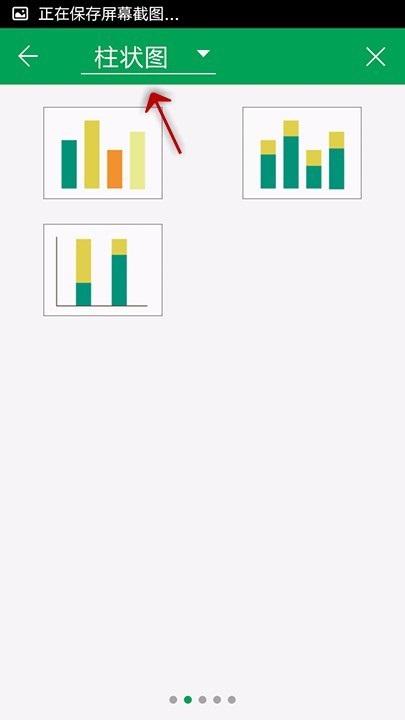
选择一个自己需要的图表类型
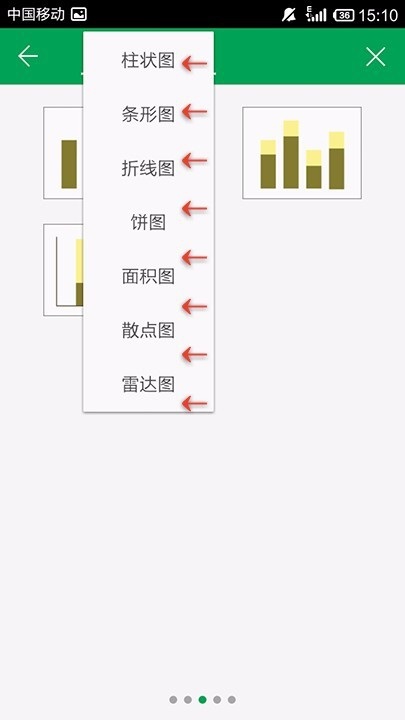
点击一个类型下的一种图表
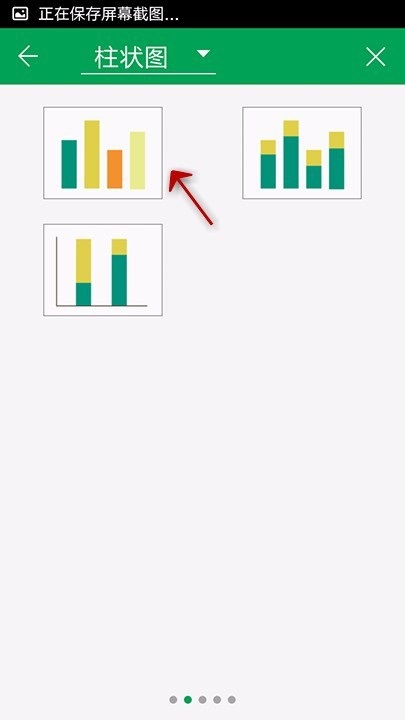
将要制作图表的数据区域选中
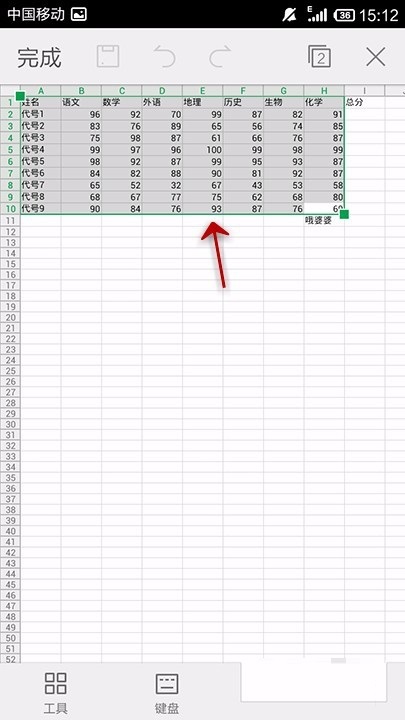
插入的图表通过周围的点,进行调整
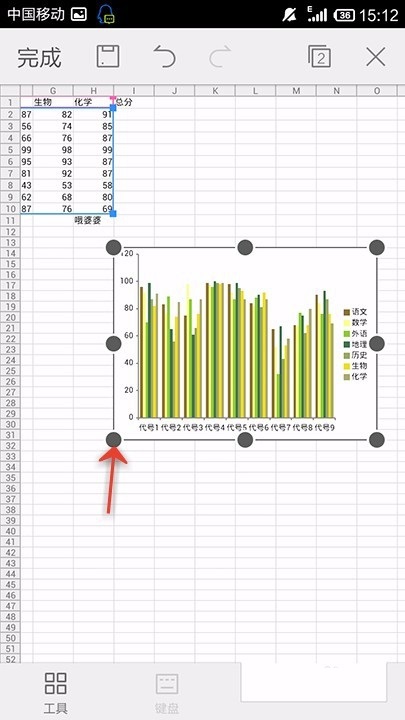
最好调整成自己需要的大小位置
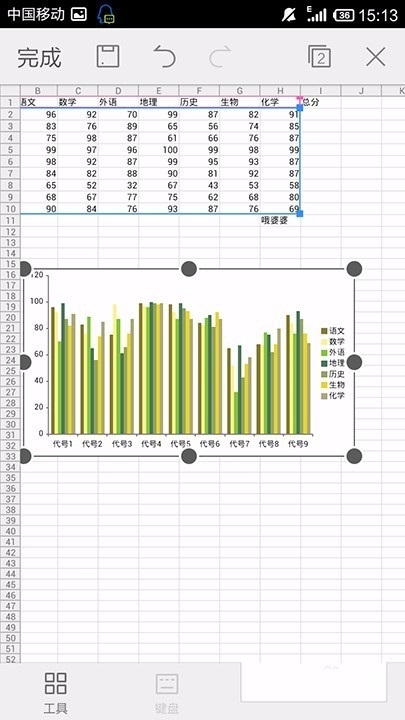
上文就是WPS Office APP表格插入图表的方法,大家学会了吗?
以上内容就是好吧啦网小编为大家带来的WPS Office APP表格插入图表的方法,希望会对大家有所帮助,更多相关攻略请关注好吧啦网浏览器中文网(www.好吧啦网.net)。
相关文章:
排行榜

 网公网安备
网公网安备