文章详情页
word为文本框填充颜色图文教程
浏览:84日期:2023-01-01 15:42:14
有些新用户或许还不知道word为文本框填充颜色的详细操作,而今天小编就讲解了word为文本框填充颜色的图文步骤哦,一起来学习吧。
1.打开word软件。
2.点击插入。
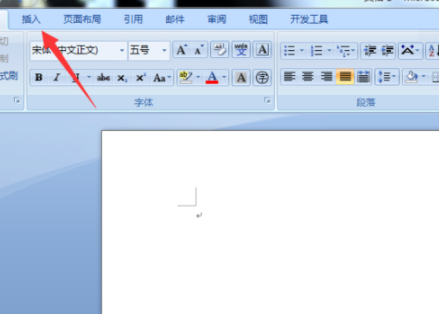
3.选择文本框插入。
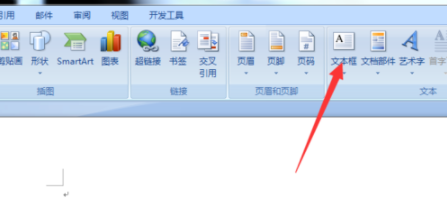
4.如果是已存在的文本框,就选中文本框,进入格式。
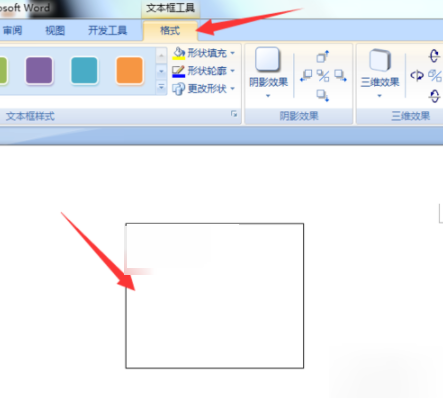
5.鼠标指向文本框样式底纹,可以预览。
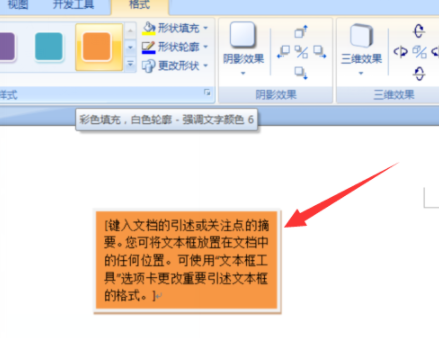
6.选中喜欢的样式。
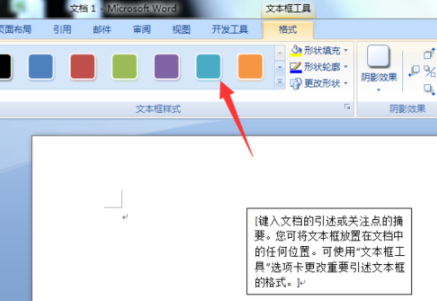
7.然后输入文字就好了。
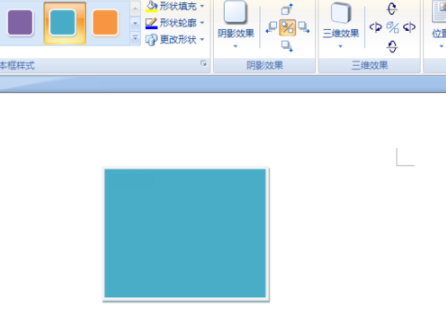
上面就是小编为大家带来的word为文本框填充颜色的图文教程,希望对大家能够有所帮助哦。
标签:
word
相关文章:
排行榜

 网公网安备
网公网安备