文章详情页
wps设置英文只用大写字母具体操作步骤
浏览:86日期:2023-01-18 16:43:00
最近不少的用户询问小编在wps中如何设置英文只用大写字母?下文就为大伙带来了wps设置英文只用大写字母的具体操作步骤。

1、首先,我们打开我们电脑上面的wps文字;
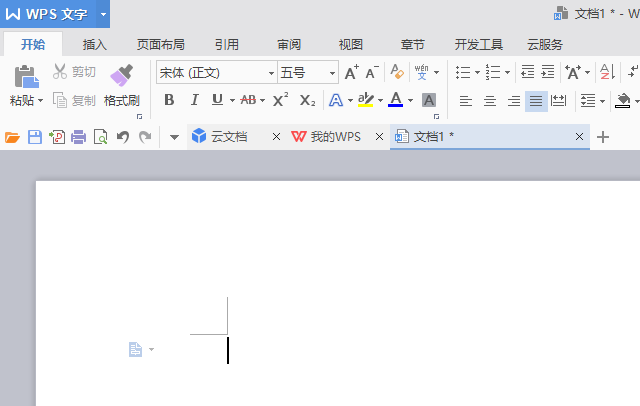
2、然后我们点击图示中的那个小箭头;
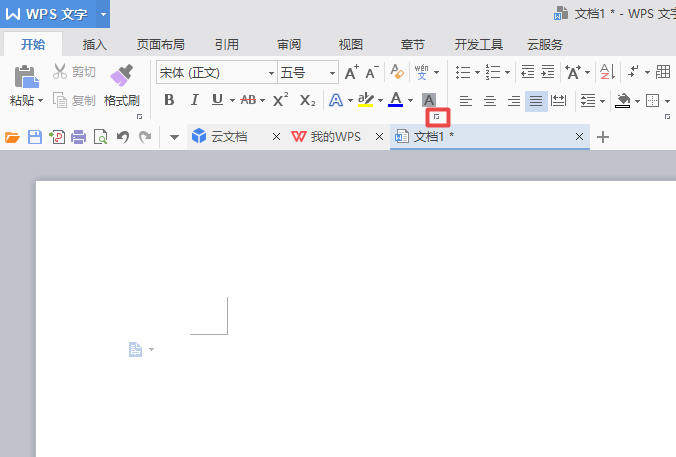
3、弹出的界面,我们点击全部大写字母的勾选框;
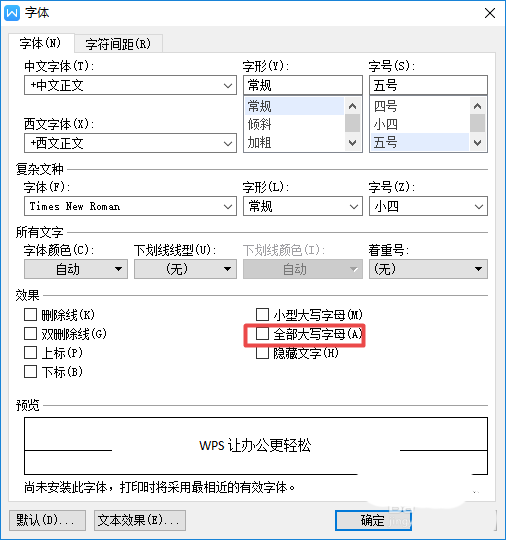
4、点击过后如图所示,这样就会有一个勾选了;
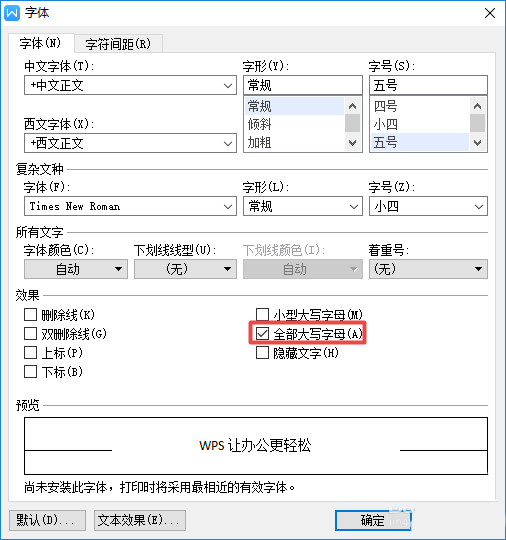
5、之后我们就可以点击确定按钮了;
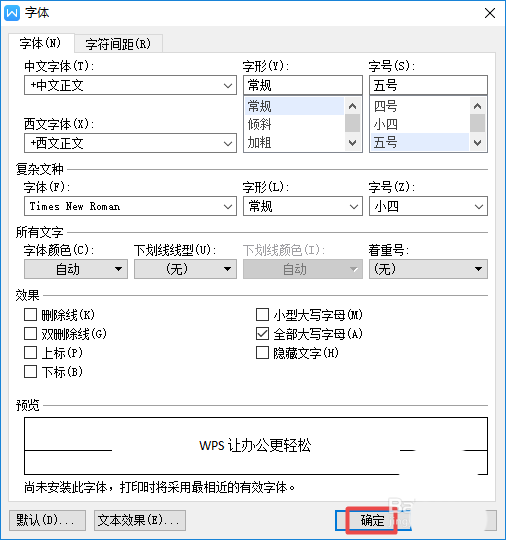
6、然后我们可以尝试在里面输入一些文字和字母了,我们可以发现文字是可以输入进去的,但不管怎么输入英文字母都是大写字母了,小写字母是显示不出来的,如图所示,这样我们就设置好了,在我们日常工作中,这个运用是非常广泛的,因为可以避免我们输入成小写字母。
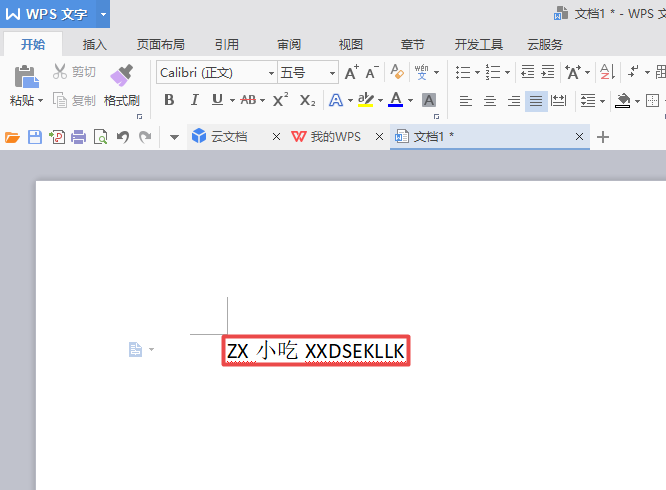
按照上文为你们分享的wps设置英文只用大写字母的具体操作步骤,你们自己也赶紧去设置吧!
相关文章:
排行榜

 网公网安备
网公网安备