文章详情页
使用WPS绘画出疑问符号图具体操作流程
浏览:78日期:2023-02-09 14:56:32
你们晓得使用WPS如何绘画出疑问符号图吗?不了解的用户可以跟随小编去下文看看使用WPS绘画出疑问符号图的具体操作流程。
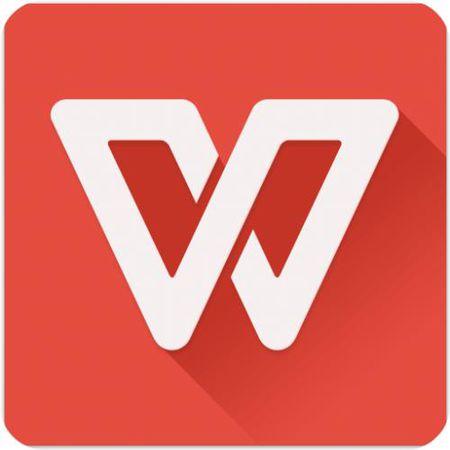
1、打开WPS文字这款软件,进入WPS文字的操作界面,如图所示:
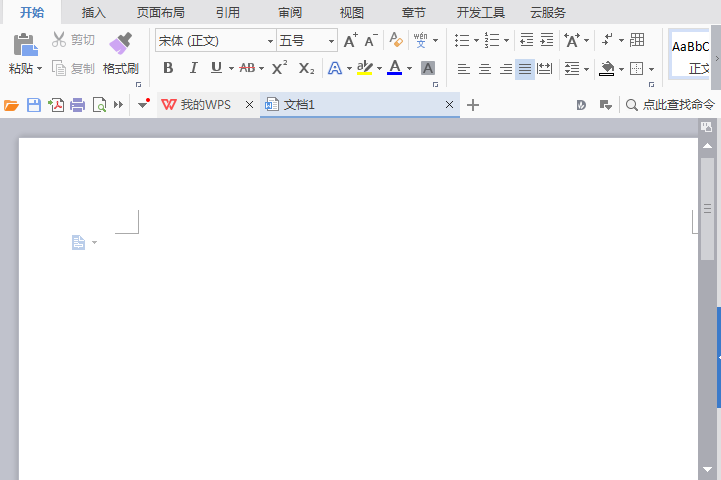
2、在该界面内找到插入选项,如图所示:
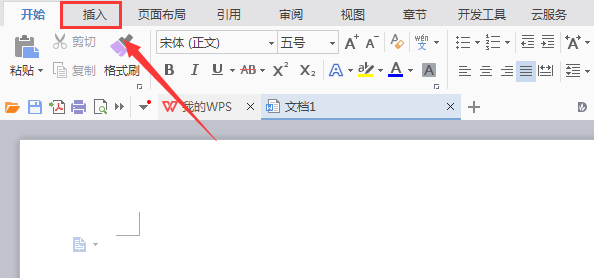
3、点击插入选项,在其编辑工具区里找到形状选项,如图所示:
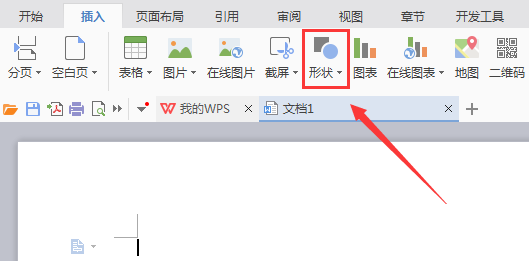
4、点击形状选项,在其子级菜单那里找到推荐选项,如图所示:
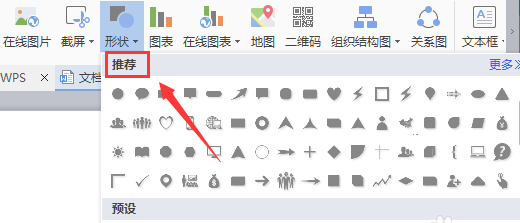
5、在推荐选项内找到疑问符号选项,如图所示:
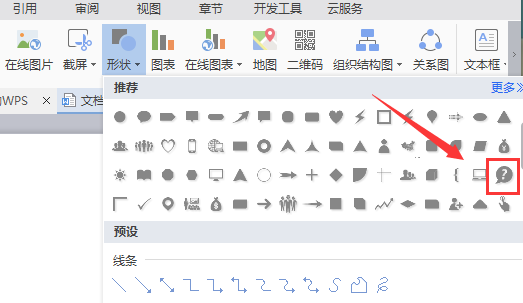
6、点击我们选择的选项,在编辑输入区里拖拽鼠标左键就输入了该形状,如图所示:
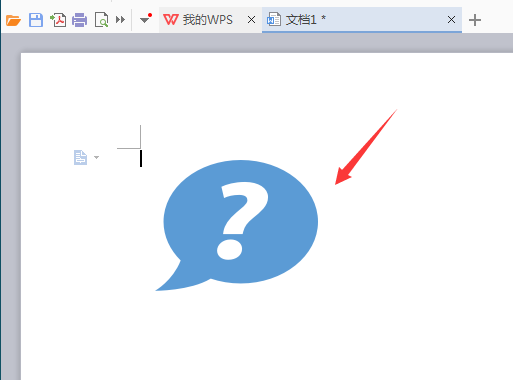
按照上文为你们呈现的使用WPS绘画出疑问符号图的具体操作流程,你们是不是都学会了呢?
相关文章:
排行榜

 网公网安备
网公网安备