文章详情页
Wps表格设置行高和列宽
浏览:55日期:2022-05-29 15:52:57
Wps是一款免费使用的办公软件,跟office类似,很多第一次使用wps表格软件的小伙伴并不清楚具体的使用方法,比如怎么设置行高和列宽,其实只要在wps里边找到行高和列宽进行修改就可以了,来看下具体的教程吧。
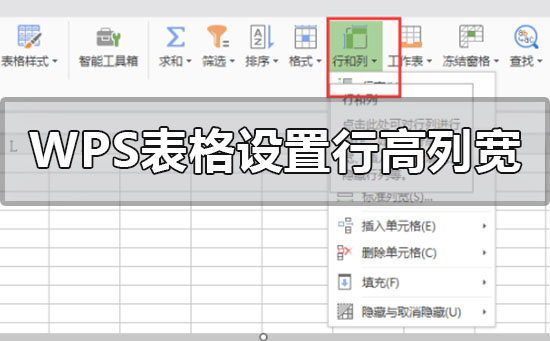
Wps表格设置行高和列宽
1、点击打开你需要设置行高WPS工作表。
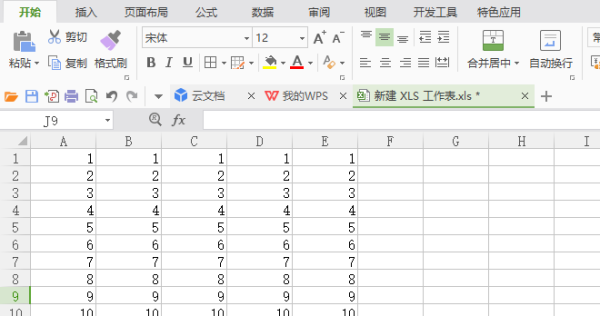
2、选择好你需要设置行高的内容,可以通过使用鼠标选中你想要设置行高的内容,或者一直按着shift键,用鼠标左键点击直到选择完为止。
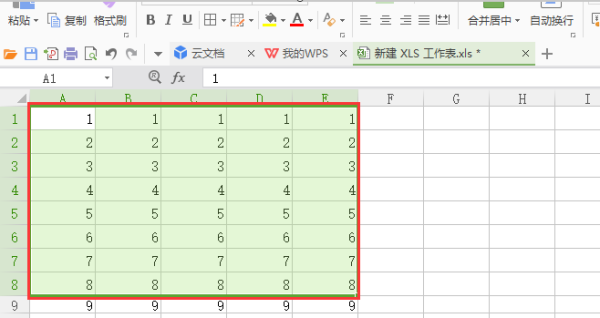
3、在开始菜单栏,找到右上角的行和列选项框。
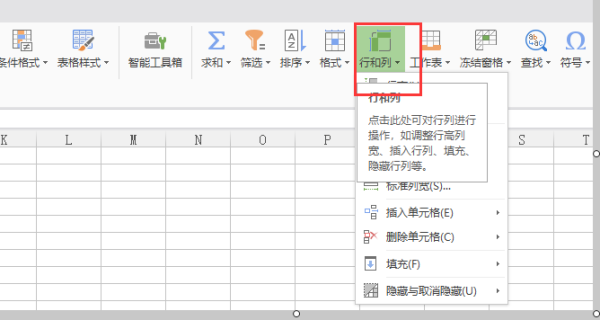
4、点击下拉,在下拉菜单中找到行高设置项。
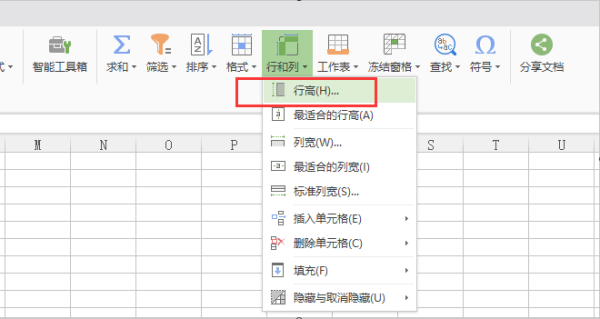
5、点击行高选项,设置成你想要的行高,数字越大行高越高。
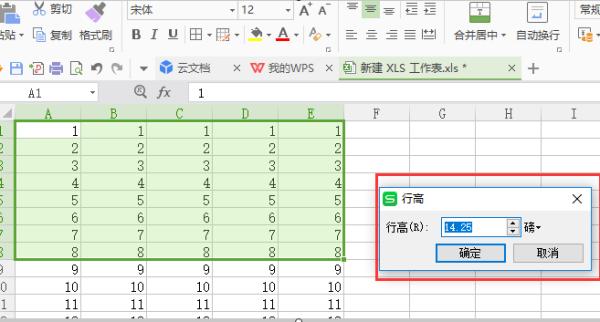
6、设置完成后,点击确定按钮,显示内容就是调整后的行高数值。
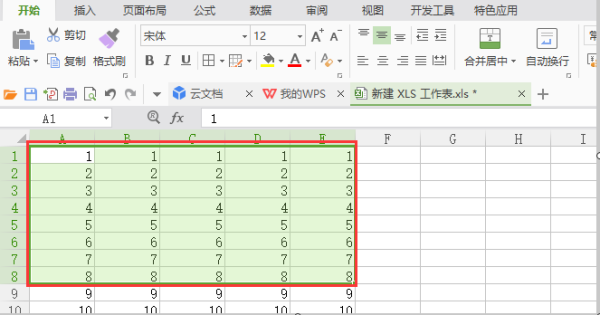
相关文章:
排行榜

 网公网安备
网公网安备