文章详情页
如何在QQ浏览器查看默认搜索引擎?QQ浏览器查看默认搜索引擎的方法
浏览:73日期:2022-06-25 08:25:52
QQ浏览器作为一款非常实用的浏览器软件之一,支持多种格式文档的使用、编辑,为用户提供更加方便的文档阅读方式,软件也提供多个默认搜索引擎,用户可以根据个人喜好选择适合自己的搜索引擎,那么,下面就由小编来教大家查看默认搜索引擎的方法。
方法步骤
1、首先我们打开QQ浏览器。

2、选择右上角菜单里面的QQ浏览器设置。
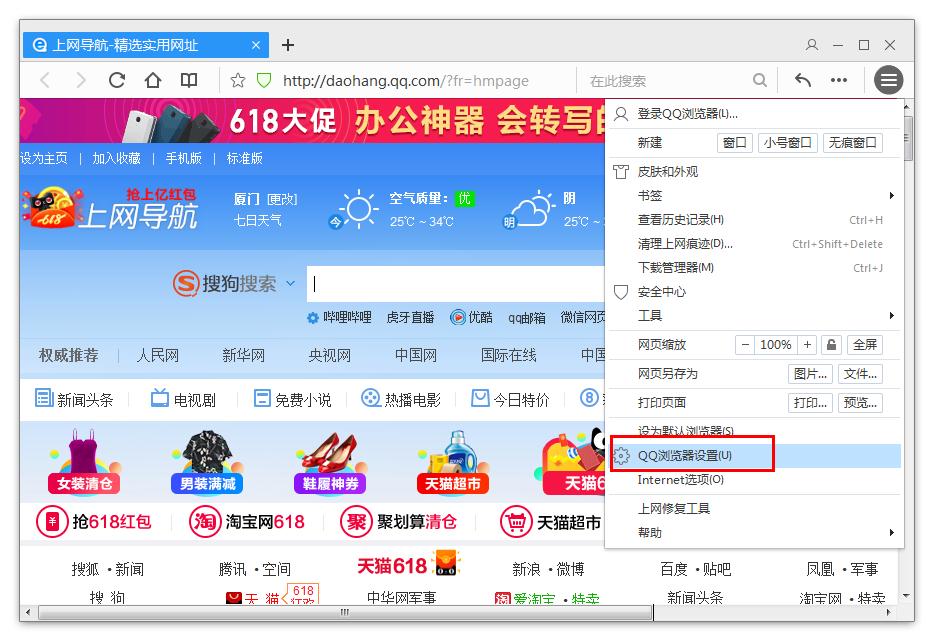
3、选择常规设置中的默认搜索引擎。
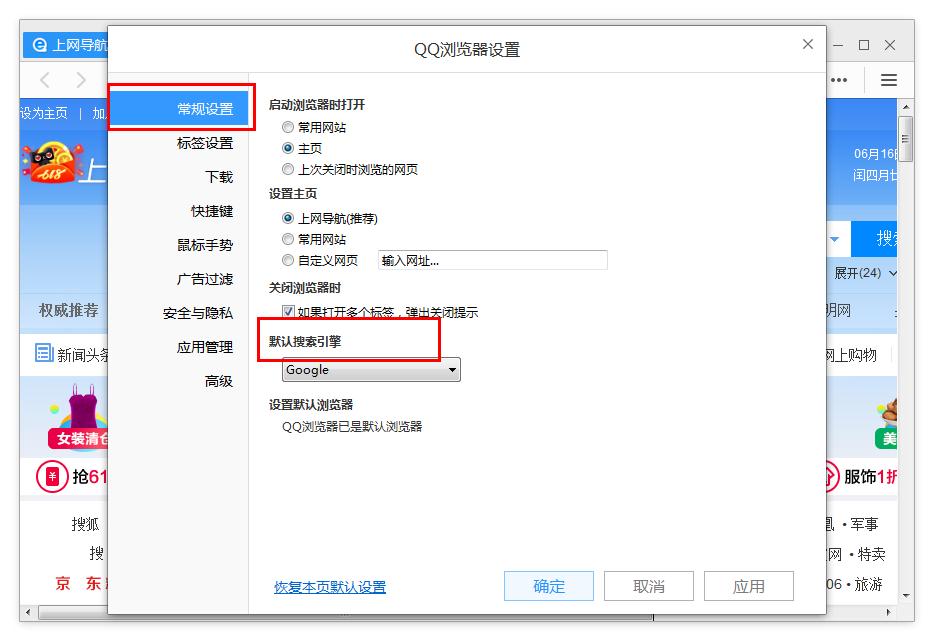
4、点击下拉按钮就能看到软件自带的默认搜索引擎了。
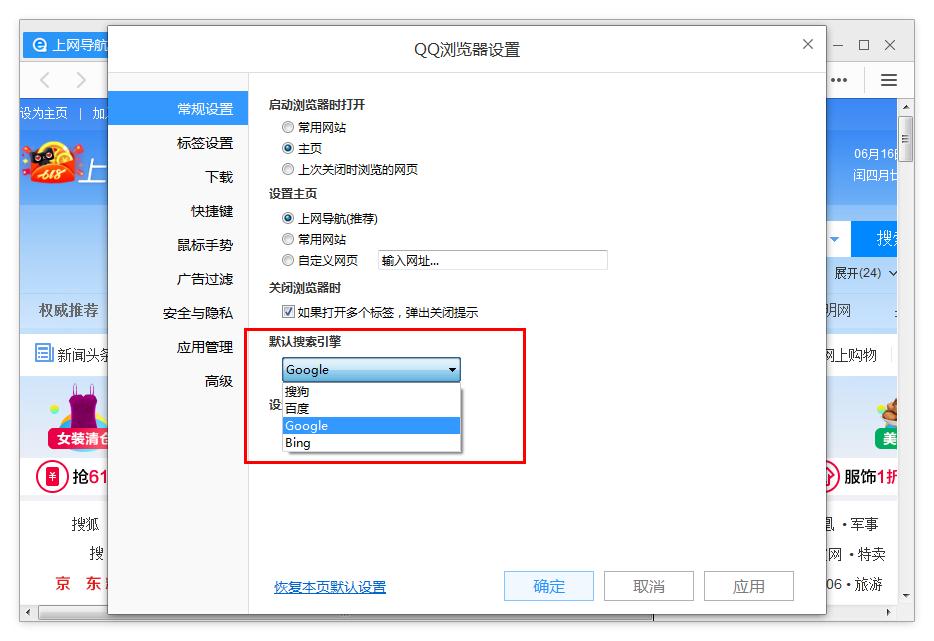
标签:
qq
相关文章:
排行榜

 网公网安备
网公网安备