文章详情页
SolidWorks练习题之catics3D15-M06题步骤
下面给大家介绍的是SolidWorks练习题之catics3D15-M06题步骤,具体操作步骤如下:
1、SolidWorks练习题之catics3D15-M06效果图。

2、SolidWorks练习题之catics3D15-M06题目。
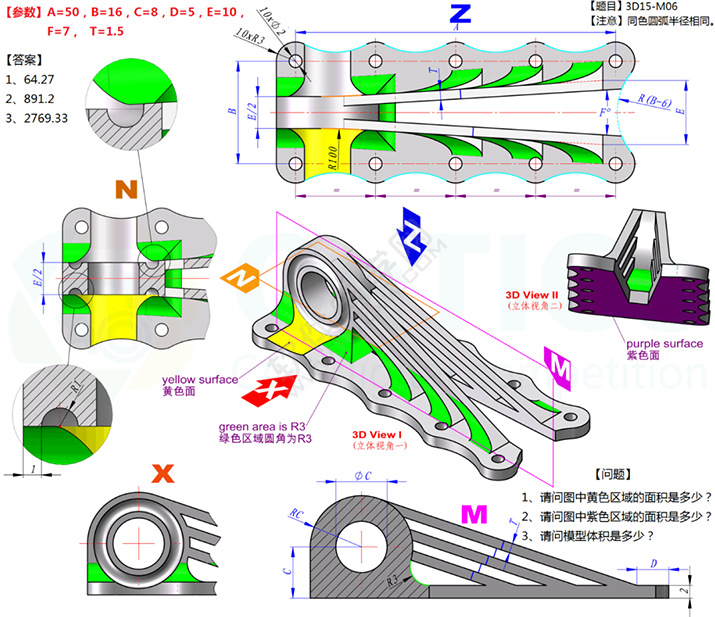
SolidWorks练习题之catics3D15-M06建模步骤。
3、打开SolidWorks软件,新建零件,然后在【前视基准面】画草图。
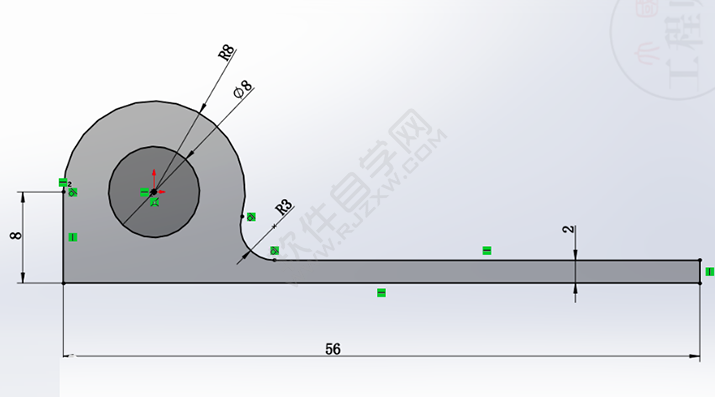
4、【拉伸凸台】两侧对称:22 。
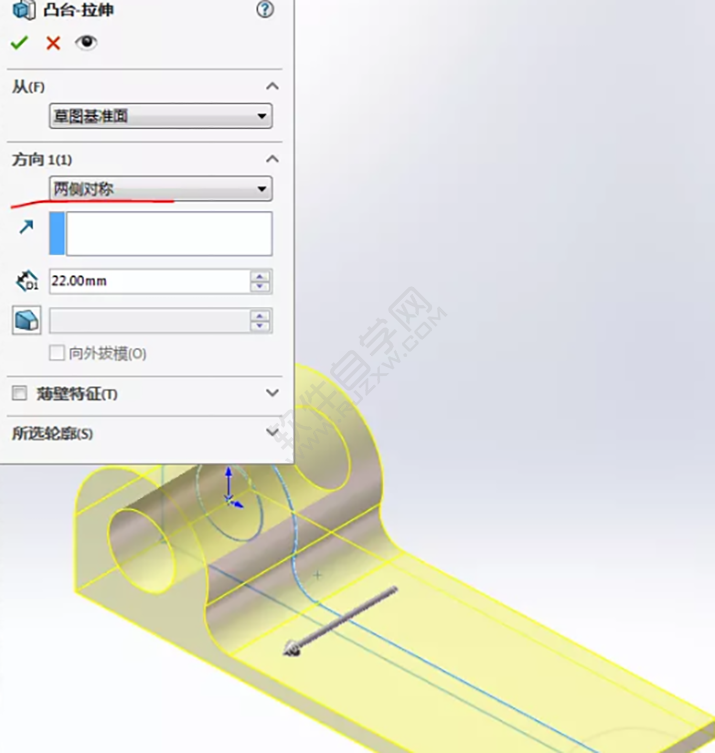
5、还是在【前视基准面】画草图。
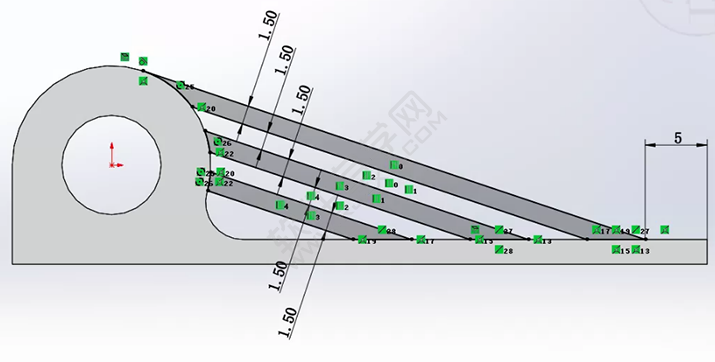
6.【拉伸凸台】两侧对称:10 ,去掉合并结果 。
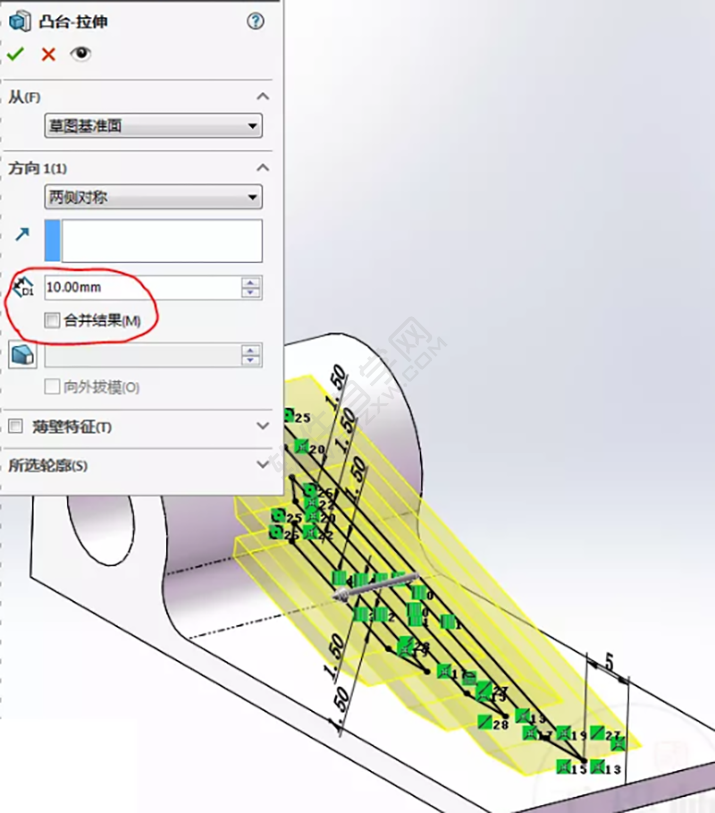
以上就是SolidWorks练习题之catics3D15-M06题步骤,希望大家喜欢,请继续关注好吧啦网。
排行榜
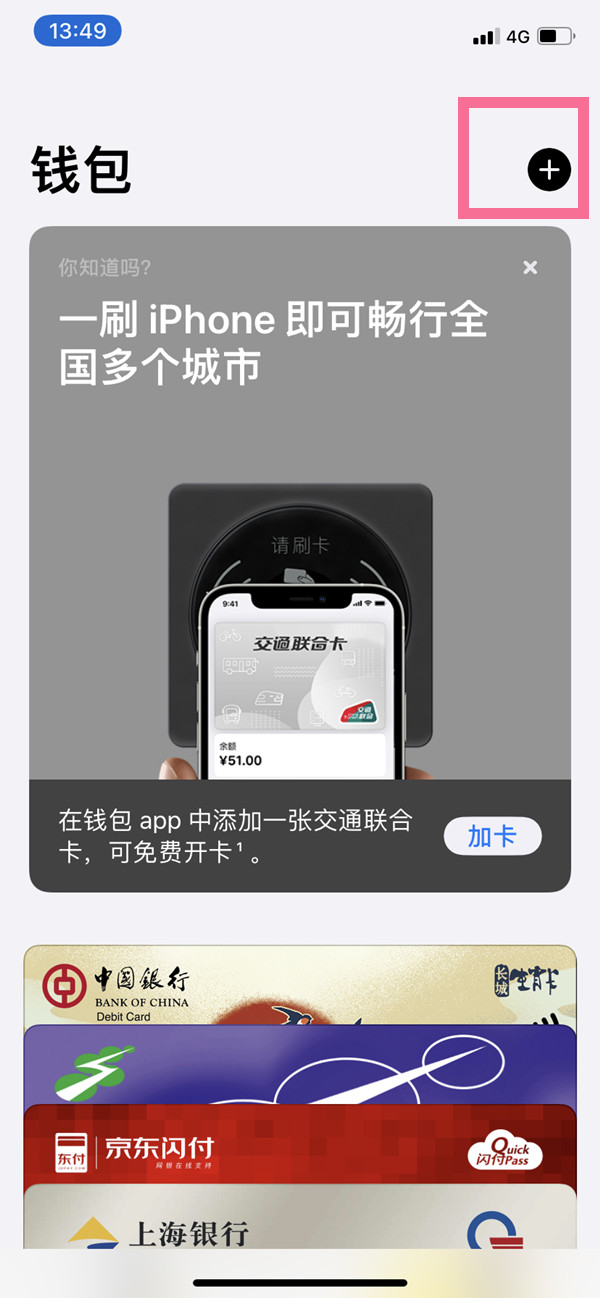
 网公网安备
网公网安备