文章详情页
酷音铃声设置苹果手机铃声具体操作步骤介绍
浏览:90日期:2023-12-18 09:58:05
想要设置苹果手机铃声吗?我们可以通过酷音铃声来设置,下文就为大伙带来了酷音铃声设置苹果手机铃声的具体步骤介绍。

首先需要在手机上下载库乐队APP
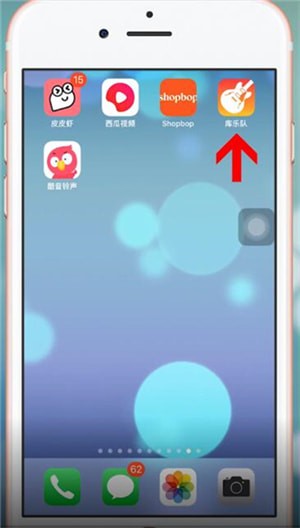
接着打开酷音铃声,点击一首歌曲,选择设铃声
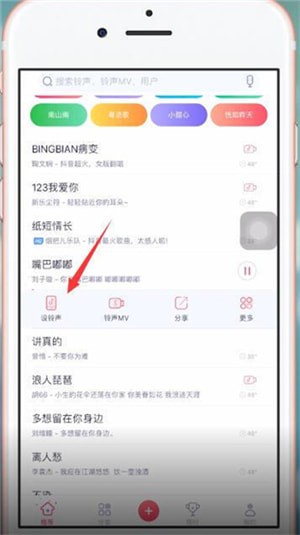
然后点击拷贝到库乐队
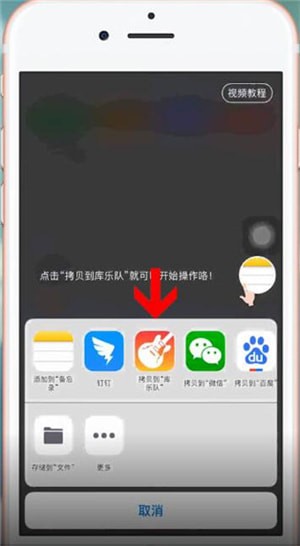
接着在跳转页面,就能看到刚刚下载的歌曲了。
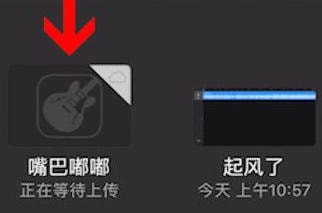
长按改应用,并在推出窗口中选择【共享】
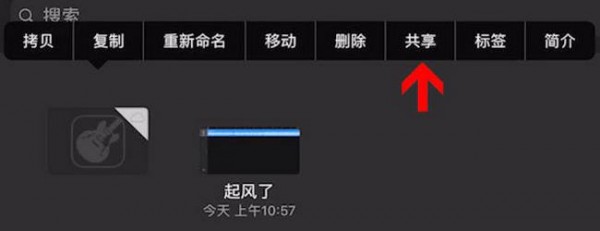
这时选择【电话铃声】

再接着点击【继续】、【导出】
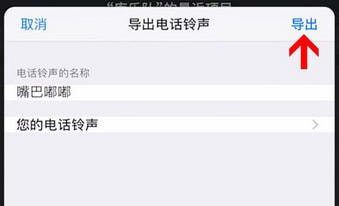
最后点击“将声音用作”,选择【标准电话铃声】即可。
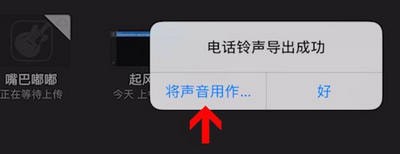
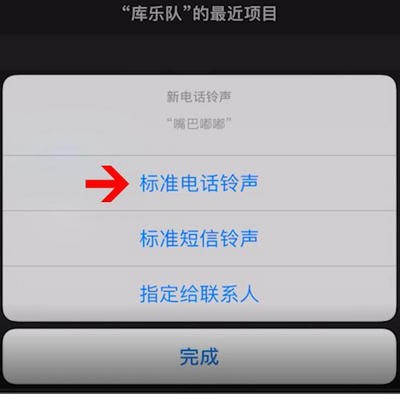
根据上文讲述的酷音铃声设置苹果手机铃声的具体步骤介绍,你们也赶紧去试试吧!
相关文章:
排行榜

 网公网安备
网公网安备