文章详情页
Winhex数据恢复教程
浏览:105日期:2022-05-07 09:06:19
winhex怎么使用?winhex是一款可以用来检查和修复各种文件、恢复删除文件、硬盘损坏造成的数据丢失的系统工具,是一个专门用来对付各种日常紧急情况的实用小工具。那么怎么使用winhex软件来进行丢失的数据恢复操作呢?一起来看看详细的教程吧。
winhex数据恢复教程
1、右击桌面的计算机图标”-“管理”-“磁盘管理” 可以看到磁盘1中有个1.8T的未分配的空间,这部分空间就是丢失的分区
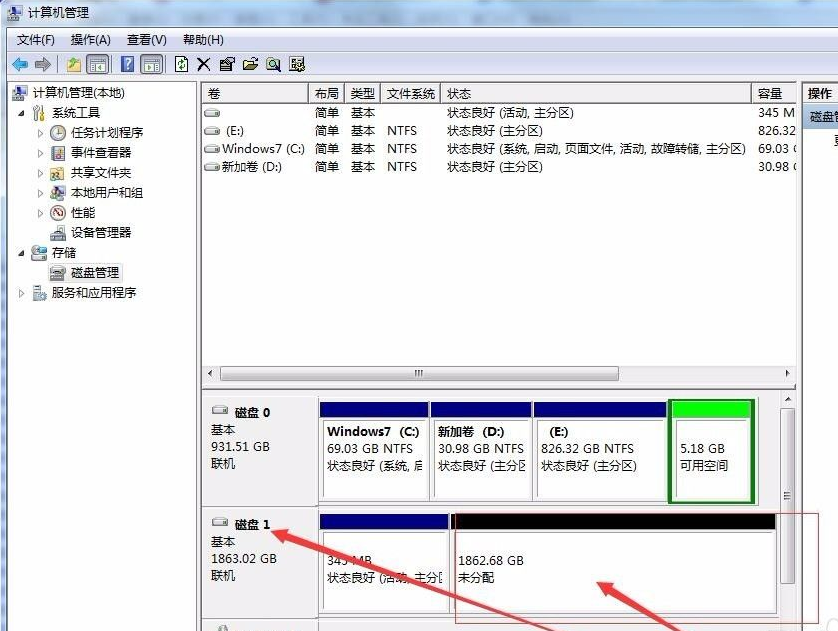
2、打开WINHEX 按F9选择HD1物理磁盘
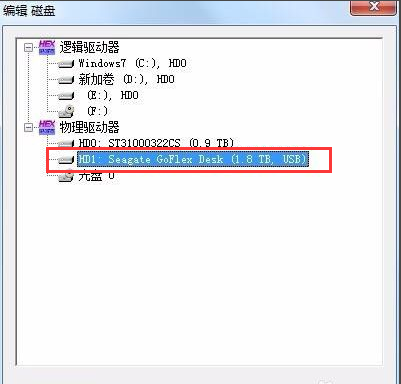
3、滚动条拉到最低。从这个扇区的0x28处记录的,可以知道文件系统大小3906321838
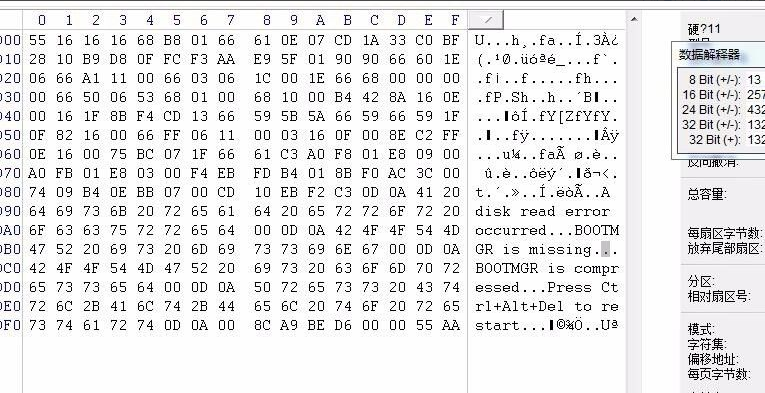
4、从左下角可以看出当前扇区是3907029166,根据当前扇区号和文件系统总扇区数 可以算出文件系统的起始扇区号 3907029166-3906321838=707328,跳转到707328扇区,发现是个正常的DBR说明我们刚刚算对了

5、跳转到0号扇区,将找到的分区起始扇区号和文件系统的总扇区数写到分区表就可以了。按CTRL+S保存修改,在磁盘管理中,将硬盘刷新磁盘(先脱机再联机)
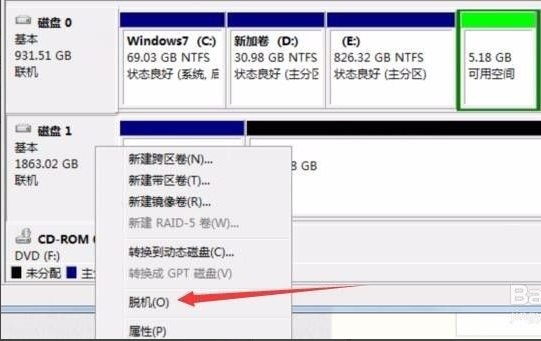
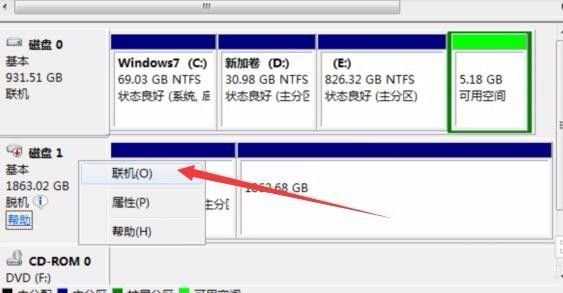
6、可以看到分区已经恢复正常了。
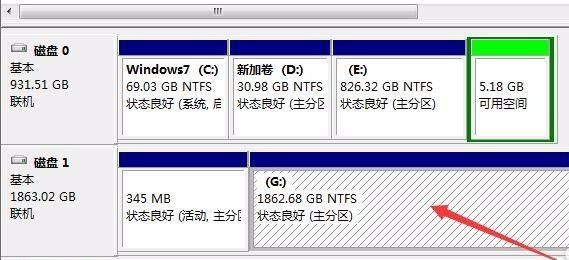
排行榜

 网公网安备
网公网安备