文章详情页
如何合并PPT文件?快速合并PPT文件的方法
浏览:89日期:2022-07-12 15:59:54
PowerPoint是每个职场工作者必须掌握的一款软件,当我们想要合并ppt文件时应该如何操作呢?你还在使用复制粘贴吗?如果真是这样就太out了,今天小编就为大家介绍一种快速合并PPT文件的方法,能够大大提高工作效率,具体操作步骤请看下文。
方法/步骤
1、首先打开一份PPT文档,如图,选择要插入的PPT页面的位置,
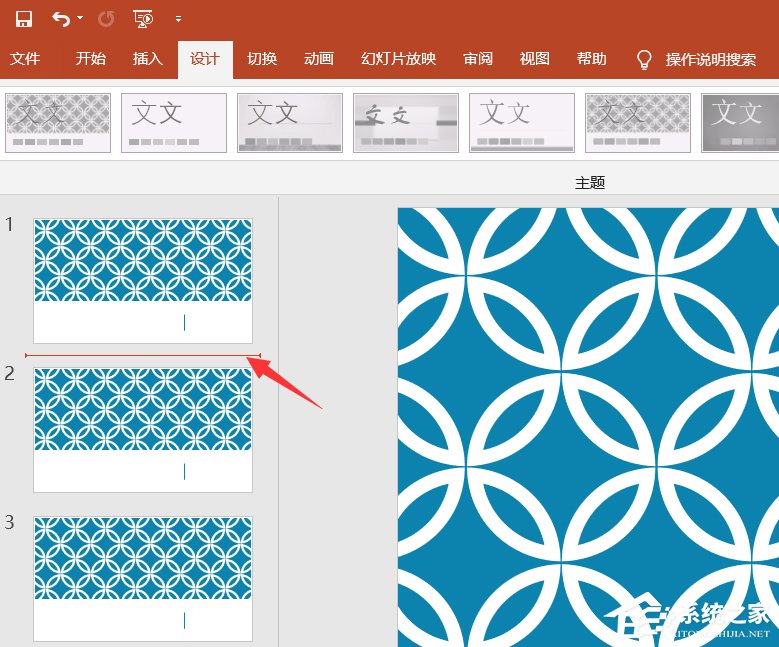
2、在菜单栏中点击【开始】——【新建幻灯片】——【重用幻灯片】,如图,
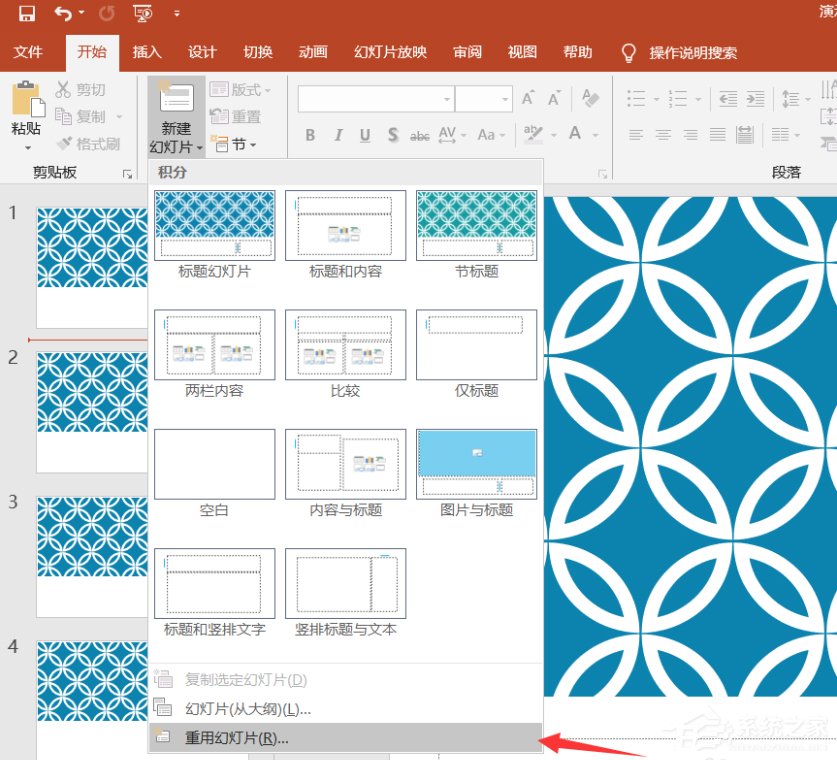
3、此时会弹出对话框,开始浏览查找需要插入的其他PPT文件,鼠标选中,点击打开,
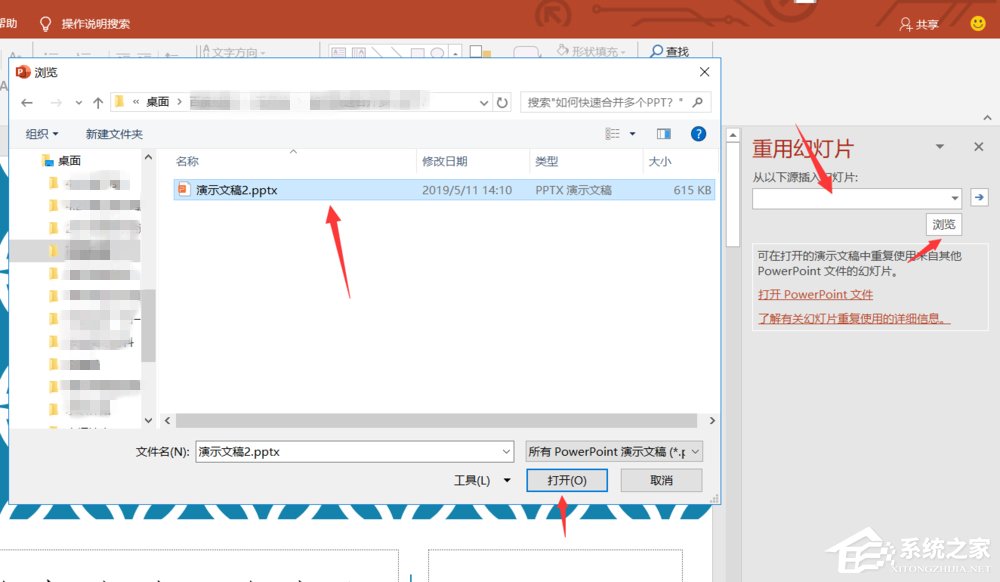
4、如图,我们可以看到另外一个PPT已经在候选框中,在下方勾选【保留源格式】,
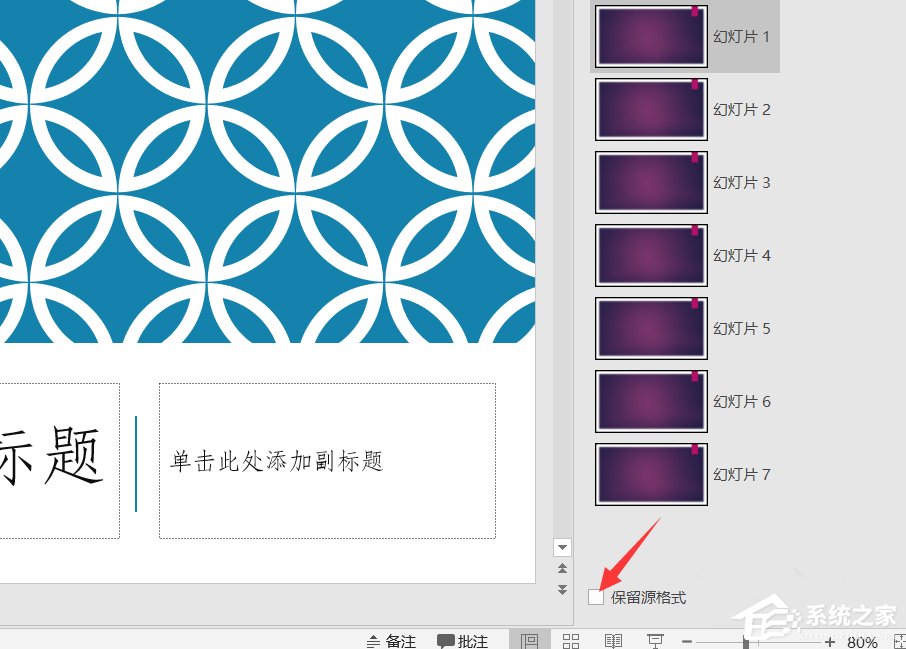
5、然后选择定位到其中一张幻灯片,鼠标点击,选择【插入所有幻灯片】,
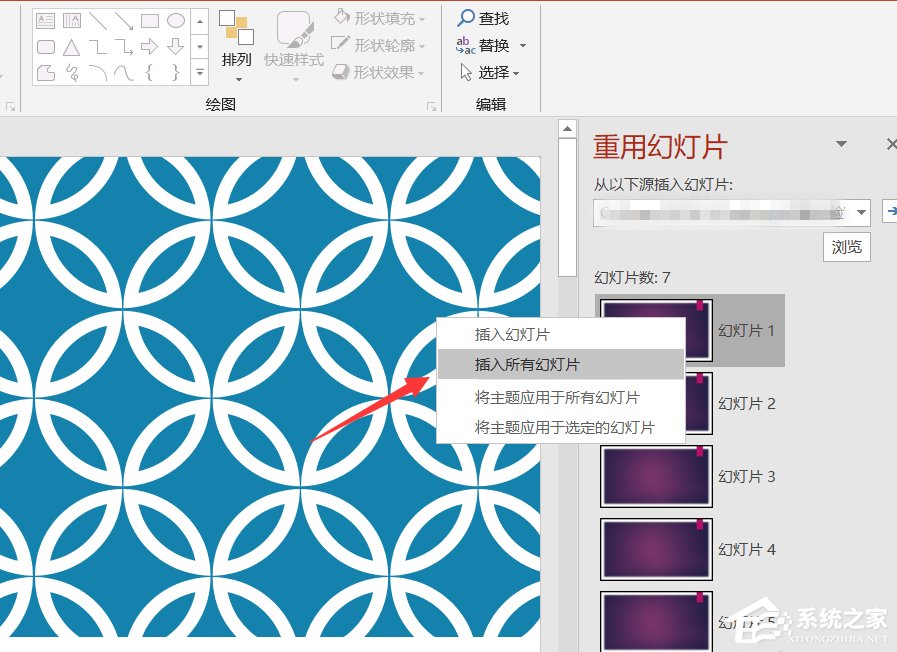
6、如图,我们可以看到在定位点已经成功插入了一个新的PPT文件,
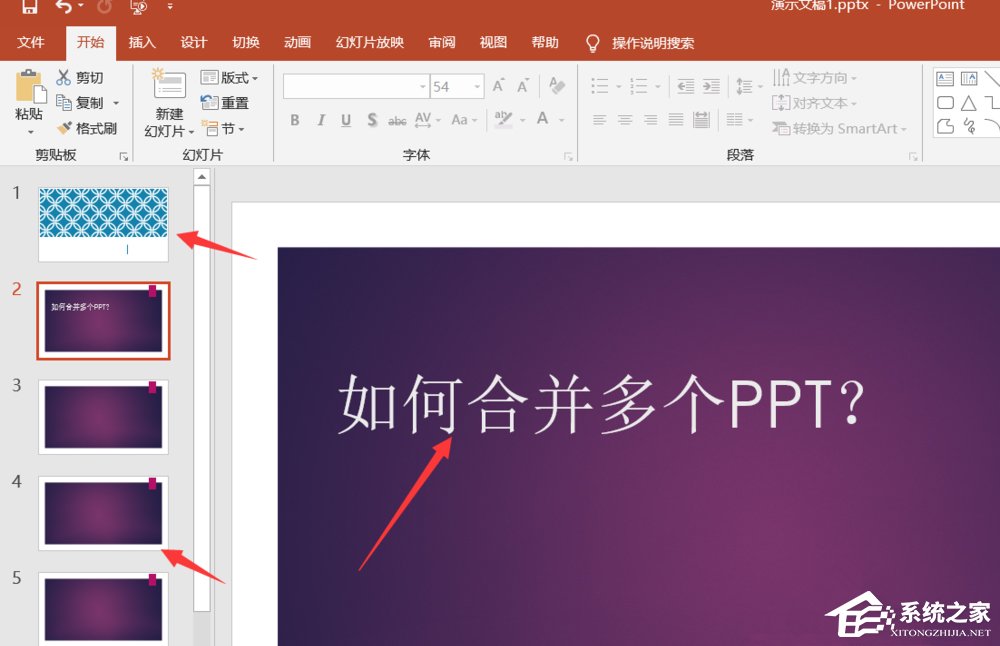
7、使用以上方法,我们可以继续插入新的PPT文件,即可顺利解决PPT合并问题。
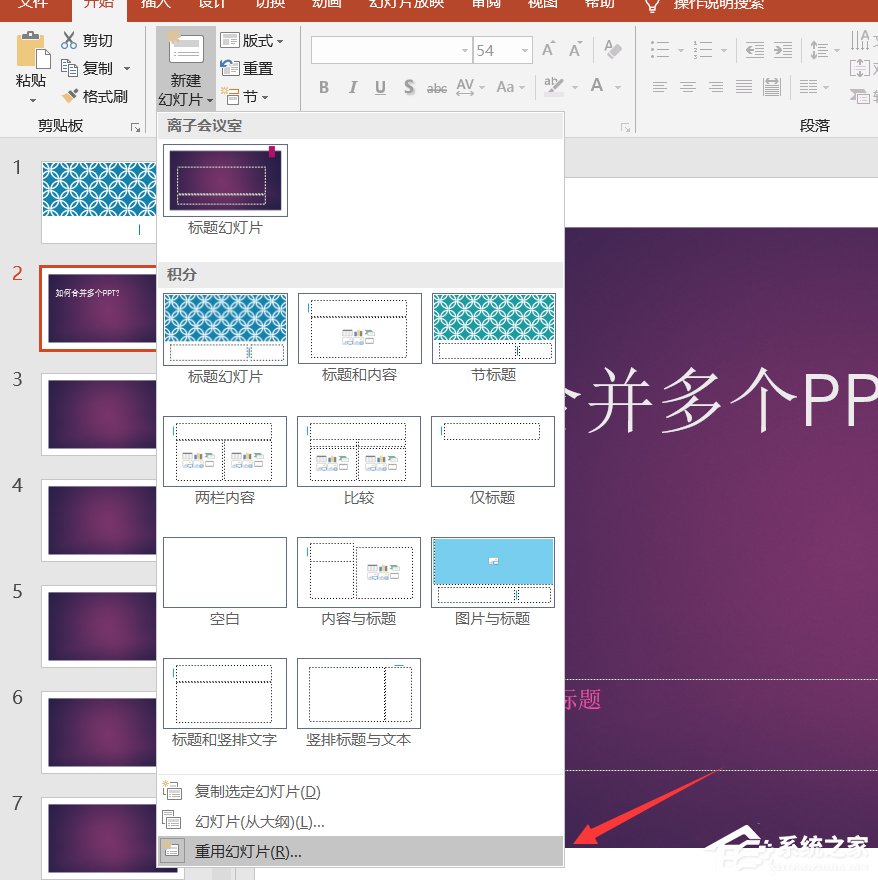
标签:
ppt
相关文章:
排行榜

 网公网安备
网公网安备