文章详情页
怎么在WinRAR中给文件注释?WinRAR给文件注释的方法
浏览:88日期:2022-07-22 11:39:08
WinRAR是一款很好用的解压软件,该软件能够快速的帮助用户进行压缩包的解压,可以解压多种格式的文件,同时也可以对文件进行注释,让用户可以更方便的浏览,不熟悉的用户可能还不知道怎么操作,那么,下面就由小编为大家带来WinRAR给文件注释的方法。
方法步骤
1、我们先打开winrar软件,然后单击工具栏中“注释”按钮,弹出注释对话框。
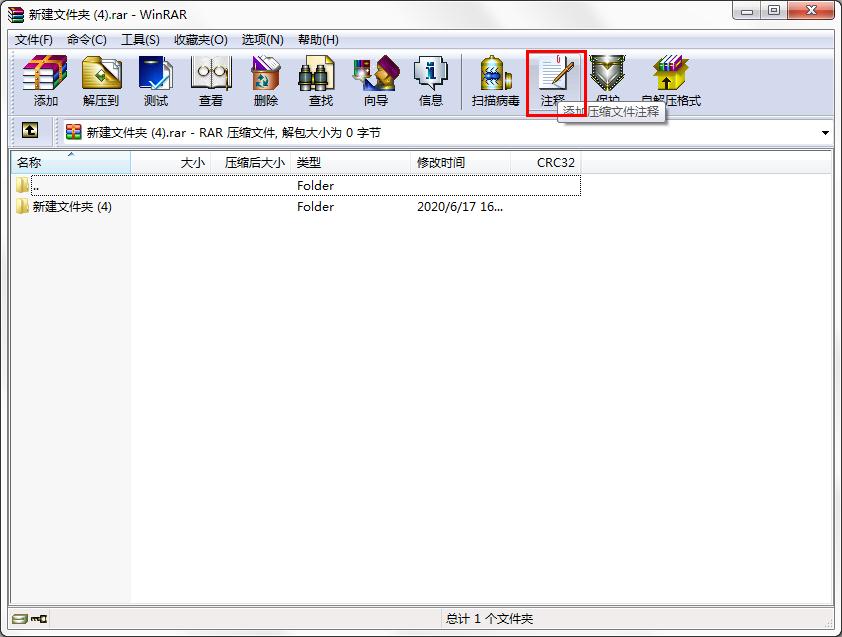
2、接着我们填写注释内容,“确定”保存。
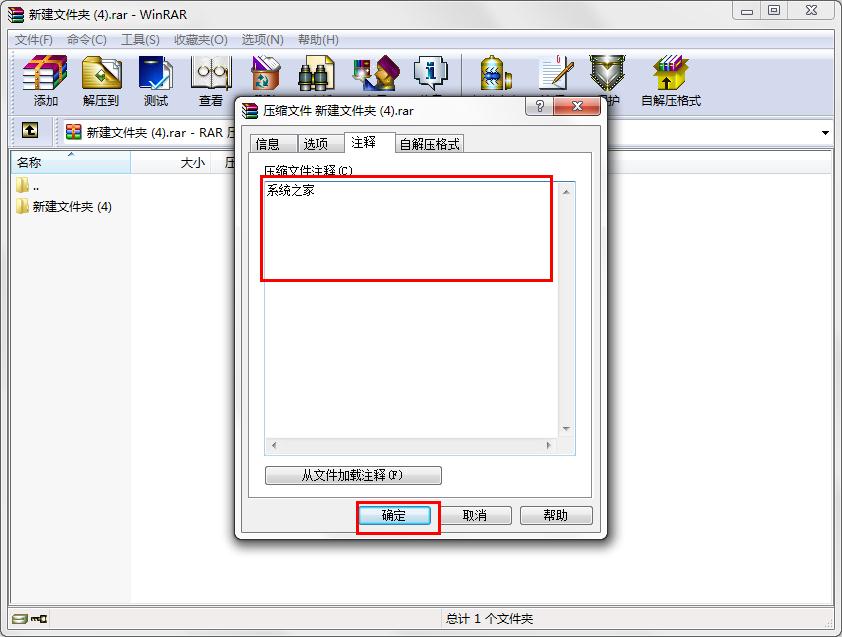
3、这时候我们完成了。
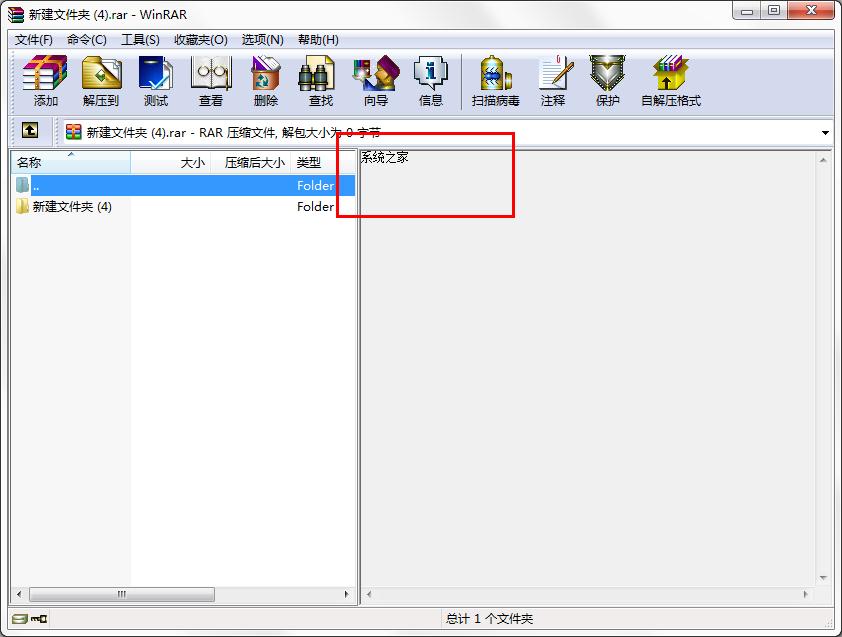
4、我们还可以选择从txt文件中添加注释。
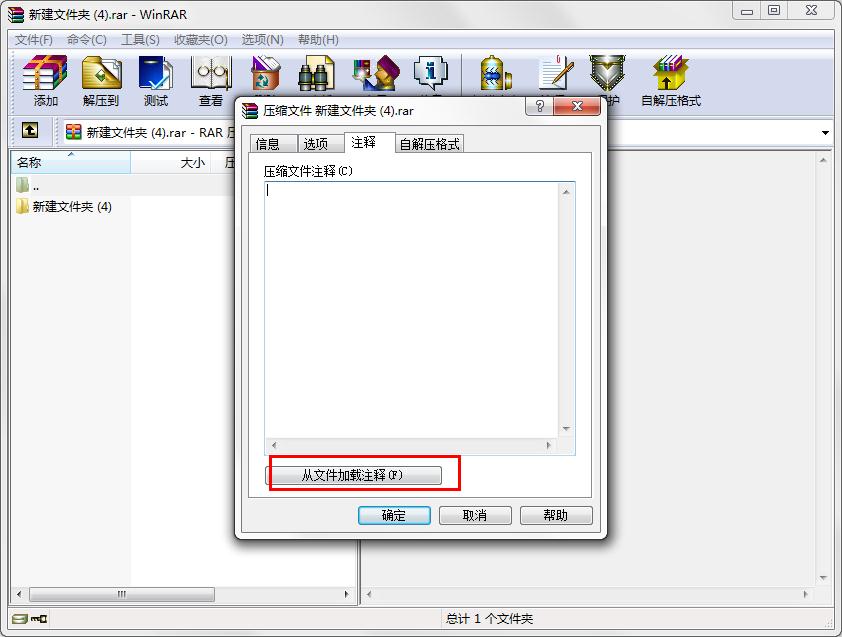
5、点击“保存”。
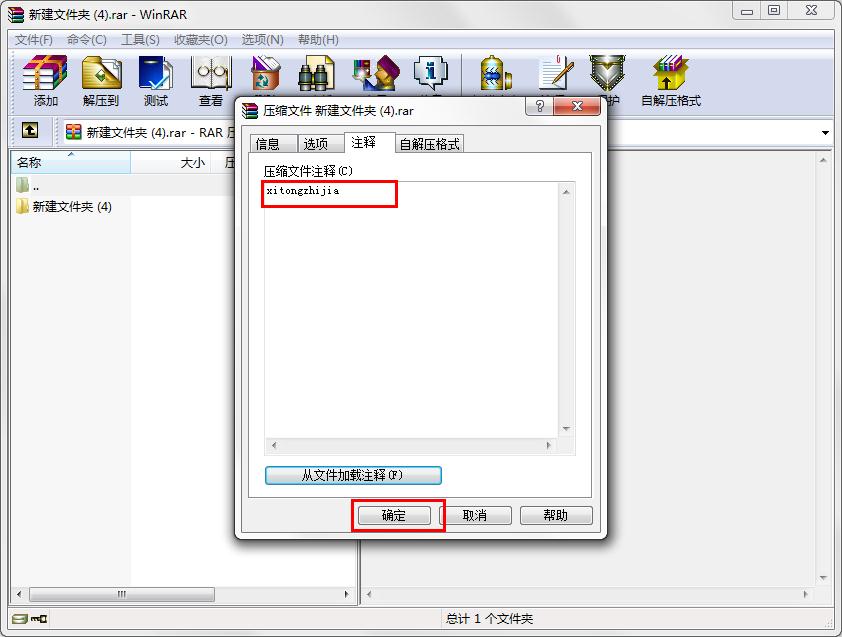
6、最后就完成了从txt文件中添加注释了。
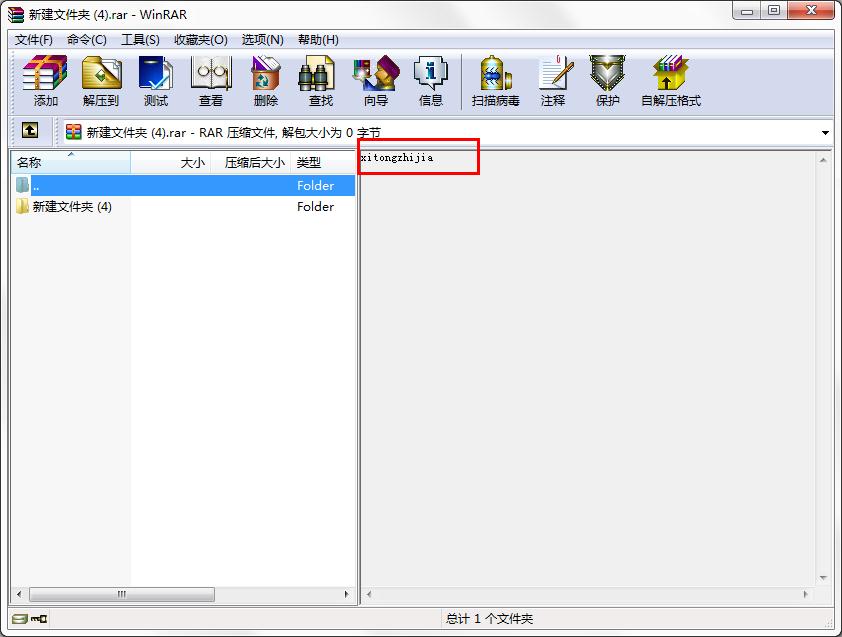
标签:
WinRAR
排行榜

 网公网安备
网公网安备